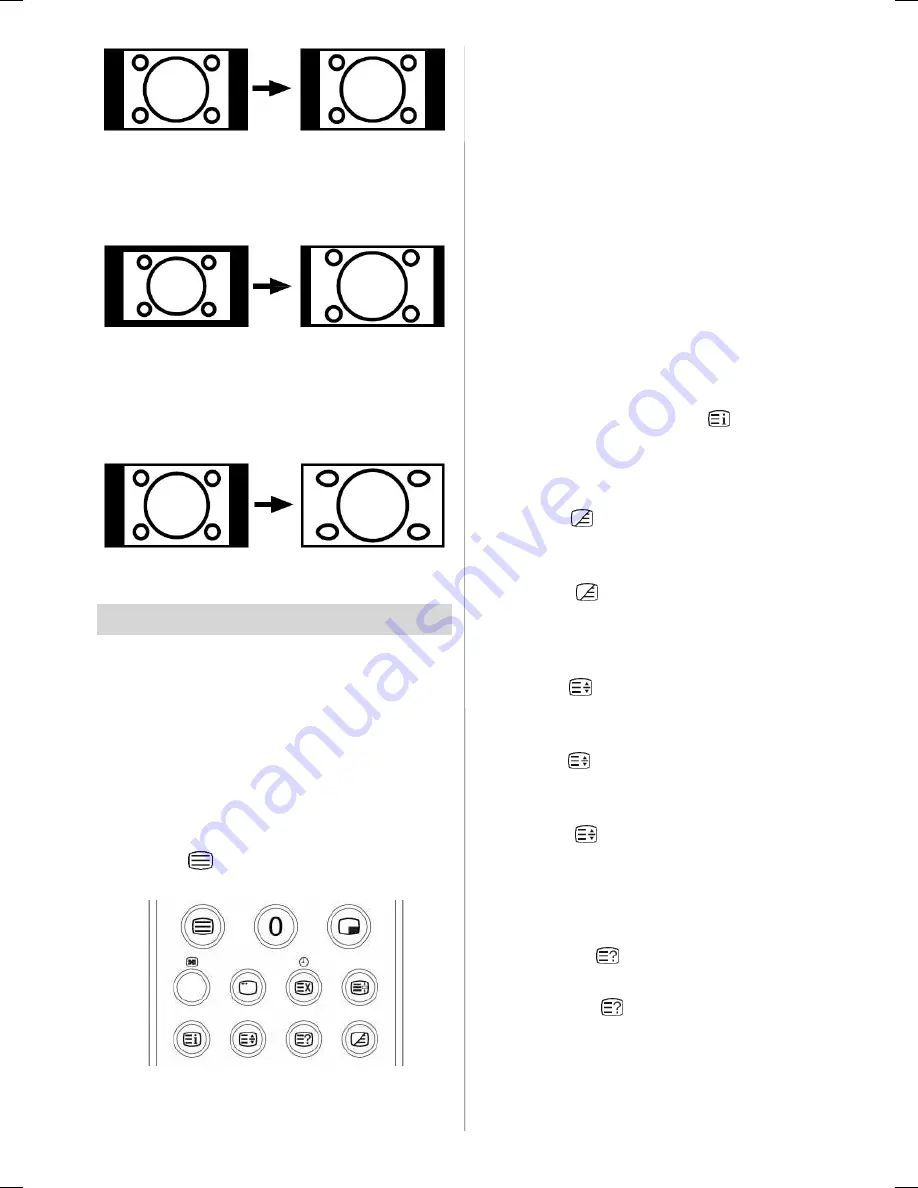
- 18 -
14:9 Zoom:
This zooms up the wide picture (14:9 aspect
ratio) to the upper and lower limits of the
screen.
Panoramic:
This stretches the left and right sides of a
normal picture (4:3 aspect ratio) to fill the
screen, without making the picture appear
unnatural.
The top and bottom of the picture are slightly
cut off.
Teletext
Teletext is an information system that dis-
plays text on your TV screen. Using the Tele-
text information system you can view a page
of information on a subject that is available
in the list of contents (index).
To Operate Teletext
• Select a TV station where Teletext is being
transmitted.
• Press the
button. Usually the list of con-
tents (index) is displayed on the screen.
To Select A Page Of Teletext
• Press the appropriate digit buttons for the
required Teletext page number.
The selected page number is displayed in
the top left corner of the screen. The Teletext
page counter searches until the selected
page number is located, the desired page is
then displayed on the screen.
• Press the
button to move the Teletext
screen forward one page at a time.
• Press the
button to move the Teletext
screen backward one page at a time.
To Select Index Page
• To select the page number of the index (gen-
erally page 100), press the
button.
To Select Teletext With A TV
Programme
• Press the
button. The text is now super-
im po sed o ver t he pr og ram me on t he
screen.
• Press the
button again to return to the
Teletext page.
To Select Double Height Text
• Press the
button for the top half of the in-
formation page to be displayed in double
height text.
• Press the
button again for the bottom half
of the information page to be displayed in
double height text.
• Press the
button once more for the full
page of normal height text.
To Reveal “Concealed”
Information
• Pressing the
button once will reveal an-
swers on a quiz or games page.
• Pressing the
button again will conceal
the revealed answers.
01-ENG-3730W-CLE967 UK-HITACHI 37 INCH TFT-TRIDENT-(LG)-50090848.p65
19.03.2007, 08:49
18
















































