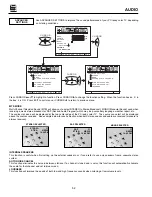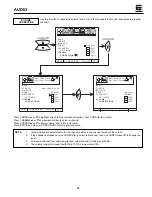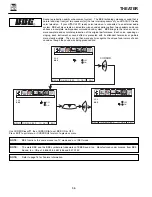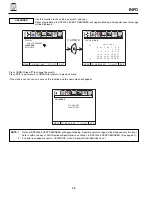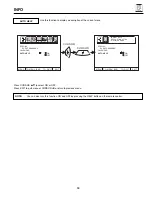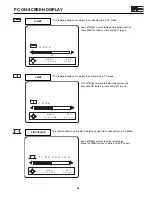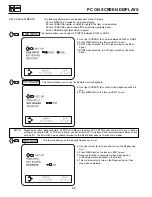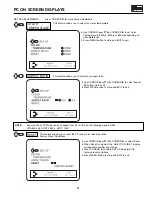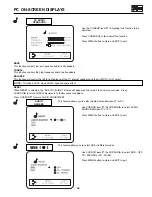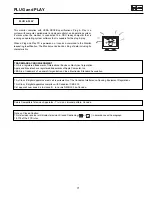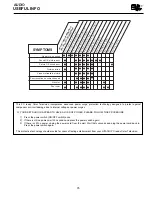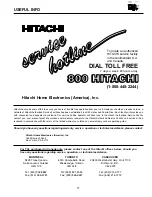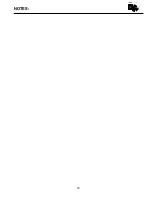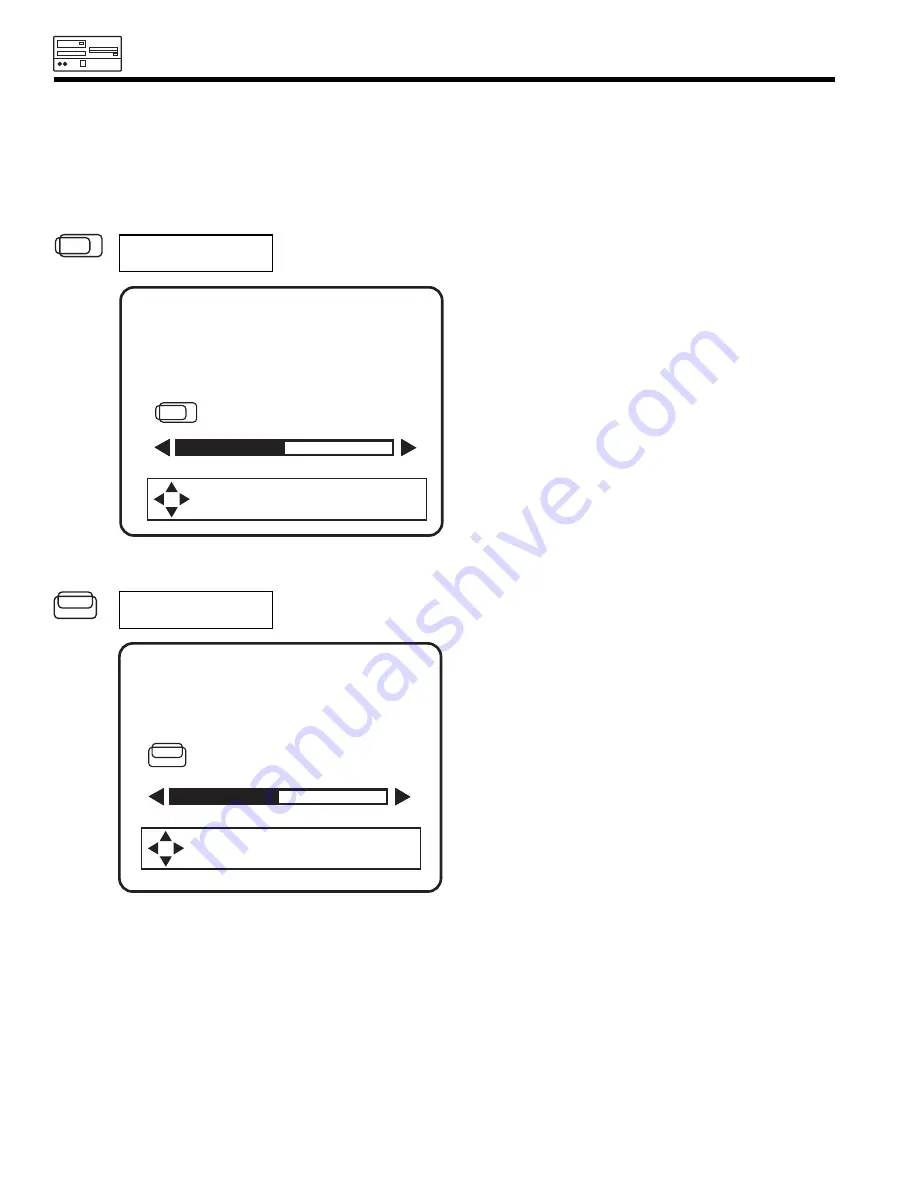
64
PC ON-SCREEN DISPLAY
PICTURE ADJUSTMENTS
The following adjustments are independent of the TV mode:
¥Press MENU in PC mode for on-screen display.
¥Press CURSORS right (
) or (
) left to highlight the item to be adjusted.
¥Press CURSORS up (
) or down (
) to select the highlighted item.
¥Use CURSORS right (
) or (
) left to adjust.
V POSITION
This feature allows you to adjust the vertical position in PC mode.
Use Left/Right cursors to adjust the vertical position.
Press MENU button to store and EXIT to quit.
H POSITION
This feature allows you to adjust the horizontal position of the display.
Use Left/Right cursors to adjust the horizontal position.
Press the MENU button to store and EXIT to quit.
H P O S I T I O N
T O S T O R E
T O Q U I T
M E N U
E X I T
32
V P O S I T I O N
T O S T O R E
T O Q U I T
M E N U
E X I T
32
Summary of Contents for 36SDX88B
Page 79: ...79 NOTES DEMAND MOI ASK ME ...
Page 80: ...QR27362 ...