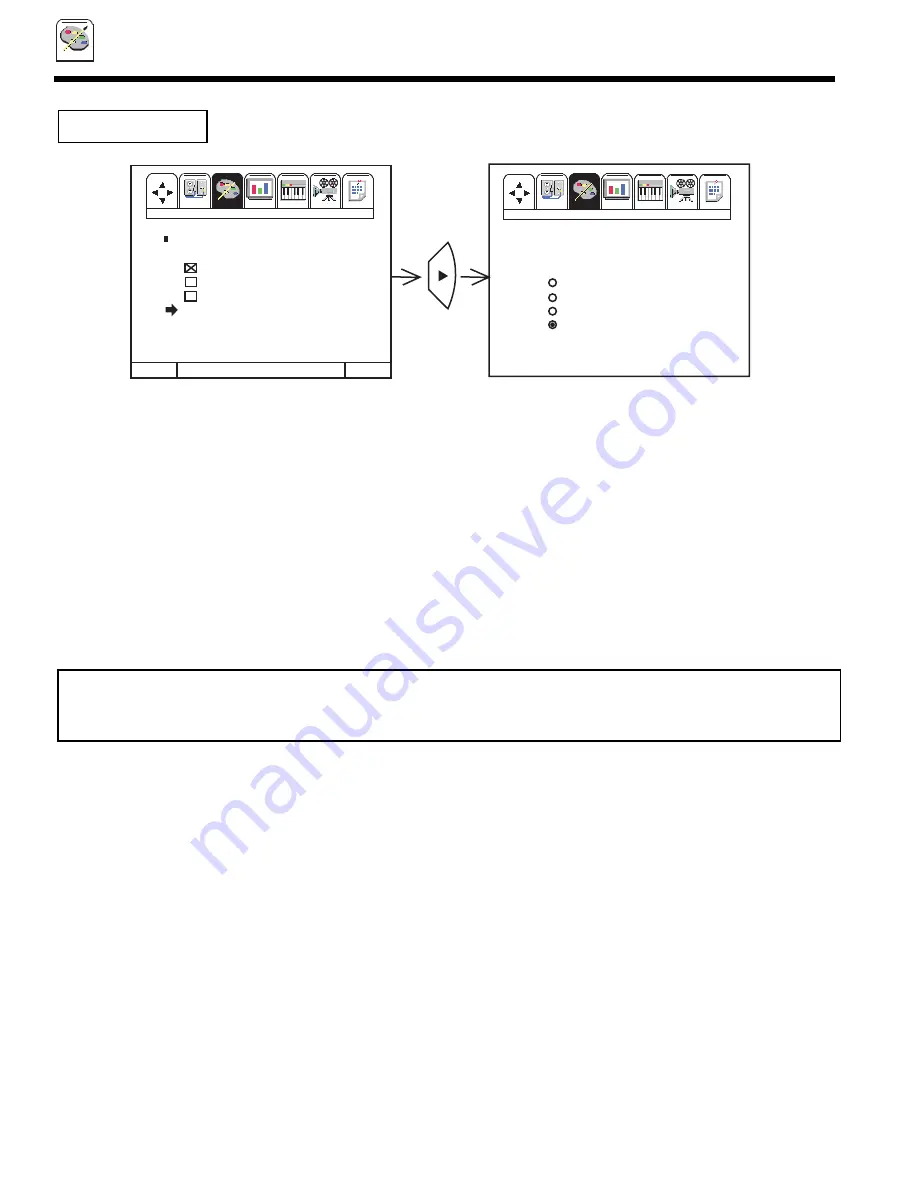
44
CUSTOM
CUSTOM
NOTE:
1. When using TV TIME OUT make sure the clock is set (see page 39).
2. When the recall button is pressed, a special icon appears on the screen and indicates that PARENTAL CONTROL
is activated.
M E N U T O M E N U B A R T O Q U I T E X I T
Set Up Custom Video
Audio
Theater
Info
Set Up
Set Up
I
Set Up
Set Up
Set Up
Set Up
Video
Audio
Theater
Info
I
Custom
FAV
CH
CURSOR
Set Up Custom Video
Audio
Theater
Info
Set Up
Set Up
I
Set Up
Set Up
Set Up
Set Up
Video
Audio
Theater
Info
I
Custom
P A R E N T A L C O N T R O L
T V T I M E O U T
. . . . . . . A M B E G I N
. . . . . . . A M E N D
O N C E
D A I LY
W E E K LY
O F F
P A R E N T A L C O N T R O L
*
* * * C H A N G E S E C R E T C O D E ?
C H A N N E L 0 3
V I D E O L O C K
Q U I C K L O C K
T V T I M E O U T
M O V I E R A T I N G S
T V R A T I N G S
Press CURSOR
or
to select the time to begin.
Press CURSOR
to select hour, minutes and AM/PM.
Press CURSOR
or
to set the time to begin.
Press CURSOR
then CURSOR
to select time to end.
Press CURSORS
or
to set time to end.
Press CURSOR
to exit time end.
Press CURSORS
or
to select once, daily, or weekly.
To change the secret code number, select CHANGE SECRET CODE. Enter a new four digit key number you prefer.
If you forget your secret code, use the factory code 7777 to erase your key number. This will reset the secret code number back to
the factory preset 0000.
Press EXIT to quit menu or cursor
to return to previous menu.
PARENTAL CONTROL
Summary of Contents for 36SDX01S
Page 79: ...79 NOTES DEMAND MOI ASK ME ...
Page 80: ...QR45391 ...
















































