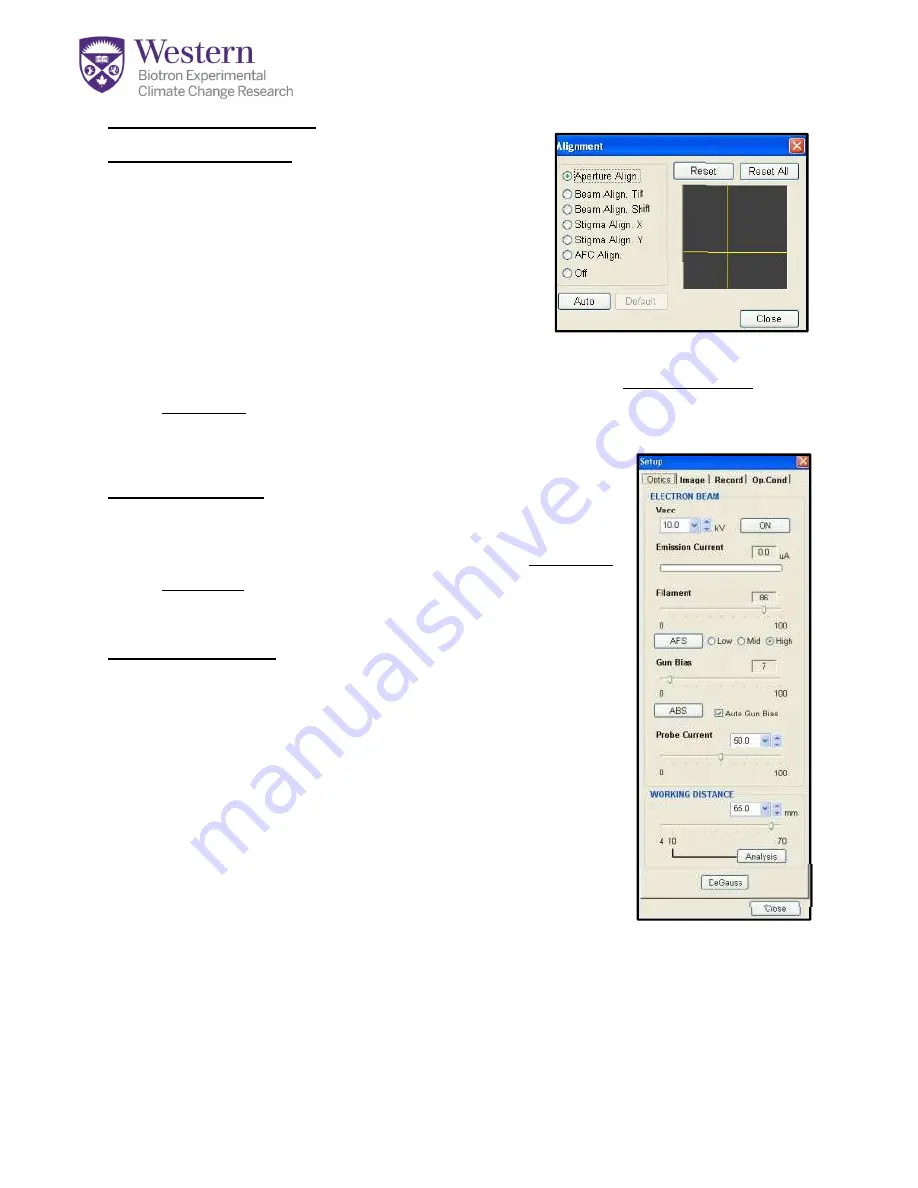
APPENDIX 1 continued
Aperture Alignment:
-Move to a distinct edge or small feature. And
activate “Aperture Align” Radio button.
(Fig.A4-A)
-The “Wobbler” mode is activated to
exaggerate motion and assist you in aligning
the aperture. Using the “Red1” scan mode will
limit your vision and help you stay focused on
one location.
-Move the stigmator knobs on the Dial panel
(Fig.A3-X,Y )
to minimize image
movement. Movement onscreen should appear to be a flashing motion in one
location-not a rocking motion. If you have to turn the dials too far, return to the
mechanical alignment adjustors first.
(Fig.A1)
Beam Alignment:
-Select “Beam Align Tilt”
(Fig.A4-B)
-Turn “X” and then “Y” stigmation knobs until maximum
brightness is achieved
-Repeat on “Beam Align Shift”
(Fig.A4-C)
Stigma Alignment:
-If the beam has been running for awhile, you may need
to
Degauss
(Fig.A5-A)
the image before beginning for best
results.
-
Stigma Align X
(Fig.A4-C)
: Adjust BOTH X and Y
stigmation dials
(Fig.21-X,Y)
to minimize rocking movement.
-
Stigma Align Y
(Fig.A4-C)
: Adjust BOTH X and Y
stigmation dials
-3
rd
Step: repeat as needed until image just appears to
move in and out towards you, not in X or Y directions.
-Close alignment window AND repeat
Degauss
step,
NOW-Repeat the Beam Alignment Procedure at 2 x Your Desired
Magnification for Best Results
Figure A5. Beam Setup-Degauss
-A
-A
}B
}C
Figure A4. Beam Alignment









