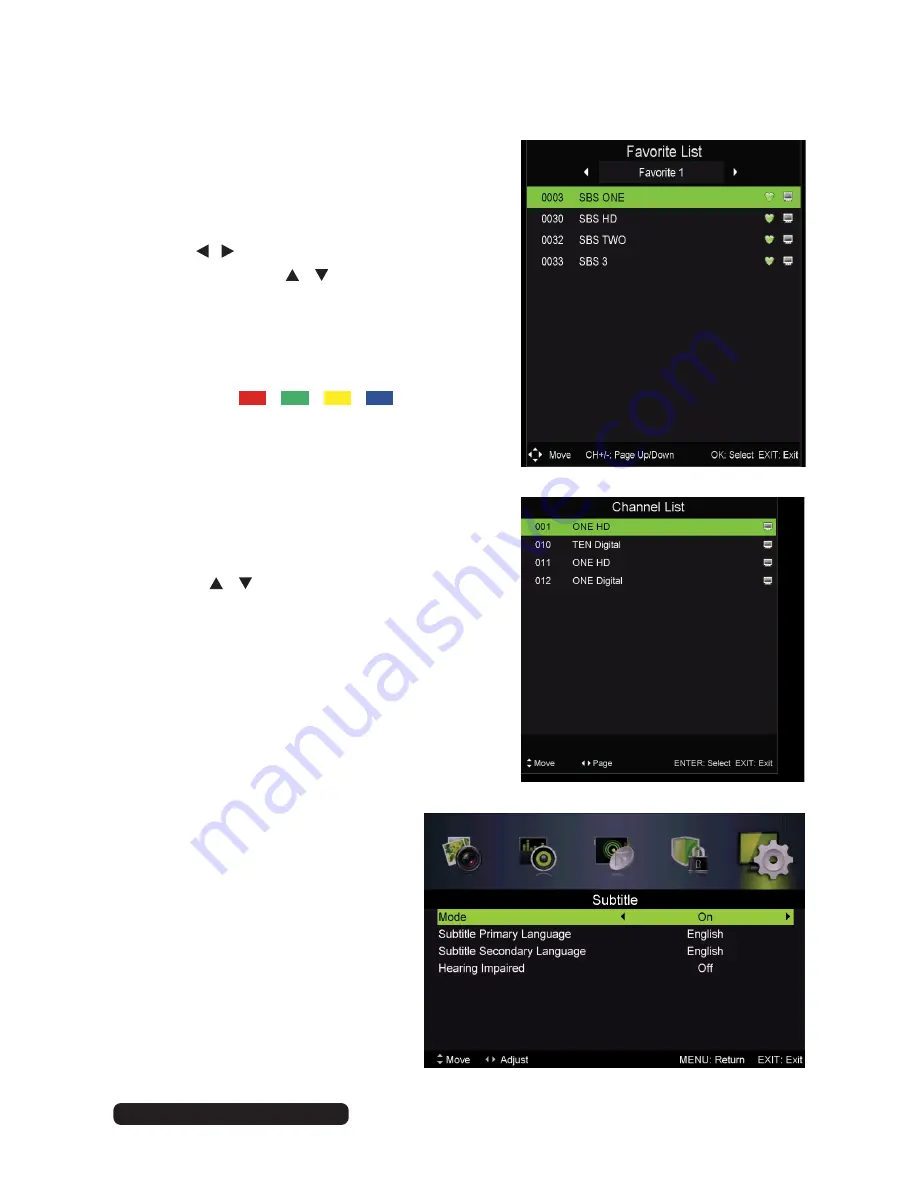
25
After Sales Support
Telephone:
1300 886 649
Email:
Basic Operations (Cont.)
Favourites List
• While viewing a channel, press the
FAV
button
on the remote control to enter the Favourites
List menu.
• Use the
/
buttons to select
the favourite
category and the
/
buttons to select
the channel. Then press
OK
to watch it.
• To add a channel to Favourites list:
• Navigate to Menu > Channel > Favourite
Manager and click
OK
.
• Press the
/
/
/
buttons to
add channels to favourite category 1/2/3/4
respectively.
• Press the
EXIT
button to save and exit.
Quick Select: Channels List
• While viewing a channel, press the
OK
button
to enter the Channels List directly.
• Press the / buttons to select the channel
and press
OK
to watch it.
Teletext
• Press the
TEXT
button to view the available
teletext information. Press
OK
to hide the
information.
NOTE:
See the note (*) on page 6 for important
information about teletext services in
Australia.
TV/Radio
(for DTV Mode Only)
• Press the
TV/RADIO
button to
switch the unit between TV and
radio mode.
Subtitles
• Press the
SUBTITLE
button
repeatedly to set subtitle options.
NOTE:
The channel you are watching
must support multi-subtitles.
Summary of Contents for 32VZC5200
Page 1: ...32 HD LED LCD TV DVD COMBO For Model 32VZC5200 OWNER S GUIDE ...
Page 2: ......
Page 60: ......






























