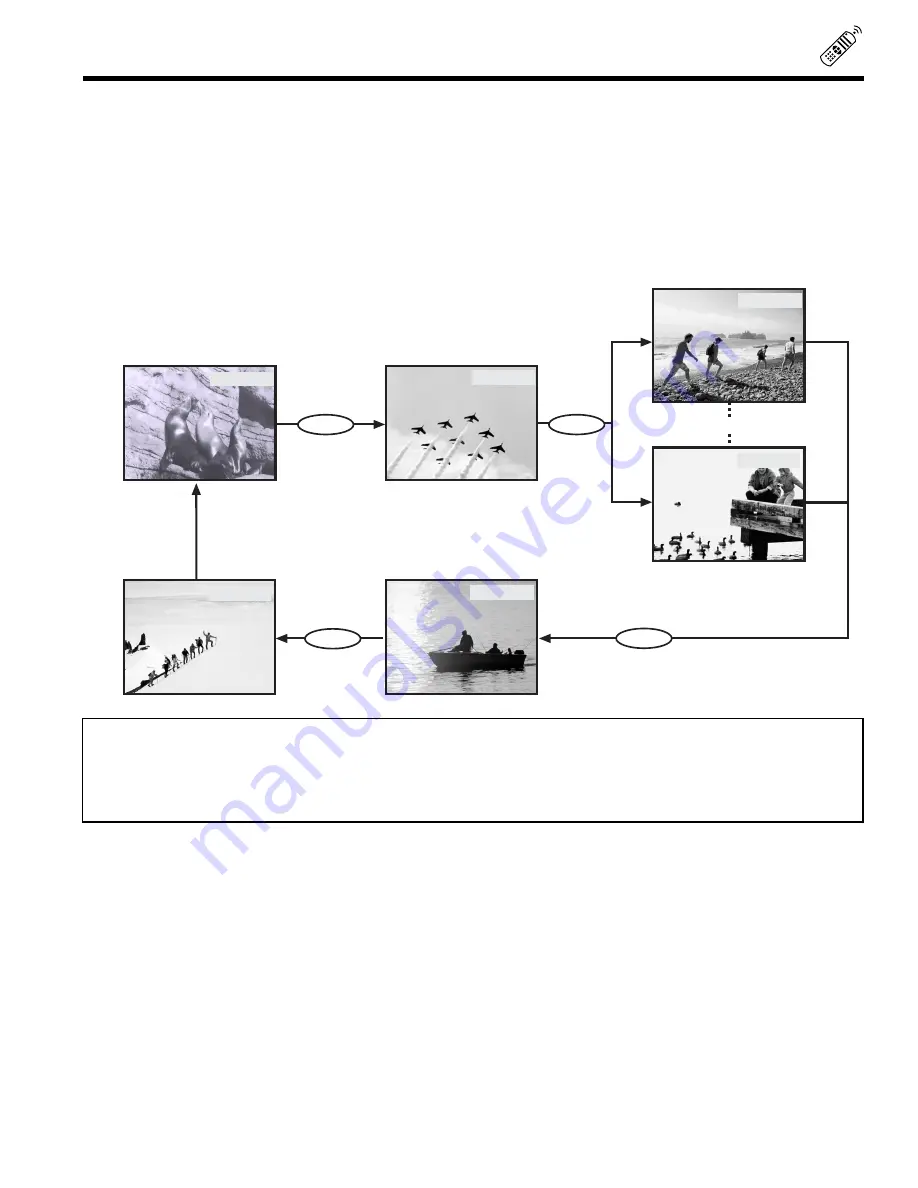
HOW TO USE THE REMOTE TO CONTROL YOUR TV
23
INPUT button
32GX01B and 36GX01B models
The INPUT button will select between antenna signal and the video inputs.
32UX01S and 36UX01S models
The INPUT button will select between both antenna signals and the video input; if the Sub-picture is on, and the main picture
is chosen with the PIP CH, the main picture will alternate between the video inputs and both antenna sources by every press
of the INPUT button, if the Sub-Picture is chosen with the PIP CH, the Sub-Picture will alternate between the video inputs and
Antenna A source by every press of the input button.
ANT A 28
TAKA
VIDEO:1
VID1
INPUT
INPUT
OR
STEREO
ST/SA
Y-PBPR
VID2
VIDEO:2
VID2
ANT B
13
HIRO
VIDEO:3
VID3
INPUT
INPUT
STEREO
ST/SA
32/36UX01S Only
NOTE:
1. 32/36UX01S models, antenna B can not be displayed as a Sub-Picture.
2. Y-PBPR can not be displayed as a Sub-Picture.
3. Signals priority:
-Component Signal (Y-PBPR); Has the highest priority when connected in VIDEO 2 mode.
-Super Video Signal; Has a higher priority than the normal video signal in VIDEO 1 mode.
Summary of Contents for 32UX01S
Page 58: ...58 DEMAN MOI ASK ME NOTES ...
Page 59: ...59 DEMAN MOI ASK ME NOTES ...
Page 60: ...QR44742 ...
















































