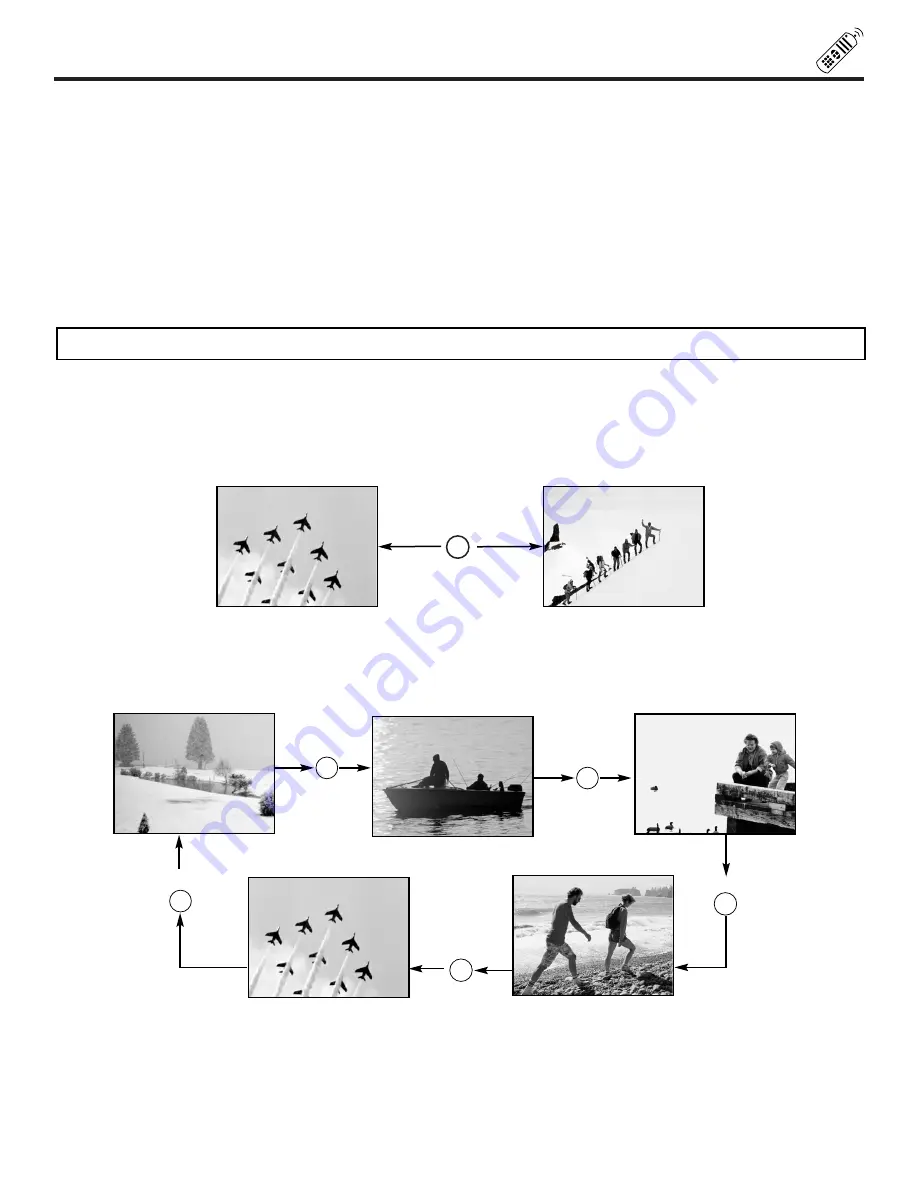
23
HOW TO USE THE GENIUS REMOTE TO CONTROL YOUR TV
AV1, AV2, AV3 buttons
When pressed, each of these buttons will blink to indicate the remote is in Audio/Video mode. (see page 32)
SLEEP button
Press this button to display the sleep timer in the lower left corner of the screen. Every subsequent press of this button will add 15
minutes to this timer, up to a maximum of three hours. Once set, use RECALL when you want to view time remaining. If the SLEEP
button is pressed while the timer is set, it will reset to the original condition.
LAST CHANNEL (LAST CH) button
Use this button to select between the last two channels viewed. (Good for watching two sporting events, etc.)
INPUT button
The INPUT button will select between both antenna signals and the three sets of video input jacks each time the button is pressed.
If the Picture-in-Picture is on, the INPUT button will select between the three sets of video input jacks and both antenna sources
when main channel is chosen with the PIP CH button. If the sub-picture is chosen, the INPUT button will select between the three
sets of video input jacks and the ANT A antenna source (ANT B source cannot be displayed as a PIP sub-picture).
CHANNEL selector buttons
CHANNEL selector buttons are used to set FAMILY FAVORITES, CHANNEL MEMORY, etc.
Enter one, two, or three numbers to select channels. Enter 0 first for channels 1 to 9, or simply press the single digit channel you
wish to tune then wait a few seconds for the TV to tune. For channels 100 and above, press the 1 button, wait until two dashes
appear next to the channel display on your TV, then enter the remaining two numbers using the number buttons.
Channel selection may also be performed by pressing CH up (
) or down (
).
You can also use these number buttons to directly access OSD sub-menu s of your choice. While navigating the On-Screen-
Display s, you will notice that each sub-menu has a number next to it. For example, the SET UP menu has 9 sub-menu s. Pressing
the
button while in the SET UP menu will take you directly to the CLOCK SET sub-menu. This makes navigating the menu s
faster and easier.
NOTE:
The TV may not receive some channels if you are not in the correct SIGNAL SOURCE mode. (see page 38)
ANT A 28
S - IN: 1
Y - PBPR: 2
ANT B 13
INPUT
S - IN: 3
ANT A 10
ANT A 39
LAST CH
C.C. button
Press this button to quickly turn the Closed Caption feature on and off (see page 52 for more information).
HELP button
Press this button when a menu is displayed to view HELP text, which gives a description of the displayed menu. The HELP text
will be displayed every time a MENU is displayed, until this button is pressed again.
INPUT
INPUT
INPUT
INPUT
















































