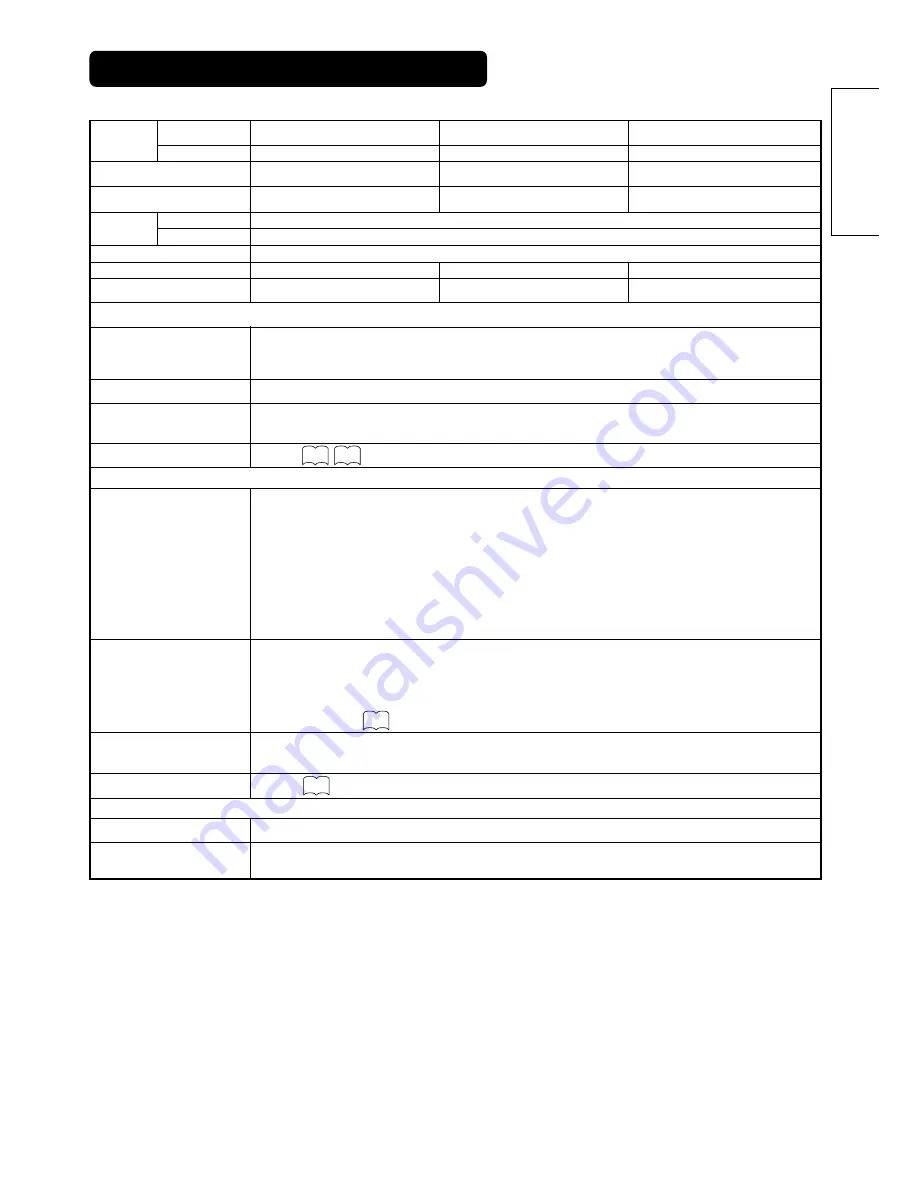
PAL B, G, H / I / D, K
SECAM B, G / D, K / K1
NTSC-M
OUTPUT (MONITOR): composite video monitor-output terminal (RCA)
OUTPUT (MONITOR): L/R audio monitor- output terminal (RCA)
OUTPUT (HEADPHONE): L/R audio monitor- output terminal (Mini-pin)
AV1: composite video input terminal (RCA)
AV1: Y PB PR video input terminal (RCA)
AV1: L/R audio input terminal (RCA)
AV2: composite video input terminal (RCA)
AV2: Y/ P
B
/ P
R
/ video input terminal (RCA)
AV2: L/R audio input terminal (RCA)
AV3: composite video input terminal (RCA)
AV3: S video input terminal
AV3: L/R audio input terminal (RCA)
AV4: composite video / L/R audio input terminal (RCA)
AV5=AV3
AV6=HDMI input terminal
Photo input terminal (37/42 only)
53
ENGLISH
Panel
PRODUCT SPECIFICATIONS
This table shows the specifications when the optional video unit and tuner unit have been inserted.
• The monitor takes at least 30 minutes to attain the status of optimal picture quality.
• RF input : TV only
Ambient
conditions
Power supply
Power consumption/at standby
Audio output
(RGB input)
Input terminals
Input terminals
Input terminals
RF Video System
Input signals
Input signals
Sync signals
Recommended signal
Recommended signal
(RF input)
(Video input)
Output Signal
Temperature
Relative humidity
Net dimensions
(excluding Speakers/Stand)
Net weight
(excluding Speakers/Stand)
Resolution
Display
dimensions
Approx. 32 inches (716 (H) x 399 (V) mm,
diagonal 820mm)
852 (H) x 1024 (V) pixels
850 (W) x 545 (H) x 110 (D) mm
25.5kg
Operating : 5˚C to 35˚C, Storage : 0˚C to 40˚C
Operating : 20% to 80%, Storage : 20% to 90% (non-condensing)
AC100 - 240V, 50/60Hz
245W / <3W
speaker 12W + 12W (6
Ω
)
RGB1 DVI input terminal (DVI-D)
RGB1 audio input terminal (3.5mm Stereo Mini Jack)
RGB2 analog RGB input terminal (D-sub 15-pin)
RGB2 audio input terminal (3.5mm Stereo Mini Jack)
0.7 V/1.0 Vp-p, analog RGB (Recommended Signal)
480i, 576i, 480p, 576p, 1080i/50, 1080i/60, 720p/60
H/V separate, TTL level [2K
Ω
]
H/V composite, TTL level [2K
Ω
]
Sync on green, 0.3 Vp-p [75
Ω
]
44 modes
23 modes
ANT : 75
Ω
Unbalanced
AV1: PAL, SECAM, NTSC3.58, NTSC4.43
AV1: 480i, 576i, 480p, 576p, 1080i/50, 1080i/60, 720p/60
AV2: PAL, SECAM, NTSC4.43, NTSC3.58
AV2: 480i, 576i, 480p, 576p, 1080i/50, 1080i/60, 720p/60, RGB
AV3: PAL, SECAM, NTSC4.43, NTSC3.58,
AV4: PAL, SECAM, NTSC4.43, NTSC3.58,
AV5=AV3
AV6=HDMI input signal
speaker 12W + 12W (6
Ω
)
speaker 12W + 12W (6
Ω
),
320W / <3W
380W / <3W
30.5kg
37.0kg
959 (W) x 612 (H) x 118 (D) mm
1050 (W) x 676 (H) x 110 (D) mm
1024 (H) x 1024 (V) pixels
1024(H) x 1024 (V) pixels
Approx. 37 inches (814 (H) x 445 (V) mm,
diagonal 930mm)
Approx. 42 inches (922 (H) x 522 (V) mm,
diagonal 1059mm)
56
57
55
55






































