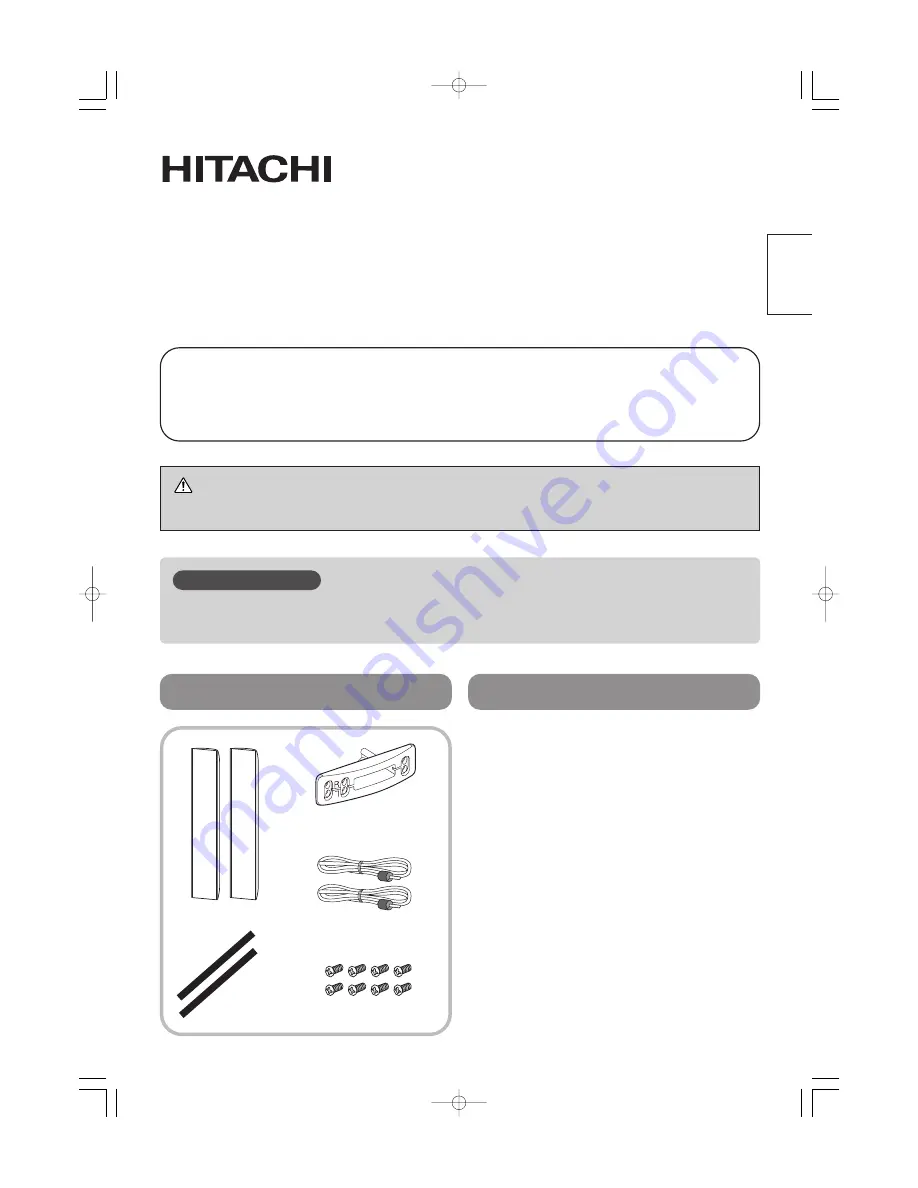
FRANÇAS
Système de haut-parleurs pour Ecran à plasma Hitachi
Modèle applicable :
42PD5000*, 42PMA500*, 42HDM70, CMP421*
Modèle
CMPAS14/CMPAS14S
Mode d’emploi
Nous vous remercions d’avoir acheté un Système de haut-parleurs pour Ecran à plasma Hitachi
Veuillez lire attentivement les instructions dans ce Mode d’emploi. Après lecture, veuillez
conserver ce Mode d’emploi afin que vous puissiez vous y référer par la suite le cas échéant.
ATTENTION
Ne pas manipuler l’écran en le tenant par les haut-parleurs.
Veuillez manipuler les haut-parleurs avec précaution. Comme la face avant des haut-parleurs
est fragile, NE PAS faire subir de gros chocs aux haut-parleurs.
AVERTISSEMENT
Composants du produit
Caractéristiques techniques
Haut-parleurs (2)
Câble des haut-parleurs
avec noyau (2)
Coussin (2)
Supports des haut-
parleurs (4)
Vis de montage (8)
Type ...............................3 haut-parleurs
double, Bass Reflex
Haut-parleur grave (Woofer) ...Type cone 80 mm x
2/chacun
Haut-parleur aigu (Tweeter) ....Type dôme 25 mm
Impédance .....................6
Ω
Puissance de sortie maxi ...50 W
Puissance d’entrée RMS....20 W
Dimensions externes......101,5 (Largeur) X 635,5
(Hauteur) X 90,5
(Profondeur) mm.chacun
Poids ..............................2,1 kg /chacun
Les caractéristiques techniques et le design
peuvent faire l’objet de modifications sans
préavis en vue d’améliorer l’appareil.
00 42型スピーカー統合-五校 03.9.9 3:39 PM ページ3






























