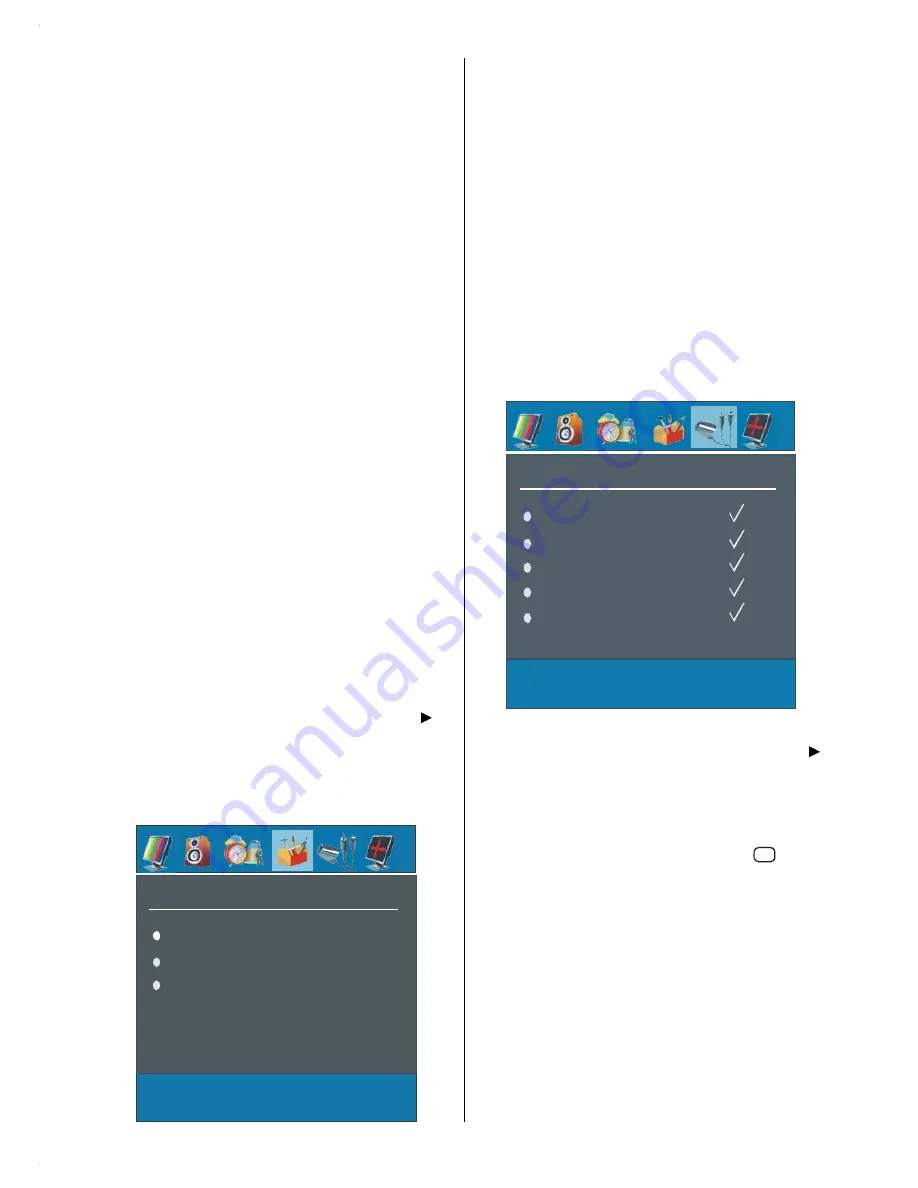
GB
- 23 -
enter a number via digit buttons on the remote control.
There are 100 program storage between 0 and 99.
Band
Band can be selected either “C” or “S” by press
_
/
`
button.
Channel
Channel can be changed by
_
/
`
button or Digit But-
tons.
Colour System
By pressing
a
/
b
button, select Colour System.
Press
_
/
`
button to change the colour system to
PAL, SECAM, PAL60 or AUTO.
If Sound System is set to I, SECAM is not available for
the Colour System.
Note: In EXT mode, you can choose NTSC 3.58 and
NTSC 4.43 as well.
Sound System
By pressing
a
/
b
button, select Sound System.
Press
_
/
`
button to change the sound system to BG,,
I, L, L’, DK.
Fine Tune
By pressing
a
/
b
button, select Fine Tune. Press
_
/
`
button to adjust the tuning.
Search
By pressing
a
/
b
button, select Search. Press
_
/
`
button to start program searching.You can also
enter the desired frequency via digit buttons when
search item is highlighted.
Store
By pressing
a
/
b
button, select Store. Press “
”or
“
OK
” button to store the adjustments. “
Stored
...” will
be displayed on the screen.
Install menu in AV modes
The following screen appears in the install menu:
INSTALL
Colour System
VCR
Store
Colour System
By pressing
a
/
b
select
Colour System.
By press-
ing
_
/
`
button, you can change the colour system to
PAL, SECAM, PAL 60, NTSC 4,43, NTSC 3,58 or
AUTO.
VCR
By pressing
a
/
b
select
VCR.
By pressing
_
/
`
button, you can set the VCR to ON or OFF.
Store
By pressing
a
/
b
button, select Store. Press
`
or
“
OK
” button to store the adjustments. “
Stored
...” will
be displayed on the screen.
Source menu
By pressing
_
/
`
button, select the fifth icon. Source
menu appears on the screen.
SOURCE
TV
EXT-1
EXT-2
EXT-2 S
DTV
In source menu, highlight a source by pressing
a
/
b
button and switch to that mode by pressing “
”
or “
OK
” button. Source options are;
TV, DTV, EXT-1,
EXT-2, EXT-2 S, FAV, S-VIDEO, HDMI, YPBPR
and
PC
.
Note
: You can mark desired source options by press-
ing
OK
button. Therefore, when
AV
button
is pressed, only the marked source options
will be available.
















































