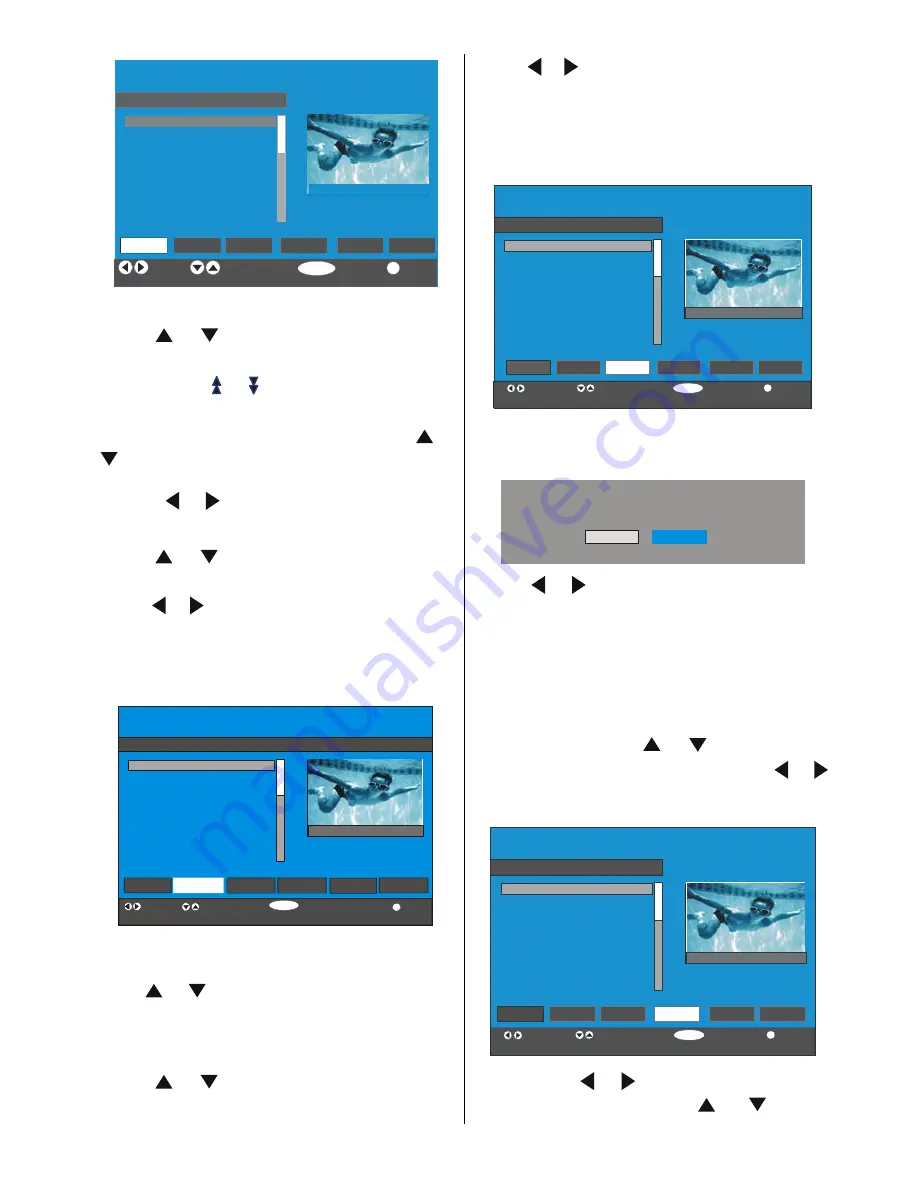
GB
- 14 -
SELECT
CHANNEL LIST
1. BBC ONE
2. BBC TWO
3. ITV 8
4. Channel 4
5. BBC THREE
6. Teletext
7. BBC FOUR
8. Sky Travel
9. UKHistory
10. RTL
Select
Function Select Channel Watch More
1 BBC ONE
OK
i
Delete Edit Name Lock Favourites
Move
Navigating the whole channel list
• Press
or
keys for selecting the previous or
next channel.
• You can press
or
buttons to move page up or
page down.
• To watch a specific channel, highlight it using
or
buttons and then press “SELECT” button, while
the
“Select”
item on Channel List menu is highlighted
via using
or
buttons.
Moving the channels in the channel list
• Press
or
buttons to select the channel that
will be moved.
• Press
or
buttons to select the ‘’
Move
’’ item on
Channel List menu.
“Move” is written next to “OK” item to indicate that
press “SELECT” to move the highlighted channel to
the desired position on the channel list.
SELECT
i
OK
CHANNEL LIST
1. BBC ONE
2. BBC TWO
3. ITV 8
4. Channel 4
5. BBC THREE
6. Teletext
7. BBC FOUR
8. Sky Travel
9. UKHistory
10. RTL
Function Select Channel Move More
1 BBC ONE
Select
Delete Edit Name Lock Favourites
Move
• Press “SELECT” button, the selected channel be-
comes highlighted.
• Use
or
buttons to select the new position of
the channel and press “SELECT” button to place the
channel to the selected position and return the menu.
Deleting the channels in the channel list
• Press
or
buttons to select the channel that
will be deleted.
• Press
or
buttons to select the ‘’
Delete
’’ item on
Channel List menu.
As seen on Channel List menu, “Delete” is written
next to
“OK”
item at the bottom of the screen to
indicate that press “SELECT” button to delete the high-
lighted channel in the channel list.
SELECT
i
OK
CHANNEL LIST
1. BBC ONE
2. BBC TWO
3. ITV 8
4. Channel 4
5. BBC THREE
6. Teletext
7. BBC FOUR
8. Sky Travel
9. UKHistory
10. RTL
Function Select Channel Delete More
1 BBC ONE
Select
Delete
Edit Name Lock Favourites
Move
Press “SELECT’’ button to delete the highlighted chan-
nel in the channel list. Then the message below ap-
pears on the screen.
The selected service will be permanently deleted, and
favourite list will be turned off. Are you sure?
Yes
No
• Press
or
buttons to highlight the desired op-
tion.
• If “SELECT’’ button is pressed while “Yes” is high-
lighted, the highlighted channel is deleted.
• Selecting “No” cancels the delete operation.
Renaming channels
To rename a specific channel, the channel must be
highlighted via pressing
or
buttons and then
highlight the
“Edit Name”
item by pressing
or
buttons. Press “SELECT” button to activate rename
feature.
SELECT
i
OK
CHANNEL LIST
1. BBC ONE
2. BBC TWO
3. ITV 8
4. Channel 4
5. BBC THREE
6. Teletext
7. BBC FOUR
8. Sky Travel
9. UKHistory
10. RTL
Function Select Channel Edit Name More
1 BBC ONE
Select
Delete
Lock Favourites
Edit Name
Move
Now pressing
or
buttons moves to the previ-
ous/next character. Pressing
or
buttons




























