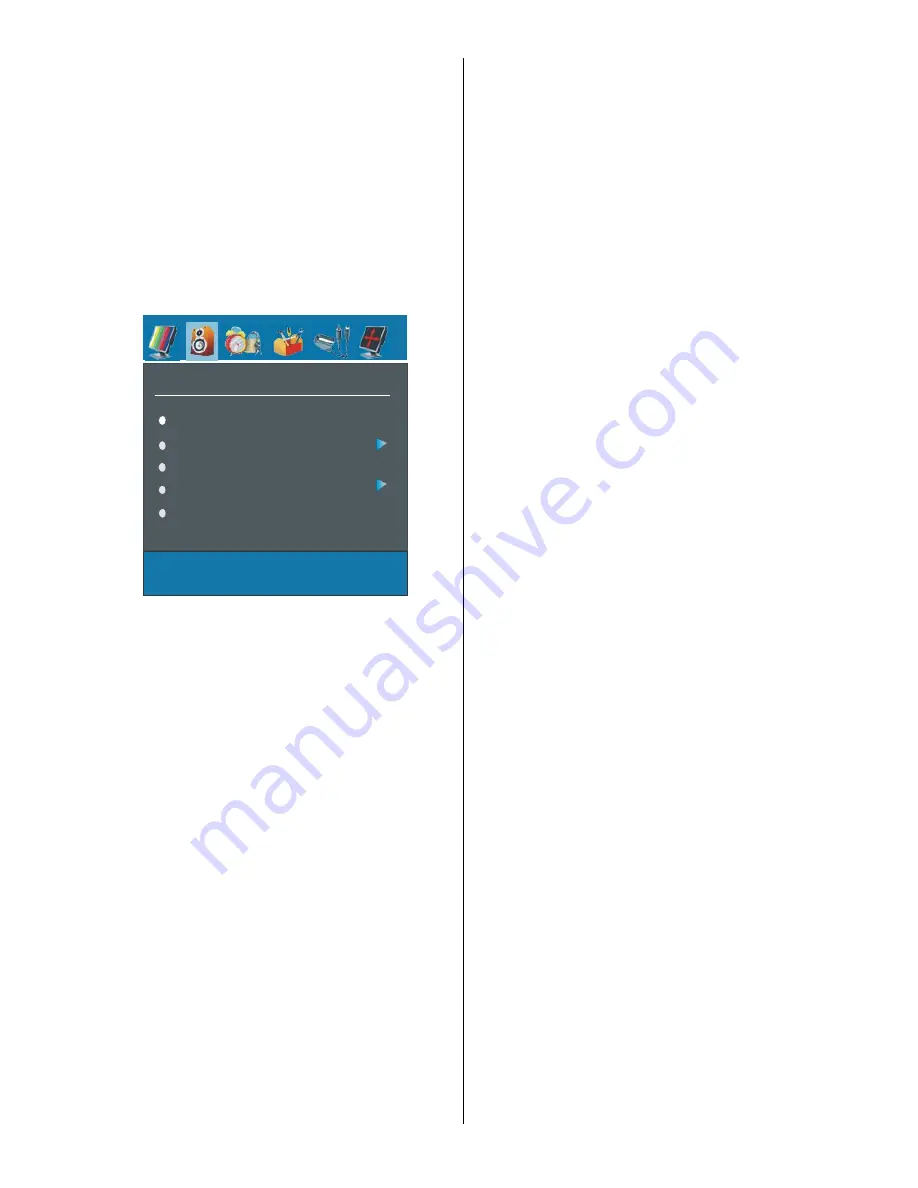
English
- 11 -
16:9, 4:3, Panaromic, 14:9 Zoom, Cinema, Sub-
title, or Zoom.
Reset
By pressing
a
/
b
button, select
Reset.
Press
`
or
“
OK
” button to reset the picture modes to factory
default settings.
Store
• By pressing
a
/
b
button select
Store
.
• Press
`
or “
OK
” button to store the adjustments.
“
Stored
” will be displayed on the screen.
Sound Menu
SOUND
Volume
Equalizer
Balance
Headphone
Sound Mode
Volume
By pressing
a
/
b
select
Volume
. Press
_
/
`
button to change the level of the Volume.
Equalizer
By pressing
a
/
b
select
Equalizer
. Press
_
/
`
button to change the Equalizer setting. In equalizer
menu, the mode can be changed to
Pop, Rock, Jazz,
Flat, Classic or User.
Select the desired frequency
by
a
/
b
button and increase or decrease the fre-
quency gain by pressing
_
/
`
button.
Note:
Equalizer menu settings can be altered only
when the Equalizer Mode is in User.
Balance
By pressing
a
/
b
select
Balance
.Press
_
/
`
button
to change the level of the balance.Balance level can
be adjusted between -32 and +32.
Headphone
By pressing
a
/
b
button, select Headphone. Press
`
button to enter hedphone menu.
volume
By pressing
a
/
b
button, select Volume. Press
`
button to increase hp volume level. Press
_
button to
decrease hp volume level. Headphone volume level
can be adjusted between 0 and 63.
sound mode
By pressing
a
/
b
button, select Sound Mode. Press
_
/
`
button to change sound mode.
Sound mode is used to identify sound mode of the
headphone and can be set to mono, stereo, dual I or
dual II according to the transmission.
balance
By pressing
a
/
b
button, select Balance. Press
`
button to increase balance to the right. Press
_
button
to decrease balance to the left. Balance level can be
adjusted between -32 and +32.
Press the “
M
” button to return to the previous menu.
Sound Mode
By pressing
a
/
b
select
Sound Mode
. Press
_
/
`
button, you can select Mono, Stereo, Dual I or Dual II
mode, only if the selected channel supports that mode.
AVL
By pressing
a
/
b
select
AVL
VL
.Press
_
/
`
button to
set the AVL as on or off.
Effect
By pressing
a
/
b
select
Effect
.Press
_
/
`
button
to set Effect as on or off.
Dynamic Bass
Dynamic Bass is used to increase bass effect of the
TV set.
By pressing
a
/
b
button, select Dynamic Bass. By
pressing
_
/
`
button set Dynamic bass to Low, High
or Off. It is not recommended to select High if listening
at high volume levels. There is a subwoofer output
that can accept an active subwoofer if you wish to
create very high levels of Bass.
Subwoofer is active only if Dynamic Bass is set to
Off.
Subwoofer
It is possible to connect an external, active subwoofer
to the set to give a much deeper bass effect.
By pressing
a
/
b
button, select Subwoofer..
Subwoofer can be set to On or Off.
Dynamic Bass is not available if Subwoofer is set to
On.
Set Subwoofer to On when you connect an external
subwoofer to the set.
Store
• By pressing
a
/
b
button select
Store
.
• Press
`
or “
OK
” button to store the adjustments.
“
Stored
” will be displayed on the screen.



























