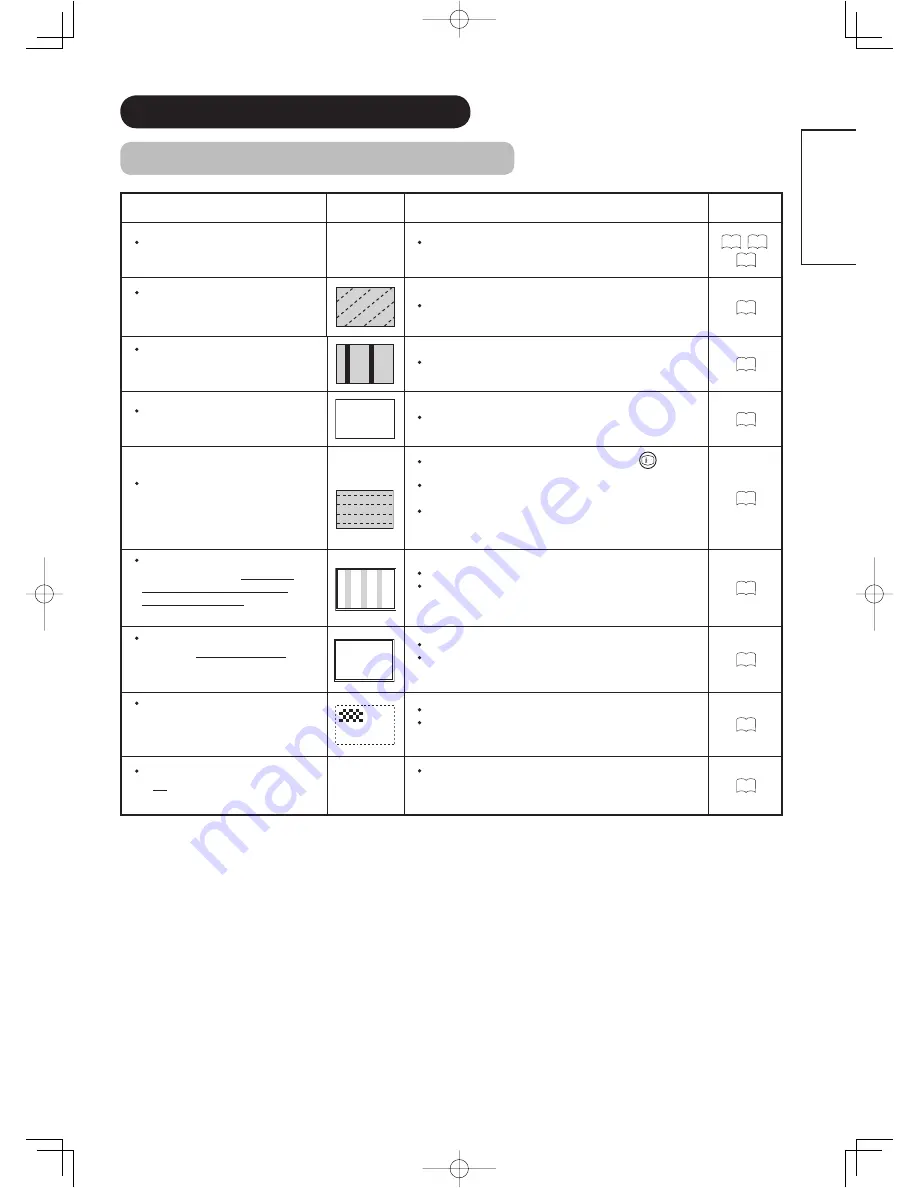
56
ENGLISH
TROUBLESHOOTING (continued)
Symptom and Check List (continued)
Symptoms
Check list
Page
Cannot display the image from “Photo
Input function”.
Check the connecting equipments and image format.
(Please refer to “Photo Input function”.)
45
,
49
,
50
The image on the screen is moving in
an oblique direction.
(PC input mode only)
Adjust “Horizontal Clock” and “Clock Phase”.
25
The coarse horizontal stripes could be
seen in full-display mode.
(PC input mode only)
Adjust “Horizontal clock”.
25
The part of the image is lacking.
(PC input mode only)
AAAAA
Try “Auto Adjust”.
25
The horizontal stripes are moving
vertically with fl ickering screen.
(PC input mode only)
Check the Signal status of the PC by pressing
button
on the remote control.
If the Vertical Frequency of the PC is set to less than 85Hz,
adjust its level higher (up to 85Hz).
Set “Vertical Filter” to ON.
(Please note that you will have lower vertical resolution with
this action.)
26
When the characters are displayed
on the whole screen, the vertical
stripes appear and some of the
characters are blurred.
(PC input mode only)
ABCDEFGHIJ
abcdefgABCDEFGabcd
ABCDEFGHIJ
abcdefgABCDEFGabcd
Try “Auto Adjust”.
If the display condition is not improved with Auto Adjust,
adjust “Horizontal Clock”.
25
When the letter string is displayed in
full-screen, all of the characters on
the screen are blurred.
(PC input mode only)
ABCDEFGHIJ
abcdefgABCDEFGabcd
ABCDEFGHIJ
abcdefgABCDEFGabcd
Try “Auto Adjust”.
If the condition is not improved with Auto Adjust, adjust
“Clock Phase” till you get clearest image.
25
When the small patterns are
displayed on the screen, the entire
screen is fl ickering.
(PC input mode only)
Try “Auto Adjust”.
If the condition is not improved with Auto Adjust, adjust
“Clock Phase” till you get fl icker-free display.
25
The thickness of the letters, lines, etc
is not displayed evenly.
(PC input mode only)
It could happen when the image with more than 768 lines
of vertical resolution is displayed.
Please note this is not malfunction.
59
LD8800TA-8th-P51-P60.indd 56
LD8800TA-8th-P51-P60.indd 56
2005/11/14 13:28:16
2005/11/14 13:28:16
Summary of Contents for 32LD8800TA
Page 2: ...QR65422 Printed in Japan ...





































