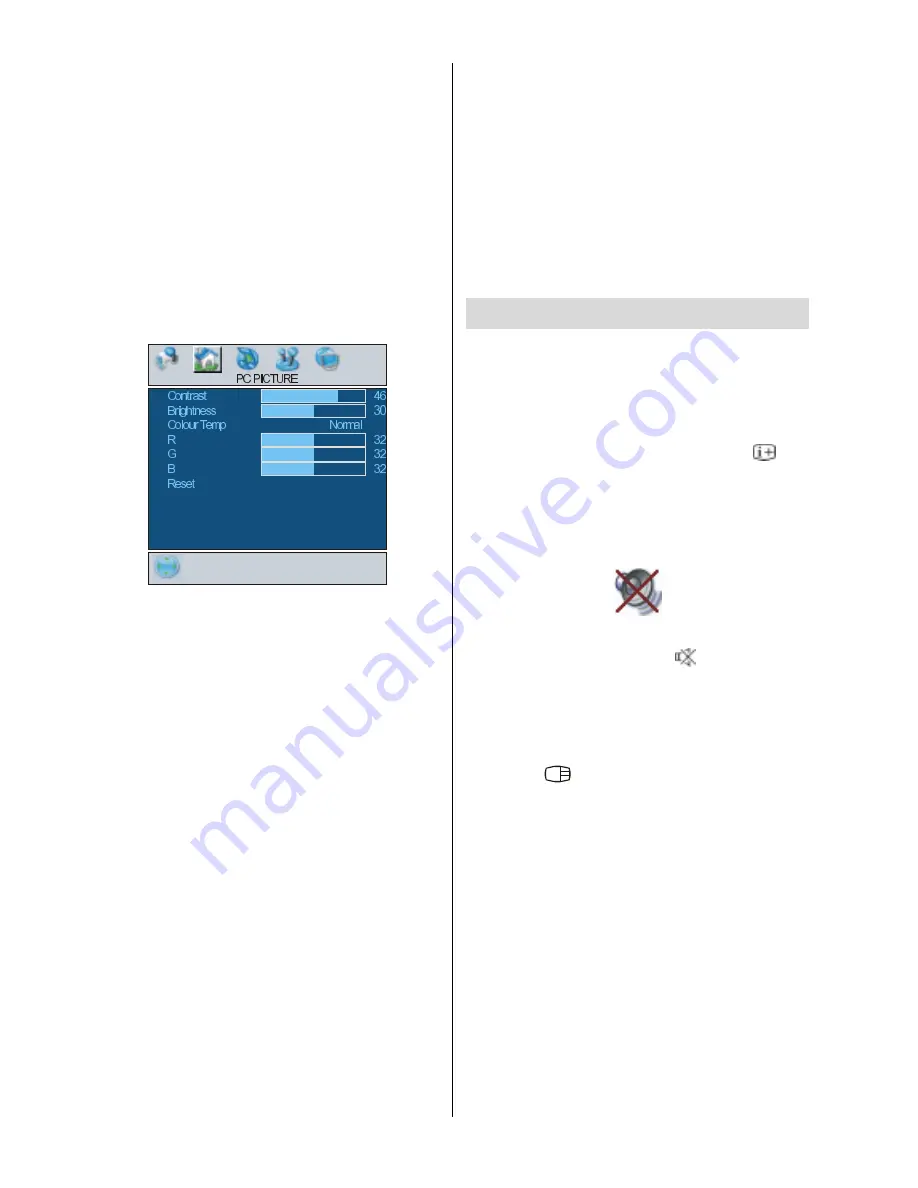
- 28 -
Phase
Depending on the resolution and scan fre-
quency that you input to the TV Set, you may
see a hazy or noisy picture on the screen. In
such a case you can use this item to get a
clear picture by trial and error method.
Use
_
/
`
button to adjust the value.
PC Picture Menu
By pressing
_
/
`
button, select the second
icon. PC Picture menu appears on the
screen.
Contrast, Brightness and Colour Tempera-
ture adjustments in this menu are identical to
adjustments defined in TV picture menu.
When Colour Temp is Manual, you can also
adjust the R,G,B items. R, G and B adjust the
TV image colour in PC mode. You can
change the TV colour to your desired colour:
R (Red), G (Green), B (Blue)
Select
Reset
and
press
_
/
`
or
OK
button
to reset the picture modes to factory default
settings.
Sound Menu
By pressing
_
/
`
button, select the third icon.
Sound menu appears on the screen.
The items in this menu are described at
Sound menu
starting
page 23
.
Feature Menu
By pressing
_
/
`
button, select the fourth
icon. Feature menu appears on the screen.
The items in this menu are described at
Fea-
ture menu
starting
page 24
.
Source Menu
By pressing
_
/
`
button, select the fifth icon.
Source menu appears on the screen.
In source menu, highlight a source by press-
ing
a
/
b
button and switch to that mode by
pressing
_
/
`
or
OK
button.
Sound in PC mode
Connect the PCs Audio output to the TVs
PC Audio In
socket with an audio cable.
Other Features
TV Status
Programme Number
,
Programme Name,
Sound Indicator
and
Zoom Mode
are dis-
played on the upper right side of the screen
when a new programme is entered or but-
ton is pressed.
Mute Indicator
It is placed in the upper left side of the screen
when enabled.
To cancel mute, there are two alternatives;
the first one is pressing the button and the
second one is increasing/decreasing the vol-
ume level.
PIP and PAP modes
Press the
button to switch to PIP mode.
At PIP Mode, a small picture (PIP picture) is
displayed on the main picture. There are 1
size and 4 positions (upper left, upper right,
bottom left and bottom right) available for the
PIP window. You can use
a
/
b
button to
change the PIP position. Aspect Ratio of the
PIP window is fixed and 4:3.
When PIP Mode is entered, the default active
window is PIP window and the active window
is indicated by a green frame around it. The
active window can be changed by pressing
the
_
/
`
button. The status info OSD belongs
to active window. The place of the status
OSDs are same for both windows.
1-ENG-3230W-HL02126 UK-32 INCH TFT (CHM)-PEU IDTV-NEW SOFT-50088657.p65
04.08.2006, 14:42
28
Summary of Contents for 32LD8700CA
Page 4: ... 3 LCD TV FRONT VIEW REAR VIEW 3RZHU RUG QSXW 3RZHU 2Q 2II EXWWRQ ...
Page 34: ... 33 Connect Peripheral Equipment Aerial Connection ...
Page 40: ... 39 Appendix D Main and PIP PAP Picture Combinations ...
Page 47: ... 2 GB Attention Only the original wall bracket should be used with this product ...






























