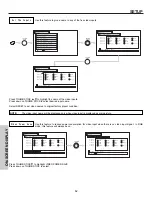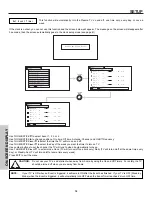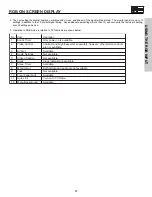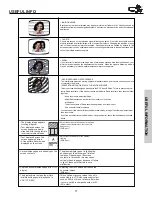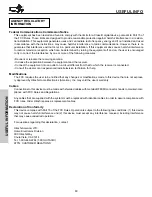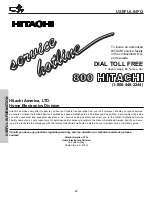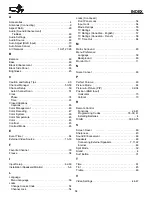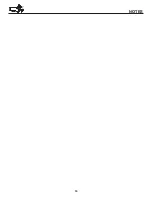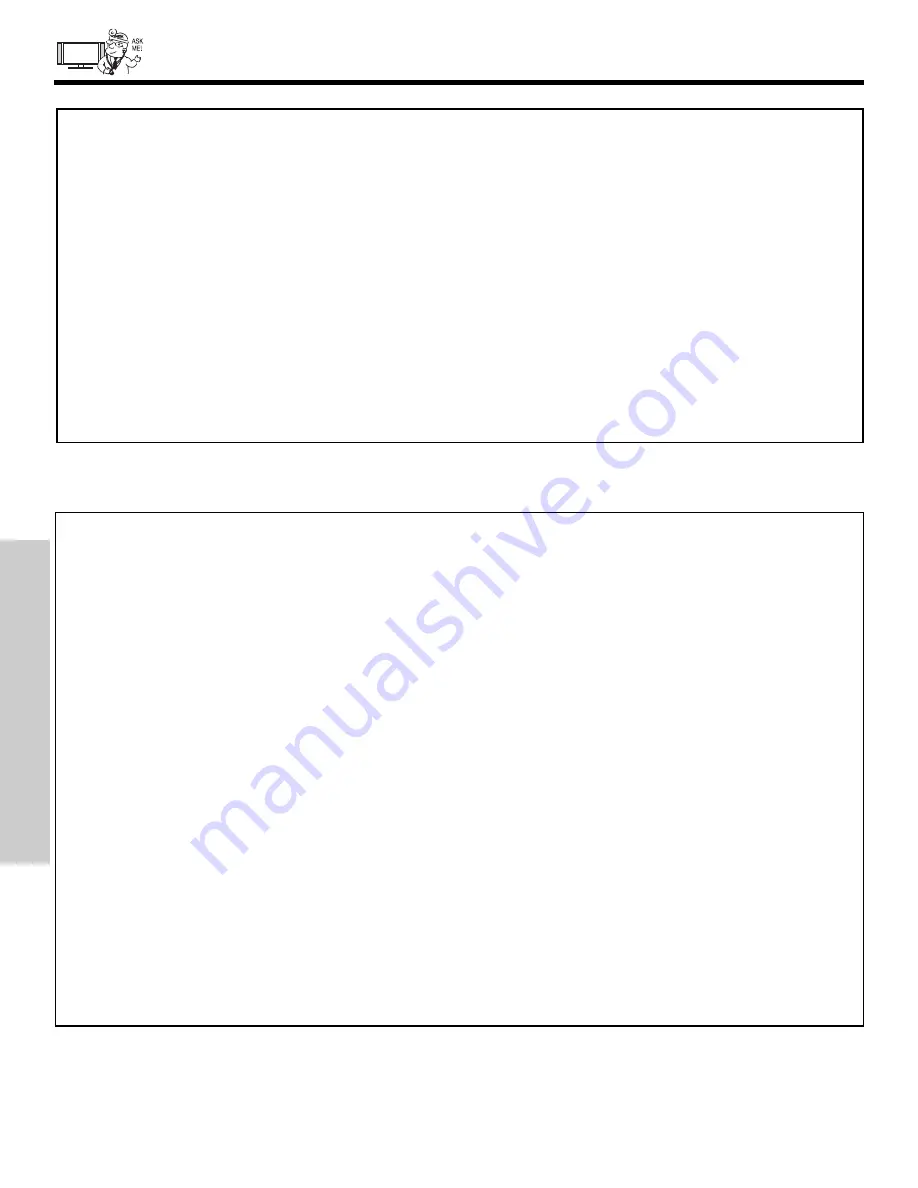
76
USEFUL
INFORMA
TION
CARE OF YOUR HITACHI PLASMA DISPLAY
AND YOUR REMOTE CONTROL
DO
Dust the screen and frame with a cleaning cloth from the accessories pack.
Clean the screen and frame with a soft cloth moistened in warm water and dry with a soft cloth. A mild soap may
be used if the screen is extremely dirty.
Place your Plasma Television away from extreme heat, humidity, and extremely dusty places.
Remove the plug (AVC Center/Display Monitor) from the wall outlet if your Plasma Television will not be used for
a long period of time, for instance, when you go on vacation.
DO NOT
Do not clean your screen with strong cleaners, polishes or a chemically treated cloth.
Do not place rubber or vinyl products or cellophane tape on your Plasma Television.
Avoid repeatedly touching the screen.
Do not subject the remote control to shocks such as dropping it on the floor, etc. This may cause physical damage
to the precision parts.
Avoid placing the remote control in a high humidity place or getting it wet. Do not leave it on or near a heater.
Excessive heat or moisture may cause the remote control unit to fail.
When the batteries run down, remote control operation will become erratic or become unresponsive. Replace the old
batteries with two new “AA” or “AAA” size batteries. Do not use an old battery with a new battery.
Exposing the screen to direct sunlight for a long period of time or heat may cause damage to the plasma screen.