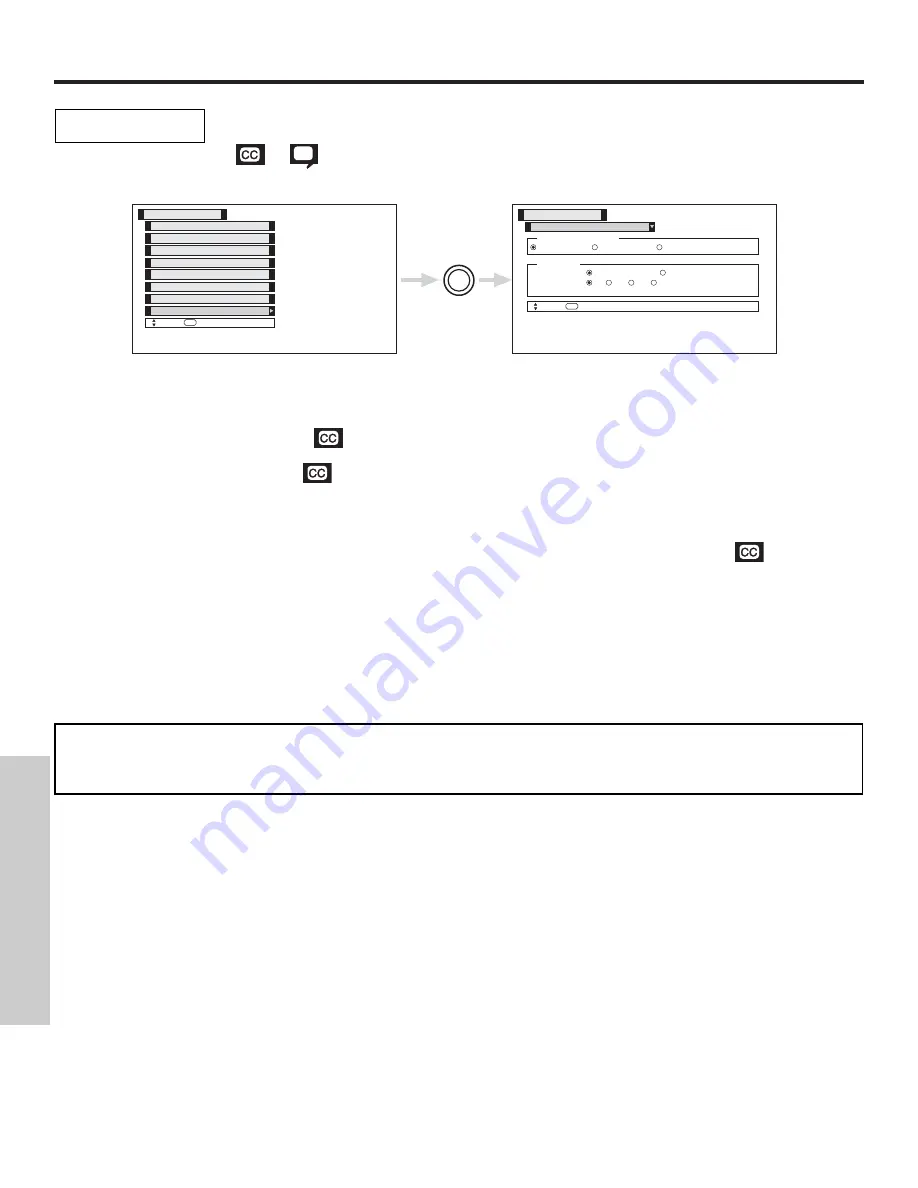
SETUP
64
Caption Display:
On/Off will turn the
display on or off.
Auto will turn the
display on when Mute/Soft Mute is on.
Captions Mode:
Captions is for the program you are viewing.
Text is for additional information such as news reports or a TV program guide. This information covers the entire
screen and viewing the TV program is not possible. Text may not be available with every
program.
Captions Channel:
1 is used for the primary language (usually English).
2 is sometimes used for a second language (may vary by region).
3 is sometimes used for a third language (may vary by region).
4 is sometimes used for a fourth language (may vary by region).
Use THUMB STICK
,
to highlight the function to change then press THUMB STICK to change the function.
Press EXIT to quit menu or THUMB STICK
to return to previous menu.
Closed Captions are the dialogue, narration, and/or sound effects of a television program or home video
which are displayed on the Plasma Television screen. Your local TV program guide denotes these programs
as
or
.
Closed Caption
THUMB
STICK
SELECT
Move
SEL
Return
Caption Display
Off
On
Auto
Captions
Mode:
Captions
Text
Channel:
1
2
3
4
Set The Inputs
Set The Clock
Screen Saver
Menu Preference
Setup
Move
SEL
Select
Set Event Timer
Set Black Side Panel
Set The Color System
Set Closed Captions
Set Closed Captions
Setup
NOTES:
1. CAPTION DISPLAY will not work when viewing a 480P, 720P, or 1080i input via the COMPONENT: Y-PBPR or DVI-
HDTV inputs.
2. When PIP Surf Mode is on, Closed Caption will not work.
ON-SCREEN DISPLA
Y
Summary of Contents for 32HDT50
Page 84: ...QR55651 ...
















































