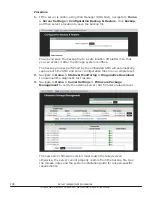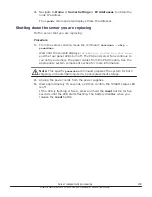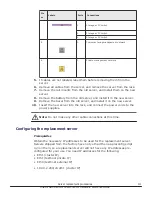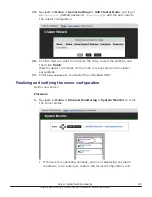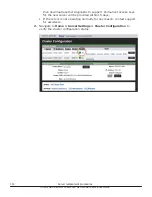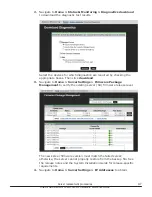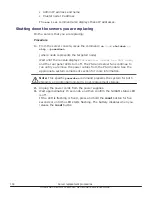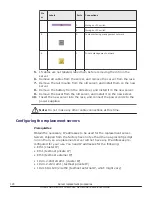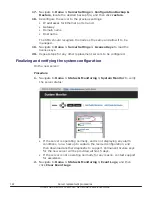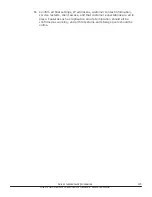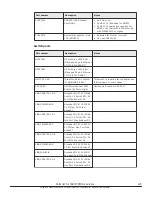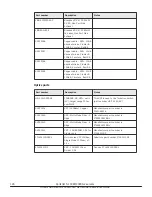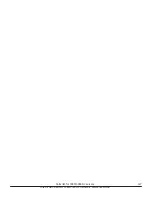17.
Navigate to
Home > Server Settings > Configuration Backup &
Restore
, locate the desired backup file, and then click
restore
.
18.
Reconfigure the server to the previous settings:
• IP addresses for Ethernet ports 0 and 1
• Gateway
• Domain name
• Host name
The SMU should recognize the node as the same and allow it to be
managed.
19.
Navigate to
Home > Server Settings > License Keys
to load the
license keys.
20.
Repeat steps for any other replacement servers to be configured.
Finalizing and verifying the system configuration
On the new server:
Procedure
1.
Navigate to
Home > Status & Monitoring > System Monitor
to verify
the server status:
• If the server is operating normally, and is not displaying any alarm
conditions, run a backup to capture the revised configuration, and
then download another diagnostic to support. Permanent license keys
for the new server will be provided within 15 days.
• If the server is not operating normally for any reason, contact support
for assistance.
2.
Navigate to
Home > Status & Monitoring > Event Logs
, and then
click
Clear Event Logs
.
122
Server replacement procedures
Hitachi NAS Platform 3080/3090 G2 Hardware Reference Guide
Summary of Contents for 3080 G2
Page 1: ...Hitachi NAS Platform 3080 and 3090 G2 Hardware Reference Release 12 2 MK 92HNAS017 05 ...
Page 7: ...7 Hitachi NAS Platform 3080 3090 G2 Hardware Reference Guide ...
Page 19: ...About this manual 19 Hitachi NAS Platform 3080 3090 G2 Hardware Reference Guide ...
Page 28: ...28 Mandatory regulations Hitachi NAS Platform 3080 3090 G2 Hardware Reference Guide ...
Page 29: ...Mandatory regulations 29 Hitachi NAS Platform 3080 3090 G2 Hardware Reference Guide ...
Page 35: ...System overview 35 Hitachi NAS Platform 3080 3090 G2 Hardware Reference Guide ...
Page 79: ...Replacing server components 79 Hitachi NAS Platform 3080 3090 G2 Hardware Reference Guide ...
Page 128: ...Hitachi NAS Platform 3080 3090 G2 Hardware Reference Guide ...