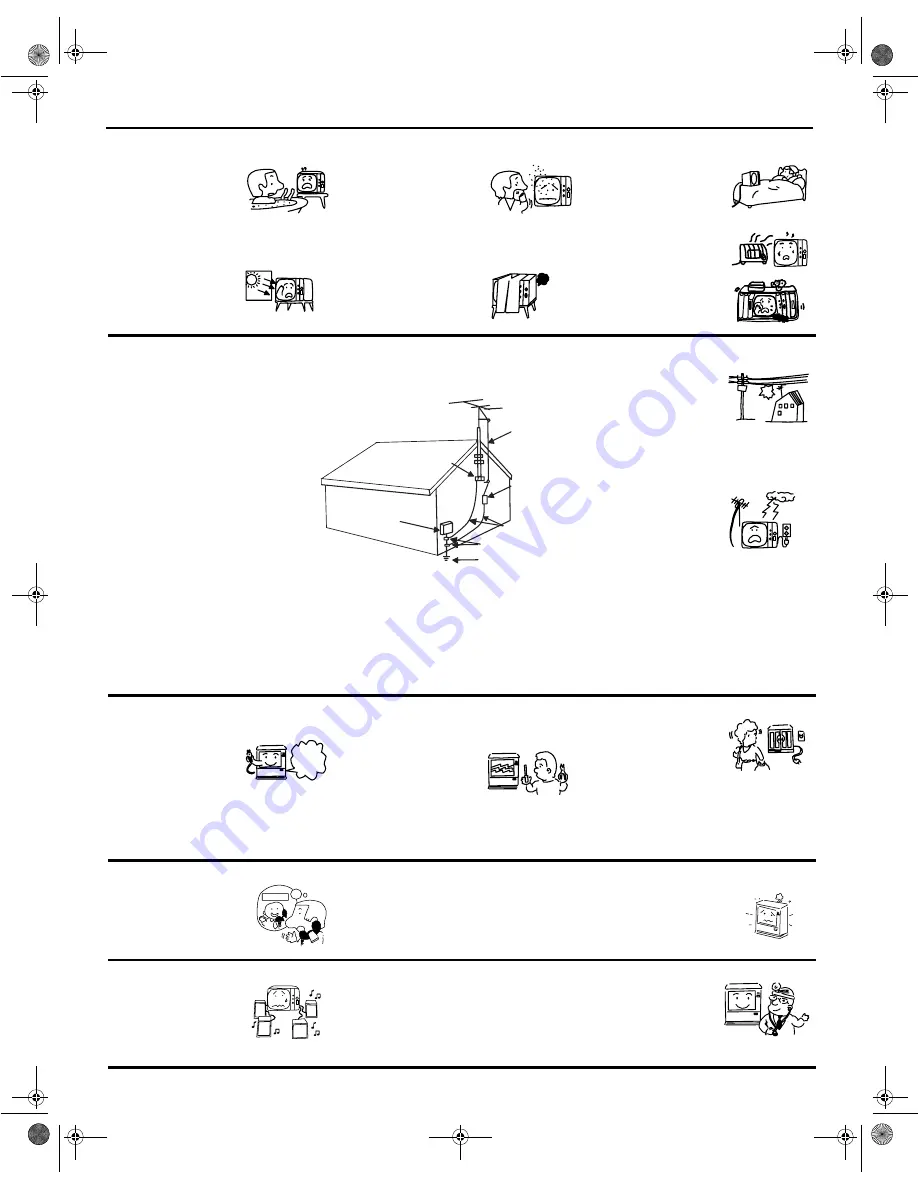
Important
- 3 -
PROTECTION AND LOCATION OF YOUR TELEVISION SET
PROTECTION AND LOCATION OF YOUR TELEVISION SET
OPERATION OF YOUR TELEVISION SET
IF THE TELEVISION SET DOES NOT OPERATE PROPERLY
FOR SERVICING AND MODIFICATION
12. Do not use the television set
near water, for example, near a
bathtub, washbowl, kitchen sink,
or laundry tub, in a wet
basement, or near a swimming
pool, etc.
•
Never expose the set to rain or
water. If the set has been
exposed to rain or water,
unplug set from wall outlet and
refer to qualified service
personnel.
13. Choose a place where light
(artificial or sunlight) does not
shine directly on the screen.
14. Avoid dusty places, since
accumulated dust inside the
chassis may cause failure of the
set when high humidity persists.
15. The set has slots or openings in
the cabinet for ventilation
purposes which provide reliable
operation of the receiver and
protect the TV from overheating.
These openings must not be
blocked or covered.
•
Never cover the slots or
openings with cloth or other
material.
•
Never block the bottom
ventilation slots of the set by
placing it on a bed, sofa, rug,
etc.
•
Never place the set near or
over a radiator or heat register.
•
Never place the set in a "built-
in" enclosure, unless proper
ventilation is provided.
NO!
TO
O
HO
T!
16. If an outside antenna is
connected to the television set,
be sure the antenna system is
grounded so as to provide some
protection against voltage
surges and built- up static
charges. Section 810 of the
National Electrical Code, NFPA
No. 70-1975, provides
information with respect to
proper grounding of the mast
and supporting structure,
grounding of the lead-in wire to
an antenna discharge unit, size
of grounding conductors,
location of antenna discharge
unit connection to grounding
electrode, and requirements for
the grounding electrode.
16-1. Note to CATV system installer:
(Only for television sets with
CATV reception) This reminder
is provided to call CATV system
installer’s attention to Article
820-40 of the NEC that provides
guidelines for proper grounding
and, in particular, specifies that
the cable ground shall be
connected to the grounding
system of the building, as close
to the point of cable entry as
practical.
17. An outside antenna system
should not be located in the
vicinity of overhead power lines
or other electrical lights or power
circuits, or where it can fall into
such power lines or circuits.
When installing an outside
antenna system, extreme care
should be taken to keep from
touching such power lines or
circuits as contact with them
might be fatal.
18. For added protection for the
television set during a lightning
storm, or when it is unused for
long periods of time, unplug it
from the wall outlet and
disconnect antenna. This will
prevent damage due to lightning
and power-line surges.
No !
ANTENNA
LEAD IN
WIRE
ANTENNA
DISCHARGE UNIT
(NEC SECTION 810-20)
GROUNDING CONDUCTORS
(NEC SECTION 810-21)
GROUNDING CONDUCTORS
POWER SERVICE GROUNDING
ELECTRODE SYSTEM
(NEC ART 250 PART H)
NEC NATIONAL ELECTRICAL CODE
ELECTRIC
SERVICE
EQUIPMENT
GROUND
CLAMP
EXAMPLE OF ANTENNA GROUNDING AS PER NATIONAL ELECTRICAL
CODE INSTRUCTIONS.
19. This television set should be
operated only from the type of
power source indicated on the
marking label. If you are not sure
of the type of power supply at
your home, consult your
television dealer or local power
company. For television sets
designed to operate from battery
power, refer to the operating
instructions.
20. If the television set does not
operate normally by following the
operating instructions, unplug
the television set from the wall
outlet and refer servicing to
qualified service personnel.
Adjust only those controls that
are covered in the instructions
as improper adjustment of other
controls may result in damage
and will often require extensive
work by a qualified service
technician to restore the
television set to normal
operation.
21. If your television set is to remain
unused for a period of time,
(such as when going on a
holiday), turn the television set
OFF and unplug it from the wall
outlet.
Use
Proper
Voltage
?
22.
If you are unable to restore
normal operation by following
the detailed procedure in your
operating instructions, do not
attempt any further
adjustments. Unplug the set
and call your dealer or service
technician.
23. Whenever the television set is
damaged or fails, or if there is a
distinct change in performance
that indicates a need for service,
unplug the set and have it
checked by a qualified service
technician.
24. It is normal for some television
sets to make occasional
snapping or popping sounds,
particularly when being turned on
or off. If the snapping or popping
is continuous or frequent, unplug
the set and consult your dealer or
service technician.
Pop
Snap
Pop
Snap
Service
25. Do not use attachments not
recommended by the television
set manufacturer as they may
cause hazards.
26. When replacement parts are
required, be sure the service
technician has used
replacement parts specified by
the manufacturer that have the
same characteristics as the
original part. Unauthorized
substitutions may result in fire,
electric shock, or other hazards.
27. Upon completion of any service
or repairs to the television set,
ask the service technician to
perform routine safety checks to
determine that the television is in
safe operating condition.
ASK
ME!
0348E3.fm Page 3 Tuesday, April 25, 2000 4:15 PM




































