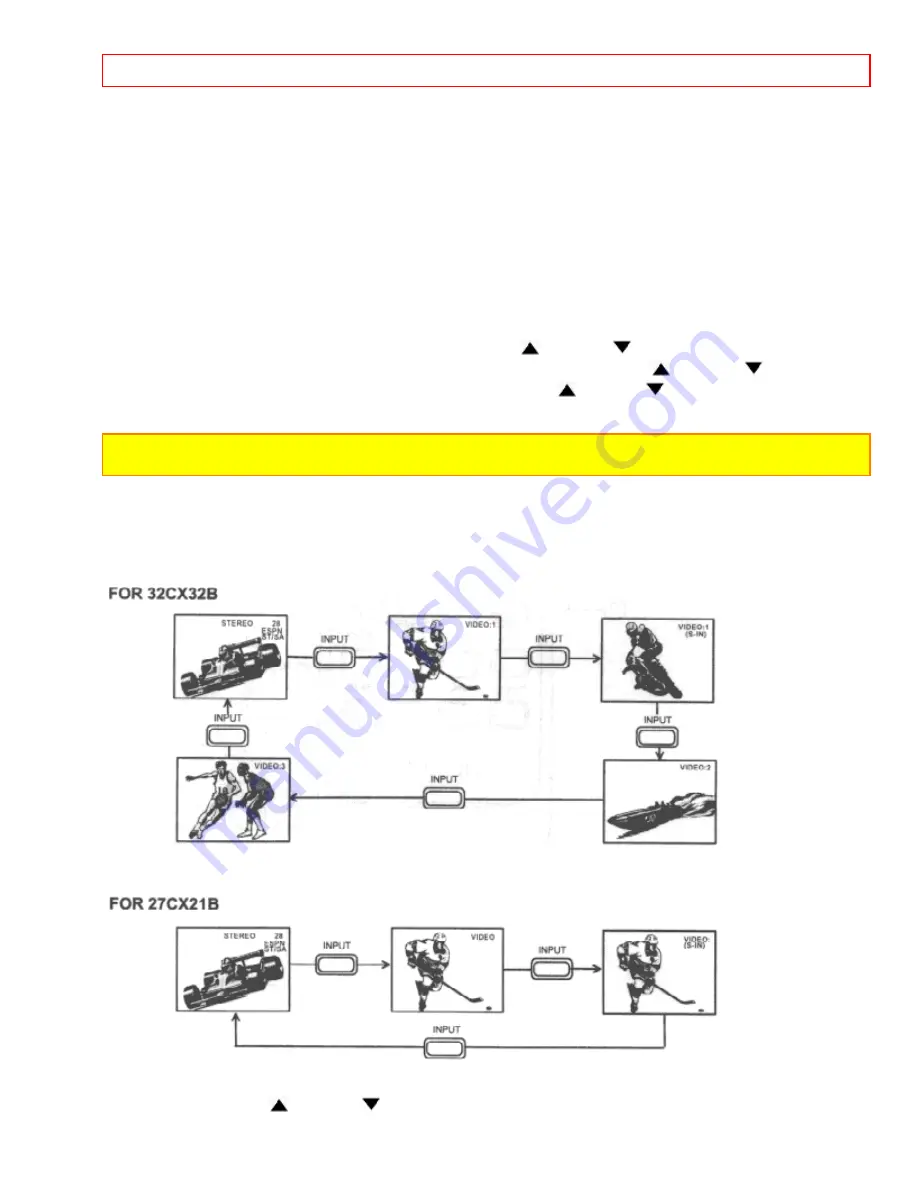
HOW TO USE THE REMOTE TO CONTROL YOUR TV
16
turned on.
2 SLEEP Button
Press this button to display the SLEEP TIMER in the lower left corner of the screen. Every subsequent press of
this button will add 15 minutes to the timer, up to a maximum of three hours.
3 MENU, CURSOR Buttons
All On-Screen Display features can be set or adjusted by using these buttons.
The MENU button will start the On-Screen Display.
The CURSOR buttons will highlight functions or adjust and set different features. Pressing the cursor button will
also give you access to the FAMILY FAVORITES CHANNELS On-Screen Display.
4 CHANNEL SELECTOR Buttons
Enter two or three numbers to select channels. Enter 0 first for channels 1 to 9 . For channels 100 and above,
press the "1" button and wait four two seconds before pressing the last two digits of the channel.
Channel selection may also be performed by pressing CH up (
) or down (
).
You may also use these buttons for channel scanning. Press and hold the CH up (
) or down (
) buttons and
the TV will quickly scanning through the channels. Release the CH (
) or down(
) buttons when the TV scans
to the channel you wish to watch and the TV will tune to that channel.
NOTE:
The TV may not receive some channels if you are not in the correct SIGNAL SOURCE mode. (See page
35.)
5 INPUT Button
The INPUT button will select between the antenna signal and the video input jacks each time the button is
pressed. (See picture below and page 27.)
FOR 32CX32B
FOR 27CX21B
6, 7 VOLUME, MUTE Buttons
Press the VOLUME up (
) or down (
) button until you obtain the desired sound level.






























