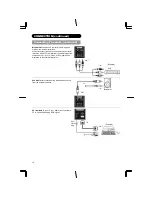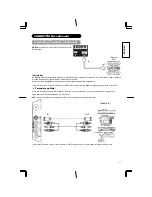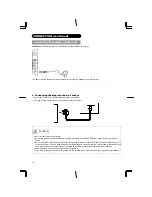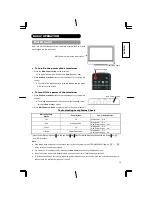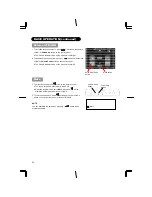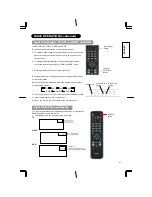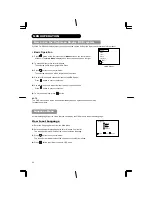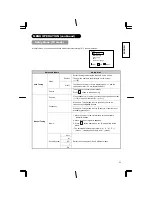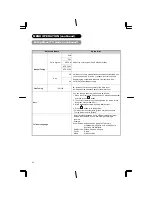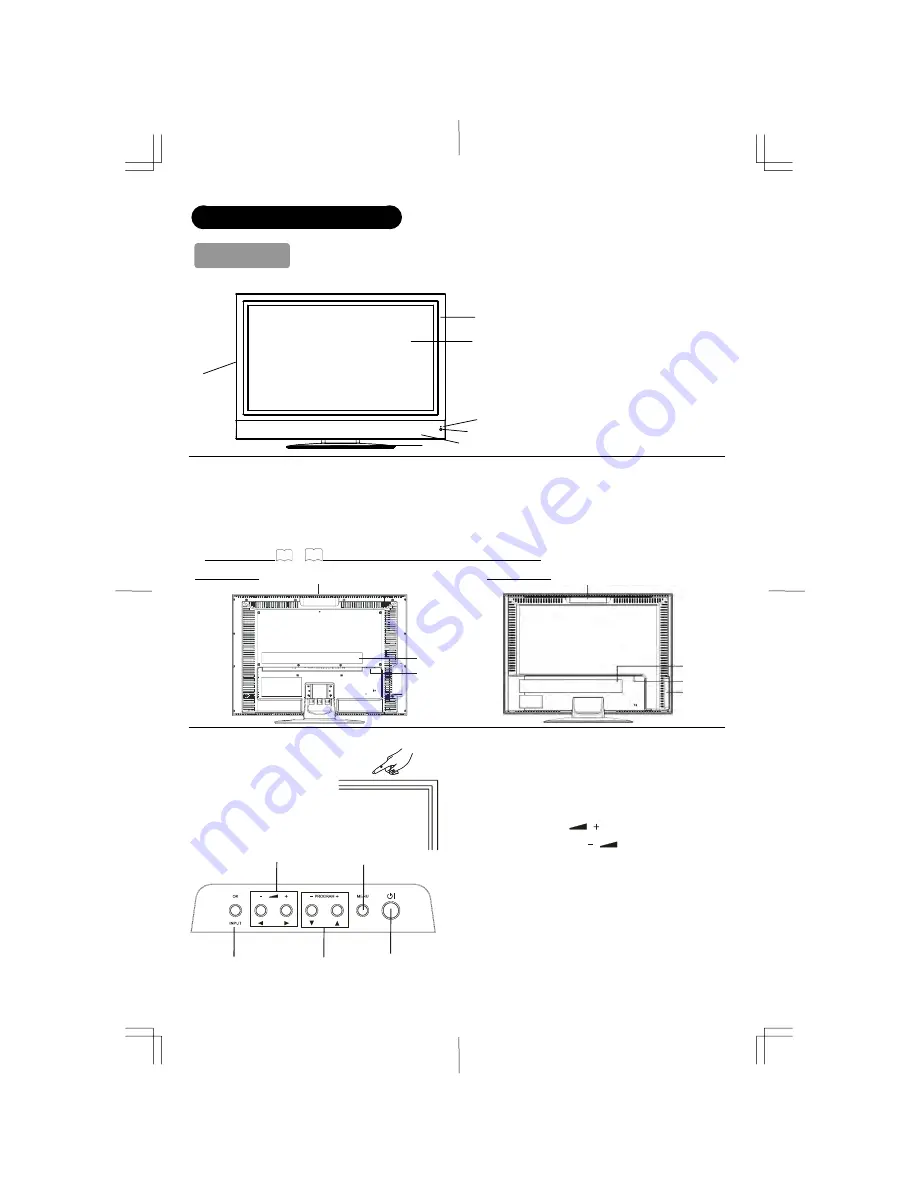
10
COMPONENT NAMES
Main Unit
Front Panel
1. Cabinet
2. Panel
3. Indicating Lamp
4. Remote Control Receiver
5. Speaker
6. Desktop Stand
7. Main Power Switch (on the left surface)
Rear Panel
1. Side Input
2. Power Cord Socket
3. Terminal Board (External Device Connection)
4. Control Panel (see below for details)
Please refer to
14
~
18
for the detailed information for the connections.
32LD900TA
26LD900TA
Control Panel (including Card Slot)
1. Sub Power button
2. Menu button
3. Channel UP/
S
button
4. Channel DOWN/
T
button
5. Volume UP
/
f
button
6. Volume DOWN
/
e
button
7. Input button
1
2
3
7
5
4
6
3
2
1
4
These buttons are located on the top.
2
1
5, 6
3, 4
7
3
2
1
4
Summary of Contents for 26LD9000TA - LCD Direct View TV
Page 1: ......