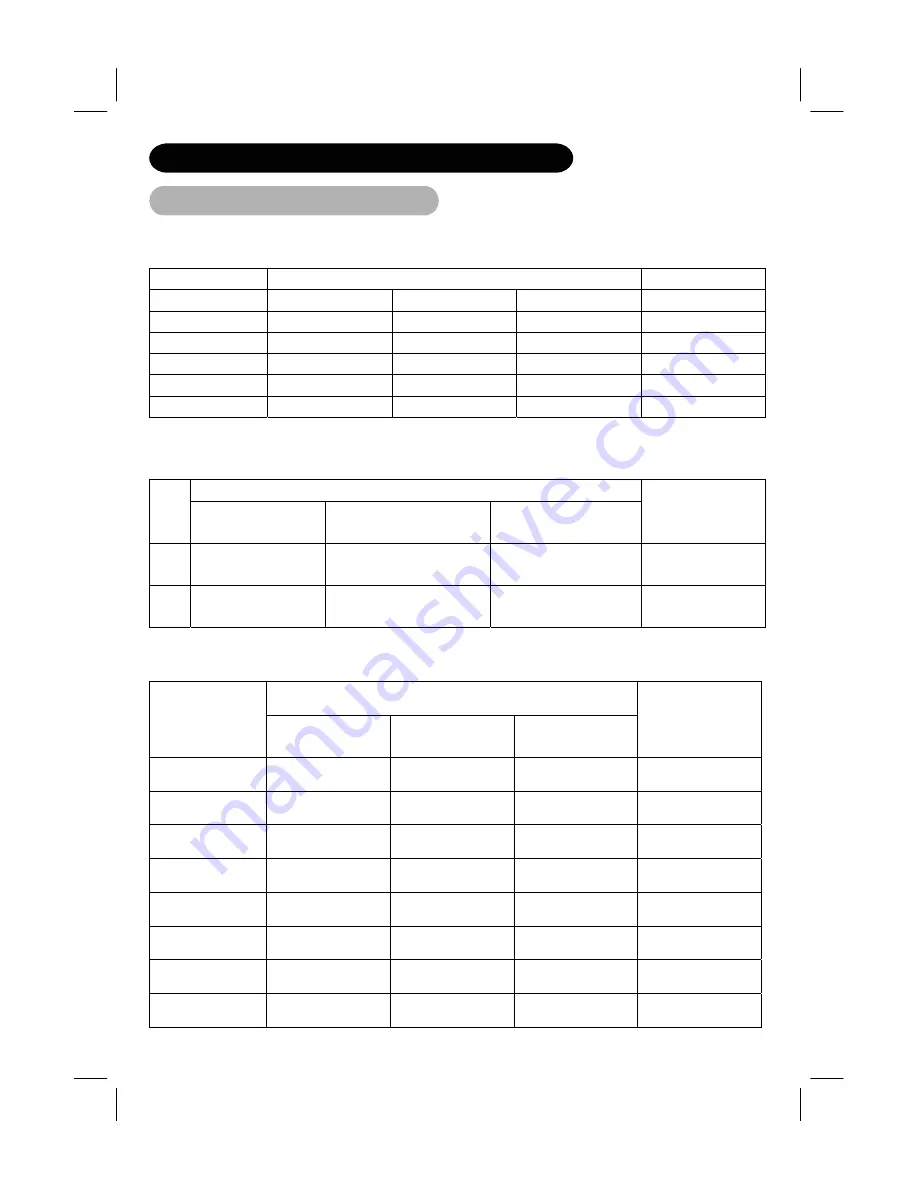
38
PRODUCT SPECIFICATIONS (continued)
Signal Input
Applicable video signals for input terminal (TV mode)
Terminal RCA/S-video D-sub
Signal CVBS S-video
Component
RGB
AV1
o
AV2
o
AV3 o o
AV4 o o
PC RGB
o
With composite input(AV3~AV4 input) and S-video input (AV3, AV4 input).
Signal mode
NO.
Signal Name
Resolution
Vertical frequency
(Hz)
Horizontal
Frequency
(kHz)
1 NTSC4.43
NTSC3.58
525 59.94
15.73
2 PAL
SECAM
625 50.00
15.63
With component input (AV1, AV2 input).
Signal mode
NO.
Signal Name
Resolution
Vertical frequency
(Hz)
Horizontal
Frequency (kHz)
1 576i 576
50.00
15.63
2 480i 480
59.94
15.73
3 576p 576 50.00
31.26
4 480p 480 59.94
31.47
5 1080i/50
1080 50.00 28.13
6 1080i/60
1080 60.00 33.75
7 720p/60 720 60.00 45.00
8 720p/50 720 50.00 37.50
Summary of Contents for 26LD8000TA
Page 42: ...40 ...



































