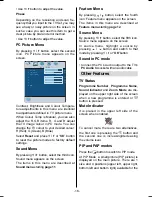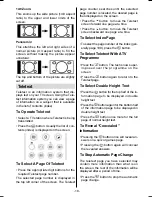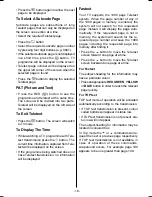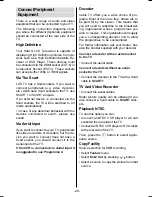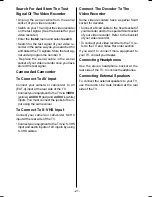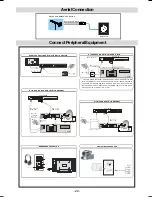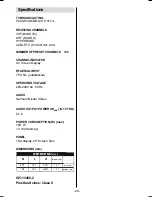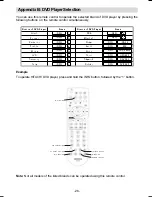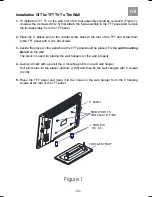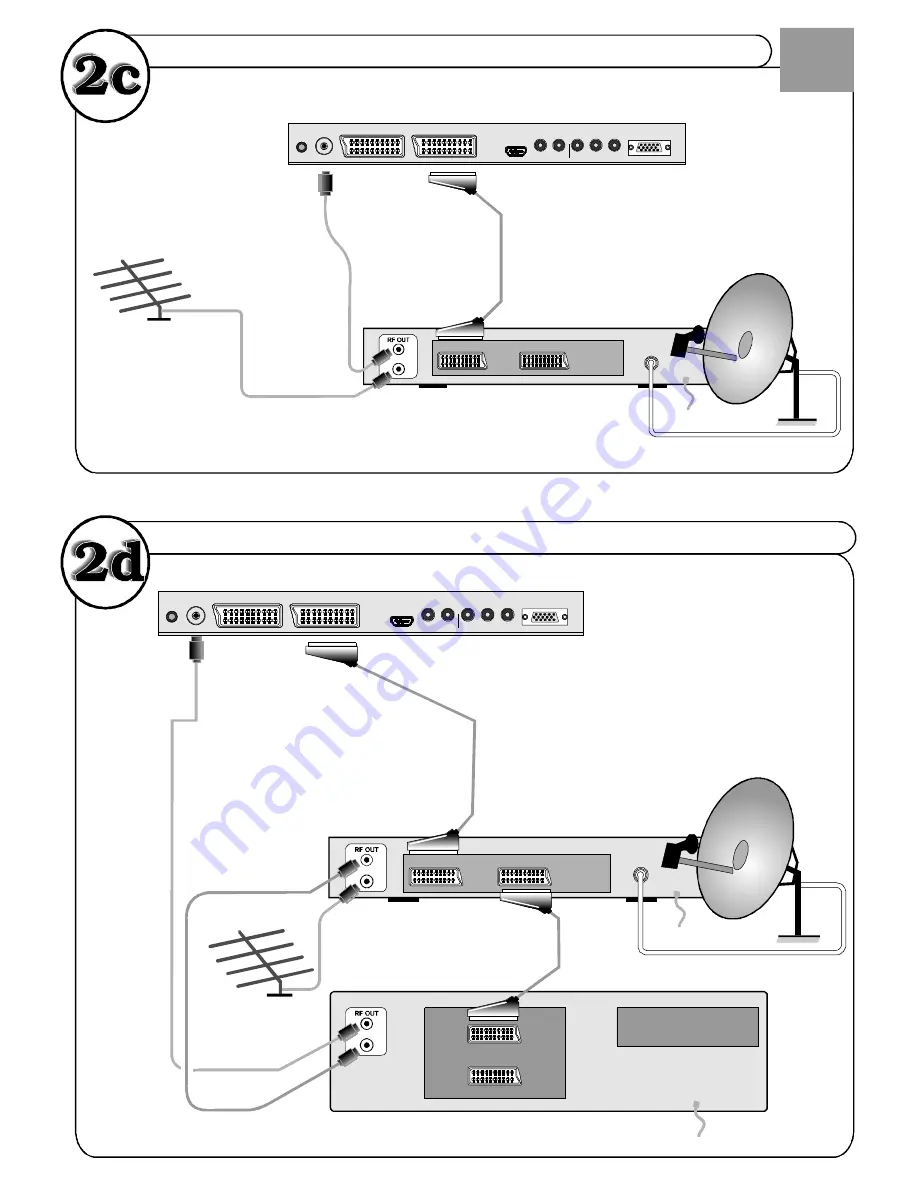
...or through a satellite decoder...
...or through a VCR and satellite decoder.
GB
ANT.IN
ANT.IN
RF Lead to
Aerial
RF Lead
from VCR to
Satellite
RF Lead from
VCR to TV
Satellite LNB lead
Aerial
VCR
• Scart Lead to
on TV.
EXT-1
AV-1
TV
VCR
AV-2
TFT-LCD TV
ANT.IN
RF Lead to Aerial
Satellite LNB lead
RF Lead from
Satellite to TV
Aerial
• Scart Lead to
EXT-1 on TV.
TV
VCR
TFT-LCD TV