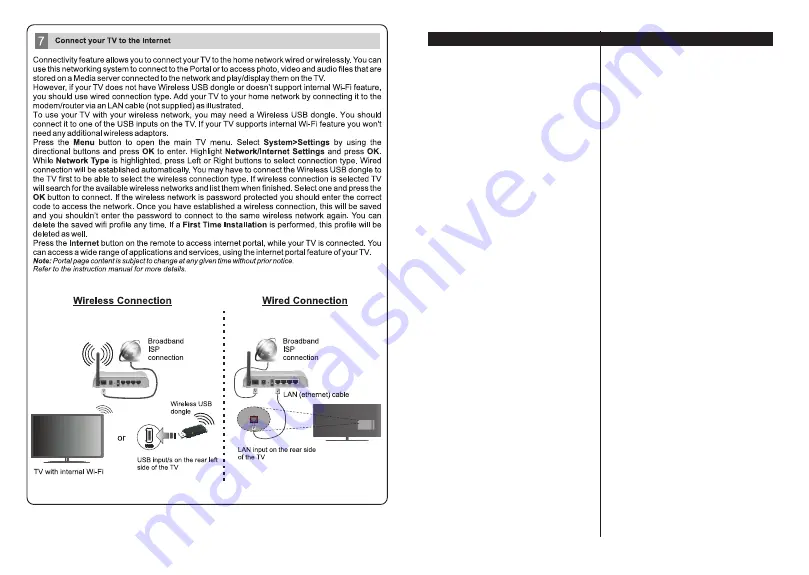
English
- 1 -
Markings on the Product......................................... 2
Features ................................................................. 4
6S
eci
¿
cation ........................................................... 5
Disposal information ............................................... 5
Remote Control RC A3_49141
(depending on the
model)................................................................................. 6
TV and Operating Buttons (depending on the
model)..................................................................... 8
Power Connection .................................................. 8
Antenna Connection
(depending on the model) ............ 8
Environmental Information...................................... 9
6
tand
E\
1
oti
¿
cations .............................................. 9
First Time Installation (depending on the model).. 10
Media Playback via USB Input ..............................11
Timeshift Recording(depending on the model) ......11
Instant Recording(depending on the model) .........11
Media Browser Menu(depending on the model)... 12
Recording a Programme ...................................... 12
Recording Con
¿
guration ....................................... 12
FollowMe TV (depending on the model) ............... 13
CEC and CEC RC Passthrough (depending on the
model)................................................................... 13
E-Manual (depending on the model) .................... 13
TV Menu Contents................................................ 14
General TV Operation .......................................... 18
Using the Channel List ......................................... 18
Con
¿
guring Parental Settings ............................... 18
Electronic Programme Guide (EPG) ................... 18
Software Upgrade................................................. 19
Troubleshooting & Tips ......................................... 19
Connectivity Functions (depending on the model) .. 20
Supported Picture File Formats for USB Mode .... 25
Supported Audio File Formats for USB Mode ...... 25
Supported Subtitle File Formats for USB Mode ... 26
Supported DVI Resolutions .................................. 27
Internet Portal functionality information ................ 28
DVB functionality information ............................... 28
Contents
Summary of Contents for 24HE2100
Page 1: ......

































