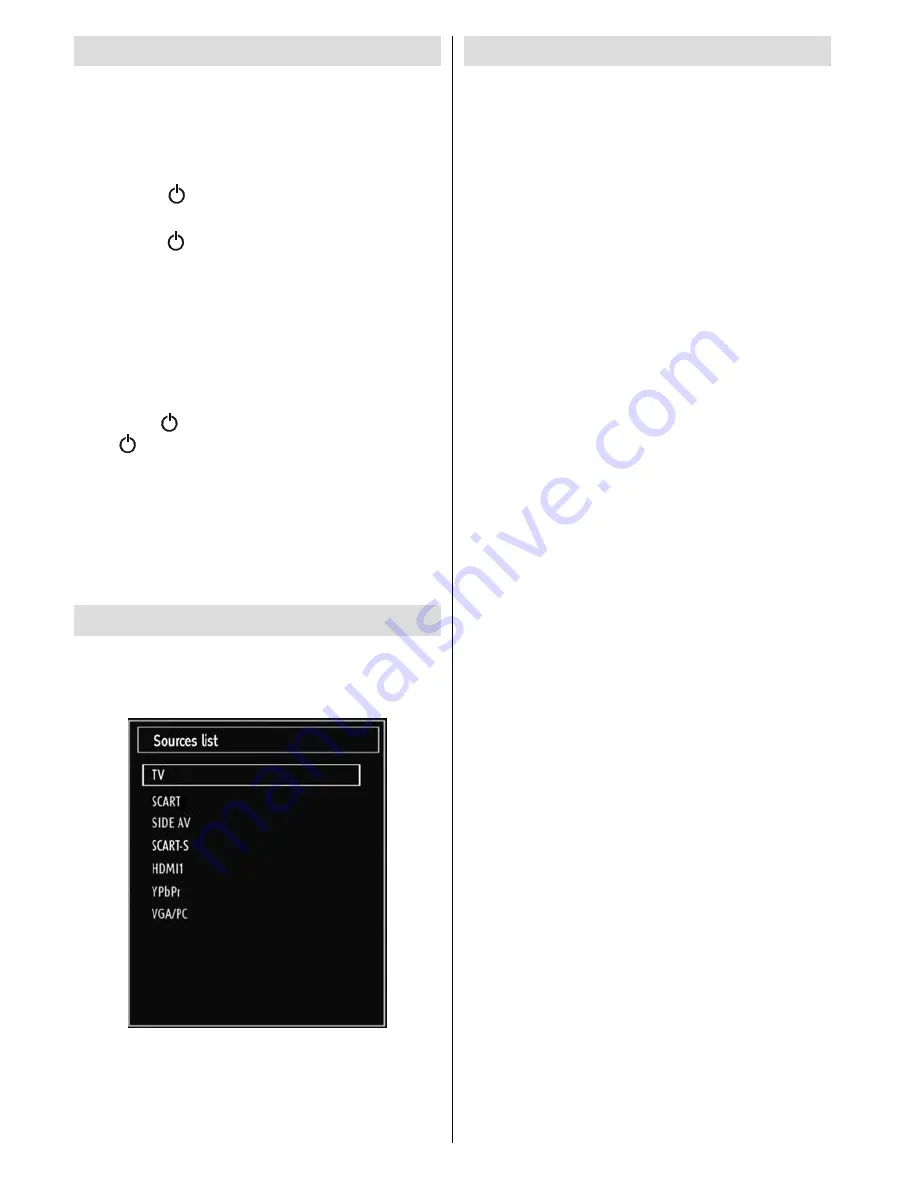
English
- 12 -
Switching On/Off
To Switch the TV On
Connect the power cord to the 220-240V AC 50 Hz.
•
Then the red standby LED lights up.(at fi rst, the red
and blue leds will fl ash alternately)
To switch on the TV from standby mode either:
•
Press the “
•
” button,
P+
/
P-
or a numeric button
on the remote control.
Press the “
•
” button,
-
or
+
button on the TV. The
TV will then switch on.
Note
: If you switch on your TV via PROGRAMME
UP/DOWN buttons on the remote control or on the
TV set, the programme that you were watching last
will be reselected.
By either method the TV will switch on.
To Switch the TV Off
Press the “
•
” button on the remote control or press
the “
” switch on the TV, so the TV will switch to
standby mode.
To power down the TV completely, unplug the
•
power cord from the mains socket.
Note
: When the TV is switched to standby mode,
standby LED can blink to indicate that features such
as Standby Search, Over Air Download or Timer is
active.
Input Selection
Once you have connected external systems to
your TV, you can switch to different input sources.
Press “
SOURCE
” button on your remote control
consecutively for directly changing sources.
Basic Operations
You can operate your TV using both the remote
control and onset buttons.
Operation with the Buttons on the TV
Main menu OSD cannot be displayed via control
buttons. “
+/-
” buttons will function as volume up/down
as default. Even if you set other functions for these
buttons, “
+/-
” buttons will perform as default after a
short while.
Volume Setting
Press “
•
P/V-AV
” button once and then use “
+/-
”
buttons to increase or decrease volume, so a volume
level scale (slider) will be displayed on the screen.
While Tv is on, +/- button can use as or
volume - as default.
Programme Selection
Press “
•
P/V-AV
” button once and then use “
+/-
” buttons
to change channel. By pressing “
+/-
” button,you can
select the next or previous programme.
AV Mode
Hold the “
•
P/V-AV
” button, source OSD will be displayed
in a few second.
Operation with the Remote Control
The remote control of your TV is designed to control
•
all the functions of the model you selected. The
functions will be described in accordance with the
menu system of your TV.
Volume Setting
Press “
•
V+
” button to increase the volume. Press “
V-
”
button to decrease the volume. A volume level scale
(slider) will be displayed on the screen.
Programme Selection (Previous or Next
Programme)
Press “
•
P -
” button to select the previous
programme.
Press “
•
P +
” button to select the next programme.
Programme Selection (Direct Access)
Press numeric buttons on the remote control to select
•
programmes between 0 and 9. The TV will switch
to the selected programme. To select programmes
between, press the numeric buttons consecutively.
When the pressing time is due for the second
numeric button, only the fi rst digit programme will
be displayed. Press directly the programme number
to reselect single digit programmes.




























