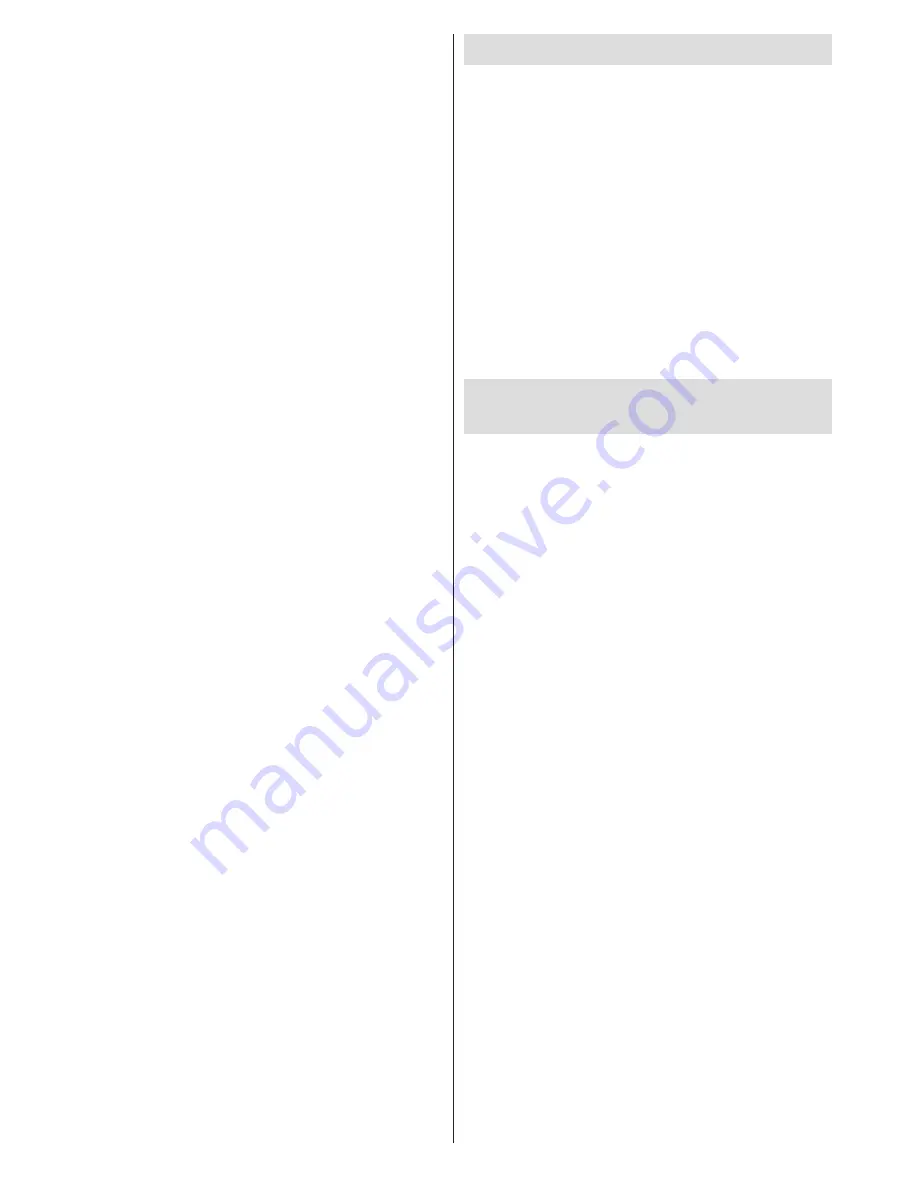
English
- 24 -
For any help concerning set up and use of your TV please call the Customer Helpline: 0845 604 0105
Input sources - can not be selected
1.
If you cannot select an input source, it is possible
that no device is connected.
2.
Check the AV cables and connections if you have
tried to connect a device.
The DVD picture quality is poor
1.
Make sure the DVD disc surface is not damaged
(no scratches, fingerprints etc.).
2.
Clean the DVD disc and try again.
See instructions
in “Cleaning Discs” to clean your disc properly.
3.
Ensure that the DVD disc is in the loader with the
label facing you when looking at the TV screen.
4.
A damp DVD disc or condensation may effect the
equipment. Wait for 1 to 2 hours in Stand-by mode to
dry the equipment.
The Disc does not play
1.
No disc in the machine -
Place a disc into the loader.
2.
Disc is incorrectly loaded -
Ensure that the DVD
disc is in the loader with the label facing you when
looking at the TV screen.
3.
Wrong type of disc. The DVD player cannot play
CD-ROMS etc.
4.
The region code of the DVD disc must match the
player.
Ensure that the DVD disc is in the loader with the label
facing to the front.
Wrong type of disc. The machine cannot play CD-
ROMS with PC-Data.
Wrong OSD language
1.
Select the language in the setup menu.
2.
The language for the sound or subtitles on a DVD
disc cannot be changed.
3.
Multilingual sound and/or subtitles are not recorded
on the DVD disc.
4.
Try to change the sound or subtitles using DVD’s
title menu. Some DVD’s do not allow the user to
change these settings without using the disc’s menu.
Angle, Zoom etc. functions do not work
1.
These functions are not available on the DVD.
2.
Angle can only be changed when the angle symbol
is displayed.
If nothing works..
If you have tried the above solutions and none seem
to work, try switching your TV-DVD off and on again.
If this does not work, contact your supplier or TV-DVD
repair technician. Never attempt to repair a defective
TV-DVD yourself.
DVB-T functionality information
This DVB receiver is only suitable for use in the
country which it was designed to be used in.
Although this DVB receiver conforms to the latest DVB
specifications at the time of manufacture, we cannot
guarantee compatibility with future DVB transmissions
due to changes that may be implemented in broadcast
signals and technologies.
Some digital television functions may not be available
in all countries.
We continually strive to improve our products;
therefore, specifications may change without prior
notice.
For advice on where to purchase accessories,
please contact the store where you purchased your
equipment.
To Program Your SKY Remote For
Your TV
1.
Make sure your SKY box is connected to your
TV
2.
Turn your TV and SKY box on
3.
Press TV on your SKY remote control handset
4.
Hold down SELECT and the RED button
together for about two seconds, until the red
light on the SKY remote blinks twice.
5.
Key in 065 on your SKY remote. The light on
the SKY remote should blink twice
6.
Press the STANDBY button on your SKY
remote control. Your TV should now switch off.
7.
Press SELECT again. The light on your SKY
remote control should now blink twice
You should now be able to control some basic
functions on your TV from your SKY remote control
(e.g. volume up/down, programme up/down).























