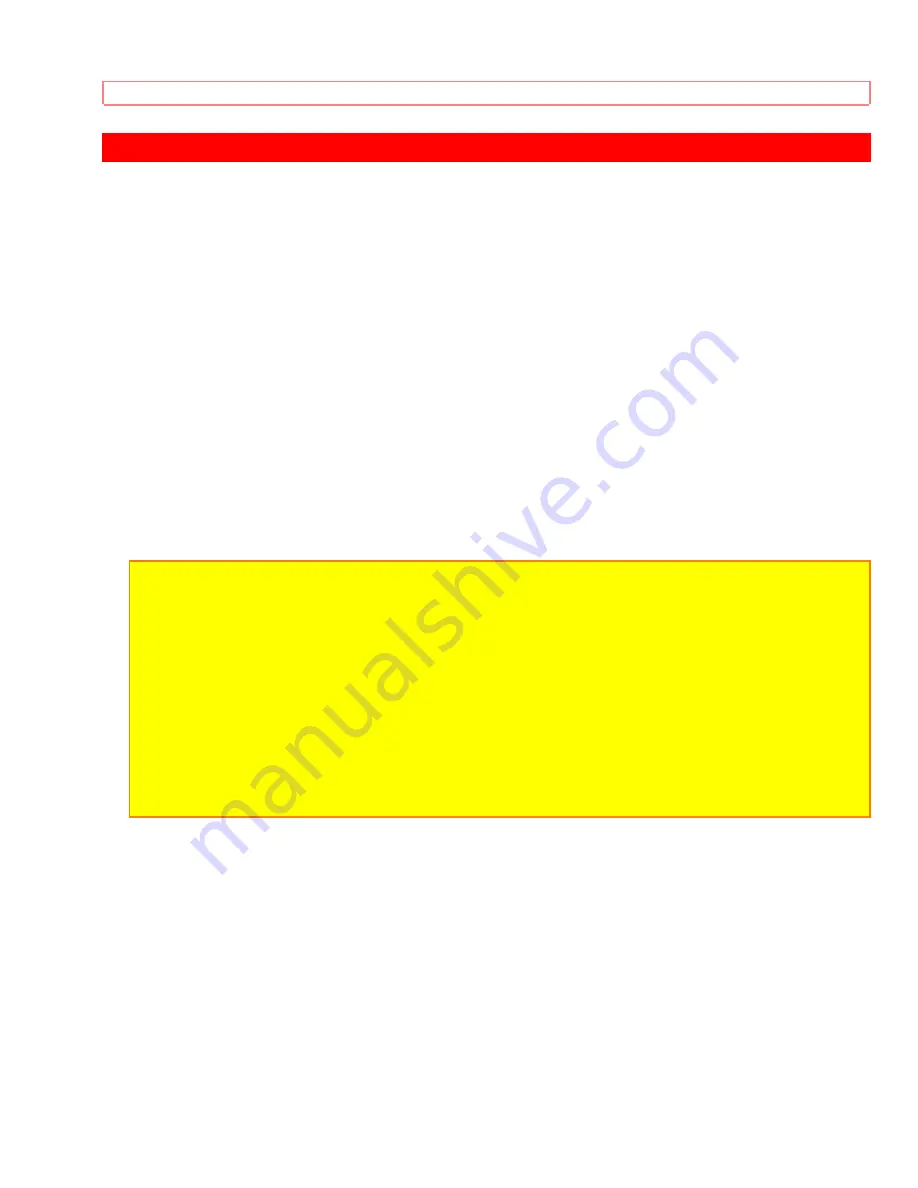
USING THE GENIUS REMOTE TO CONTROL VCR FUNCTIONS
30
USING THE GENIUS REMOTE TO CONTROL VCR FUNCTIONS
• To operate your VCR, point the Genius remote at the remote sensor of the VCR.
The Genius remote is designed to operate different types of VCR's. You must first
program the Genius remote to match the remote system of your VCR (Refer to Table 1
on page 24).
(1) Turn ON your VCR.
(2) Set the Multi-page switch on the Genius remote to VCR.
(3) AIM the Genius remote at the front of your VCR.
(4) While holding down the SELECT button, press the button that matches your VCR as
shown on page 24. The channels on the VCR will begin changing after 5 seconds when
the correct button is pressed. When this happens the Genius Remote control is
programmed for your VCR. If the VCR channels do not change after 5 seconds, try a
different Genius Remote button.
(5) Release both buttons when the VCR begins to change channels. The precoded VCR
buttons will now control your VCR.
Notes:
• If your VCR cannot be operated after performing the above procedure, the codes have not
been precoded into the Genius remote control and it will not be able to operate your VCR.
• You will only have to program your remote control to match your VCR once. The remote
will remember the codes until you replace the batteries.
• Whenever you install or replace batteries in the Genius remote, you must reprogram the
Genius remote to match the remote system of your VCR.
• When operating your TV or a cable box, remember to set the Multi-Page select switch to
the proper position.
• Refer to the instruction manual for the VCR to operate buttons exclusively for the VCR.
• Be sure to keep the original remote control for the VCR even if you use the Hitachi Genius
remote to control your VCR.
Summary of Contents for 20SA2B
Page 2: ...TABLE OF CONTENTS 2 TABLE OF CONTENTS HITACHI 1 TABLE OF CONTENTS oQq1 0 0 0 48 579 4 ...
Page 11: ...BEFORE OPERATING YOUR TV SET ...
Page 13: ...LOCATION OF CONTROLS 13 LOCATION OF CONTROLS Front view illustration ...
Page 27: ... SET UP FUNCTIONS 27 ...
Page 28: ... PICTURE FUNCTIONS ...
Page 37: ...CONNECTING EXTERNAL VIDEO SOURCES 37 ...
Page 40: ...TROUBLESHOOTING 40 CHECK HERE BEFORE CALLING FOR SERVICE ...
Page 43: ...HITACHI SERVICE HOTLINE 43 ...




























