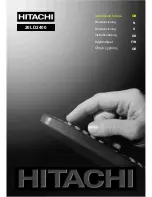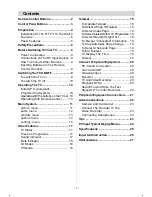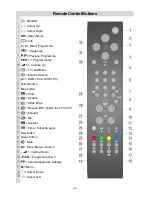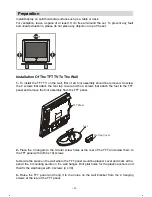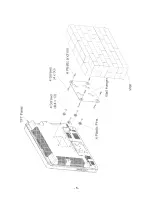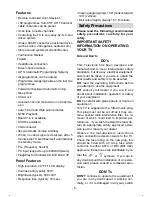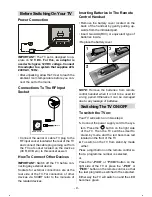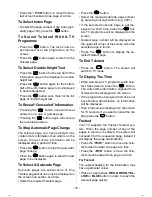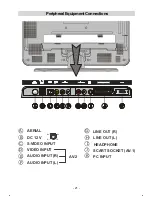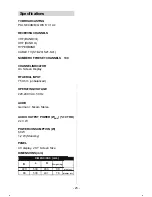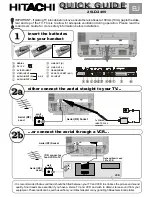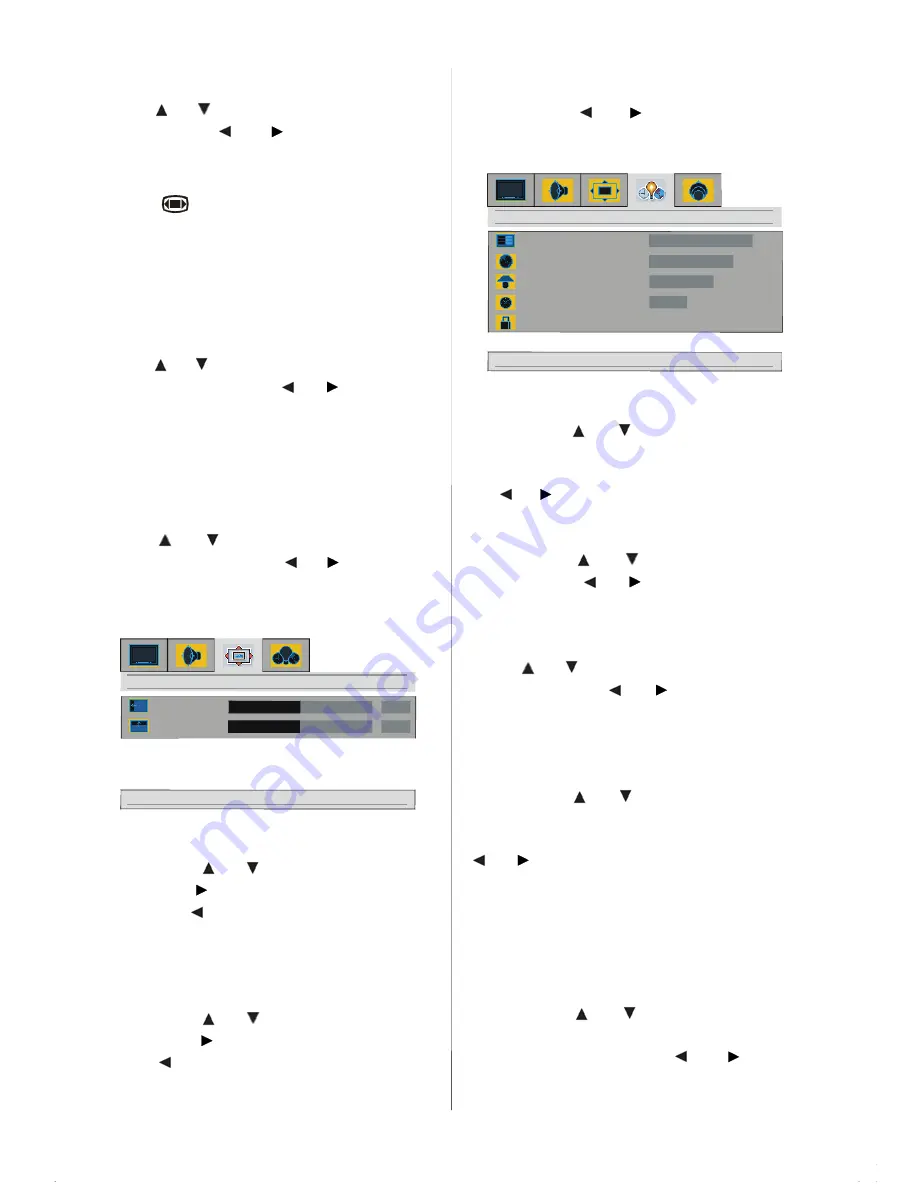
- 14 -
image size
Press “
” / “
”
” button to select
image size.
By pressing “ ” / “
” button, you can
change image size to
auto, fill all
and
wide.
You can enter image size directly by press-
ing the “
” button.
colour temperature
You can enter color temperature directly by
pressing "
PP
" button.
This feature is used to change the colour
temperature.
Press “
” / “
”
” button, to select
colour tem-
perature.
By pressing “ ” / “
” button, you
can select one of these options:
Normal
,
Warm
and
Cool
.
dynamic skin tone
Dynamic skin tone effect corrects the hue of
colours that matches to skin tones.
Press “
” / “ ” button to select
dynamic
skin tone.
By pressing “ ” / “
”
” button, turn
skin tone
ON/OFF
.
When PC is Connected To TV:
down for window settings
h position
v position
window
50
50
h position
By pressing “
” / “ ” button, select
h posi-
tion.
Press “
” button to slide screen to the
left. Press “
” button to slide screen to the
”
right.
h position
can be adjusted between 0
and 100.
v position
By pressing “ ” / “
”
” button, select
v posi-
tion.
Press “
” button to slide screen up.
Press “
” button to slide screen down.
”
v
position
can be adjusted between 0 and
100.
options menu
By pressing “ ” / “
” button, select the
fourth icon. Options menu appears on the
screen.
down for option settings
menu background
language
sleep timer
options
room lighting
opaque
English
bright
0
child lock
on
off
menu background
By pressing “
” / “ ” button, select
menu
background.
You can change menu back-
ground to
translucent
or
opaque
by press-
ing “ ” / “
”
” button.
language
By pressing “
” / “ ” button, select
lan-
guage.
Press “ ” / “
”
” button to select the
menu language you want.
room lighting
Press “
” / “ ” button to select
room light-
ing.
By pressing “ ” / “
” button, you can
select one of these options:
Normal
,
Bright
and
Movie
.
sleep timer
By pressing “
” / “ ” button, select
sleep
timer.
You can set the sleep time to
0,
5,10,15,...,115
or
120 minutes
by pressing
“ ” / “
” button. The sleep timer is used to
turn the TV off after a pre-defined period.
child lock
You can use this feature to prevent children
turning the TV on or changing programs or
adjustments etc. without remote control.
By pressing “
” / “ ” button, select child
lock
.
The child lock feature can be set to ei-
ther
on
or
off
by pressing “ ” or “
” button.
When
off
is selected, there will be no differ-
ence in the operation of your TV. When
on
is
Summary of Contents for 20LD2400
Page 6: ... 5 ...