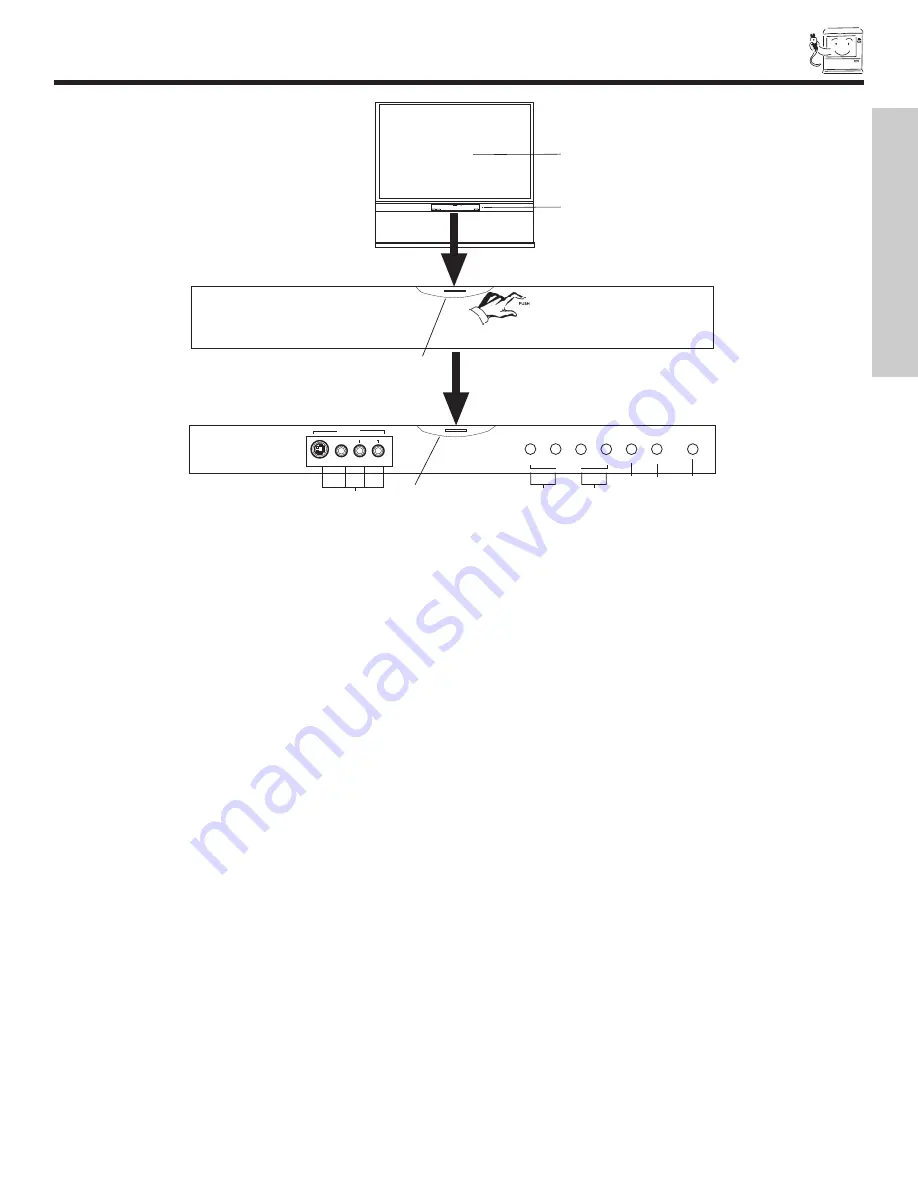
FRONT PANEL CONTROLS
7
h
INPUT 5
S-VIDEO VIDEO
AUDIO
L/MONO
R
EXIT
INPUT
SELECT
MENU
VOL-
VOL+
CH-
CH+
E
F
G
H
c
f
a
b
d
g
e
CURSOR
MAGIC
FOCUS
e
i
a
MENU/SELECT button
This button allows you to enter the MENU, making it possible to set TV features to your preference without using the remote. This
button also serves as the SELECT button when in MENU mode.
b
INPUT/EXIT button
Press this button to display the input menu, Ant A/B, INPUT:1,2,3,4 and 5. This button also serves as the EXIT button when in
MENU mode.
c
CHANNEL selector
Press these buttons until the desired channel appears in the top right corner of the TV screen. These buttons also serve as
the cursor down (
H
) and up (
G
) buttons when in MENU mode.
d
VOLUME level
Press these buttons for your desired sound level. The volume level will be displayed on the TV screen. These buttons also serve
as the cursor left (
F
) and right (
E
) buttons when in MENU mode. When the TV power is turned OFF at a volume level 31 or greater,
the volume level will default to 30 when the TV is turned ON. However, if it is set to a level 30 or less, the volume level will be at the
level it was set when the TV is turned ON.
e
POWER button/ POWER LED
Press this button to turn the TV on or off. This LED light is on during normal operation. At initial TV Turn “ON”, the Power button
LED will blink several times before a channel can be tuned and viewed. This is a normal default operation of this television. The
blinking time of the Power button LED varies depending on the period of time between when you turn “ON” and when you turn “OFF”
the TV. This default operation is an energy saving feature. You can choose not to use this feature by selecting “On” for the “Quick
Start Up” option in the On-Screen-Display Menu. Select “Setup” in the On-Screen-Display Menu, then select “Quick Start Up”. Select
the “On” feature to quickly tune and view channels at initial TV Turn “ON” (see page 64).
f
MAGIC FOCUS
Use this button to automatically adjust your picture quality to optimum performance (see page 55).
g
FRONT INPUT JACKS (INPUT 5)
Use these audio/video jacks for a quick hook-up from a camcorder or VCR to instantly view your favorite show or new recording.
Press the INPUT button and select Input 5. If you have mono sound, insert the audio cable into the left audio jack.
h
IR RECEIVER Sensor (1)
The screen area acts as one of the IR receivers (remote sensor) of the TV. When using the remote control, point it towards the
screen for best response.
i
IR RECEIVER Sensor (2)
This is an additional remote sensor for a better remote control range of response.
FIRST
TIME USE
Summary of Contents for 1F710
Page 80: ...QR61703 ...






















