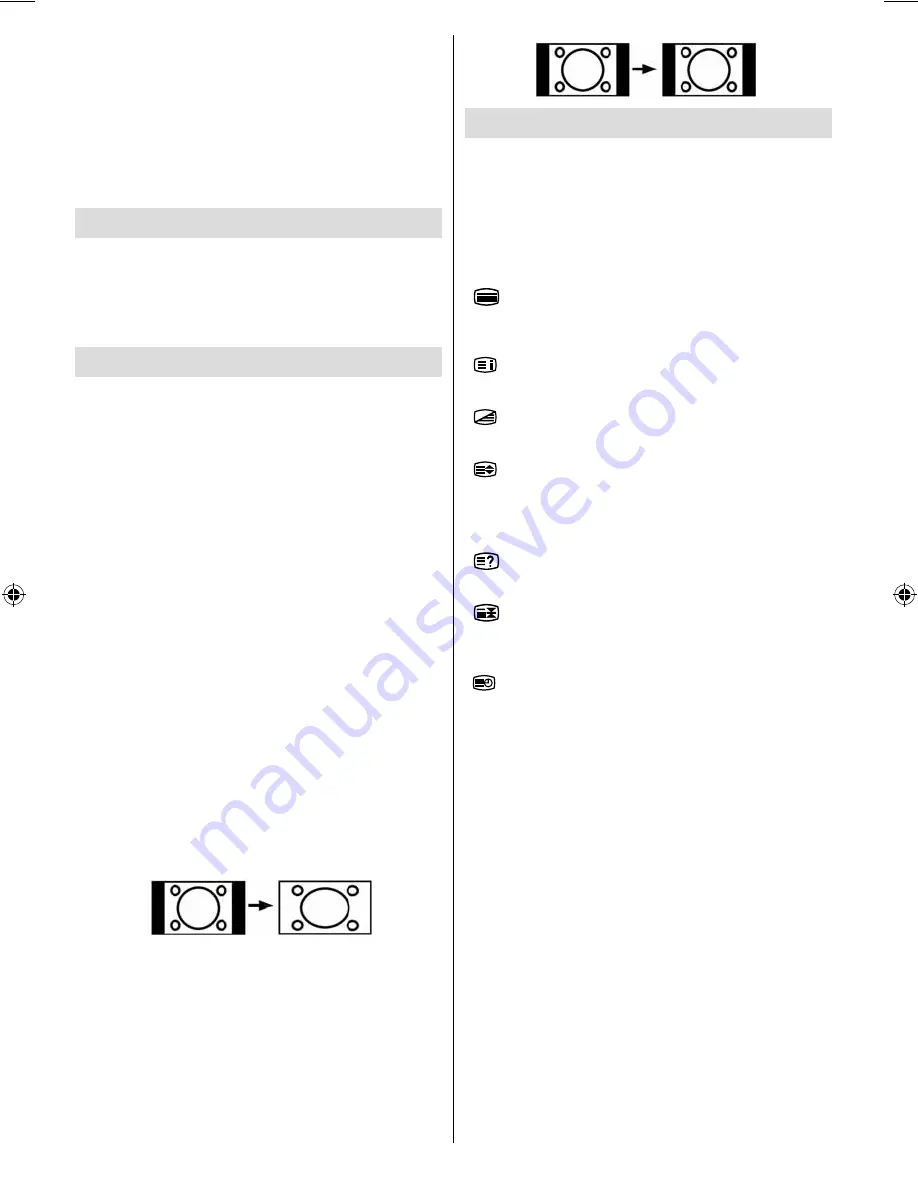
English
- 26 -
disappear after a few seconds. Please note if you
adjust the TV volume the “Mute” function will turn off
and the speaker sound will come back on.
Muting the Headphones
If you want to mute the headphones while listening
using the speakers, press “Menu” and select “ON”
from the Headphone Mute option under the sound
menu.
Picture Mode Selection
By pressing
PP
button, you can change
Picture
Mode
settings in accordance with your viewing
requirements. Available options are Dynamic, Natural
and Cinema.
Note: This feature cannot be set while in PC-VGA mode.
Zoom Modes
You can change the aspect ratio (image size) of the TV
for viewing the picture in different zoom modes.
Press
WIDE
button to directly change the zoom
mode.
Available zoom modes are listed below.
Note:
In YPbPr and HDMI modes, while in 720p-1080i resolutions,
only 16:9 mode is available.
Zoom mode cannot be changed while in PC-VGA mode.
Auto
When a
WSS (Wide Screen Signalling)
signal, which
shows the aspect ratio of the picture, is included in
the broadcast signal or the signal from an external
device, the TV automatically changes the
ZOOM
mode according to the
WSS
signal.
• When the
AUTO
mode does not function correctly
due to poor
WSS
signal quality or when you want to
change the
ZOOM
mode, change to another
ZOOM
mode manually.
16:9
This uniformly stretches the left and right sides of a
normal picture (4:3 aspect ratio) to fi ll the wide TV
screen
.
• For 16:9 aspect ratio pictures that have been
squeezed into a normal picture (4:3 aspect ratio),
use the
16:9
mode to restore the picture to its
original shape.
4:3
Use to view a normal picture (4:3 aspect ratio) as this
is its original size
.
Teletext
Teletext system is available if your broadcaster
supports. Teletext system transmits information such
as news, sports and weather on your TV. Note that
if the signal degrades, for example in poor/adverse
weather conditions, some text errors may occur or the
teletext mode may be aborted.
Teletext function buttons are listed below:
“
” Teletext
Activates teletext mode when pressed once. Pressing
again will quit the teletext mode.
“
” Index
Selects the teletext index page.
“
” Mix
Places the teletext screen over the programme.
“
” Expand
Press once to enlarge top half of the page, press again
to enlarge the bottom half of the page. Press again to
revert back to normal size.
“
” Reveal
Shows hidden information (e.g. solutions of games).
“
” Hold
Holds a text page when convenient. Press again to
resume.
“
” Subcode Pages
Selects subcode pages if available when the teletext
is activated.
P+ / P- and numbers (0-9)
Press to select a page.
Note : Most TV stations use code 100 for their index pages.
Coloured Buttons
You can use coloured buttons in accordance with
the displayed functions. When
TOP text
system is
available, sections in a teletext page will become
colour-coded and can be selected by pressing the
coloured buttons. Press a coloured button that
corresponds to with your needs. The coloured writings
will appear, showing you which coloured buttons to
use when
FASTEXT
transmission is present
.
00_MB46_[GB]_1205UK_IDTV_NICKEL15_19841W_10070633_50178292.indd 26
00_MB46_[GB]_1205UK_IDTV_NICKEL15_19841W_10070633_50178292.indd 26
06.10.2010 08:28:40
06.10.2010 08:28:40












































