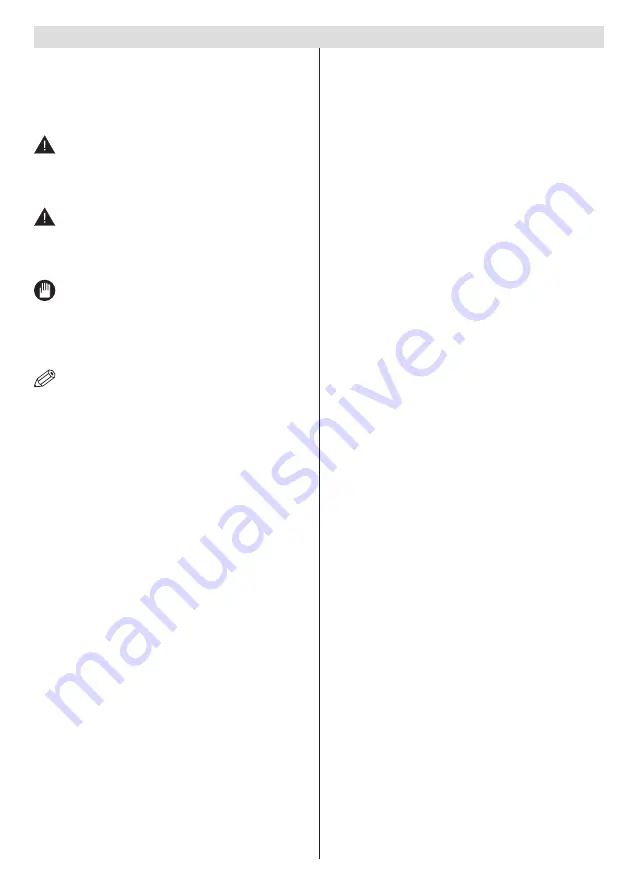
English
- 5 -
For any help concerning set up and use of your TV please call the Customer Helpline:
0345 604 0105
Symbols in this Instruction Book
The following symbols are used in the Instruction
Book as a marker for restrictions and precautions
and safety instructions. Note such information for
security reasons.
WARNING
If you do not pay attention to such a marked warning,
it can cause serious injury or death. Note these
warnings strictly, in order to ensure a safe operation.
CAUTION
Such a precaution is marked, you should take up or
note, to avoid injury or property damage. Note these
instructions strictly, in order to ensure a safe operation.
IMPORTANT
Warnings on the appliance and restrictions are
displayed like this. Read this information strictly
in order to operate the system correctly and avoid
damage.
NOTE:
Information about the operation and
additional explanations are marked like this. To be
aware of such information is recommended to ensure
that the functions can be used optimally.
The illustrations and the OSD in this operation manual
are for explanation purposes and may vary slightly
from the actual operations.
Safety Information
CAUTION
Do not put your fingers in the middle between the TV
and stand, especially when you carry the TV, as they
may be injured.
Occasionally, a few non-active pixels may appear on
the screen as a fixed blue, green or red point. Please
note that this does not affect the performance of your
product. Take care not to scratch the screen with
fingernails or other hard objects.












































