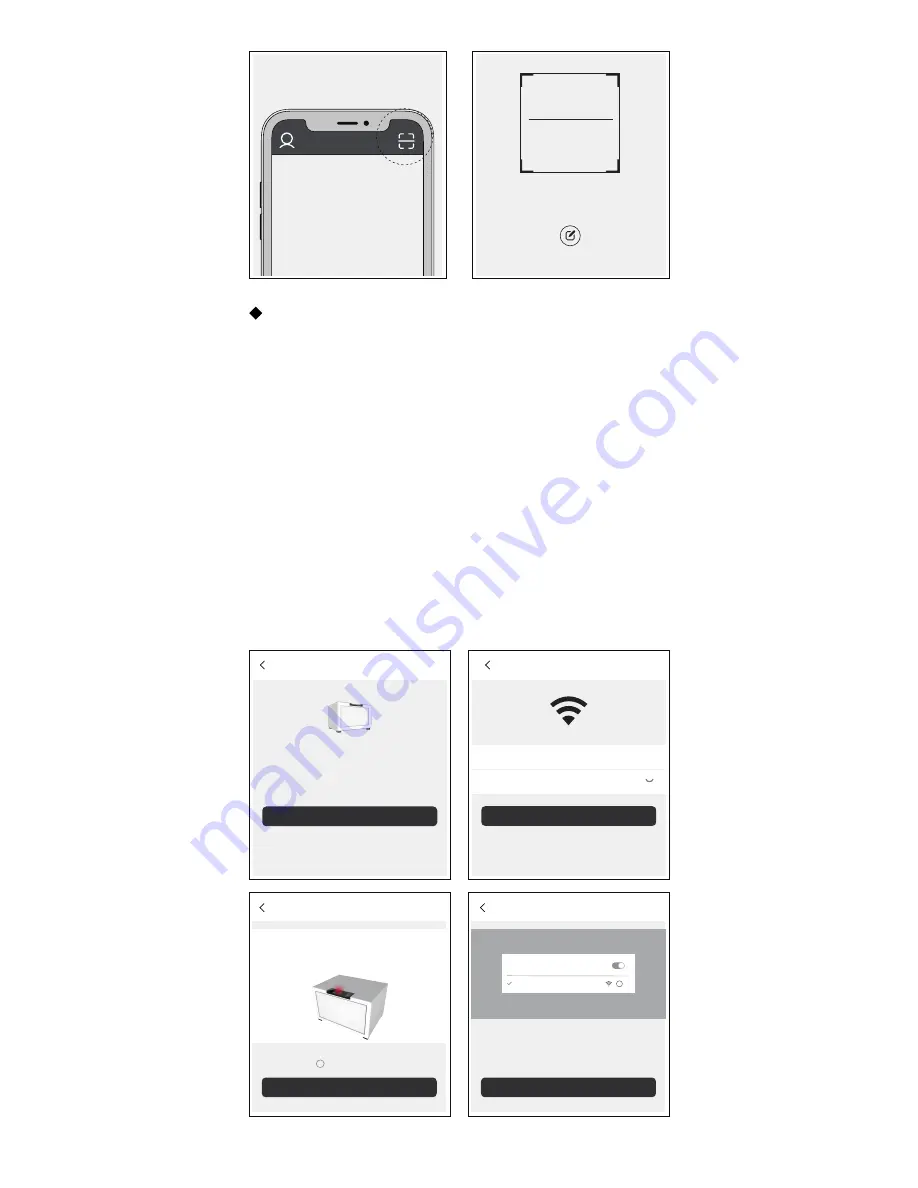
03
Adjust the QR code to the
scan frame
input serial numbe
Click "icon"
Step 4:Step up Wi-Fi
① After Identify the device by scanning,Click “Bind
device”;
② Type in Wi-Fi password, and click “next”;
③ Mark “red light is shining”, and click “next”;
④ Go to Wi-Fi setting on your phone, and select the
hotspot of the binding device;
⑤ Resume back to the APP and wait for the network
setting to be completed;
⑥ Type your“device name”
(less than 20 characters),
“password”
(6-Digit numeric code),
“Belonging group”
("Group" default optional "all", you can add other
groupings in group management),and click “finish”.
Equipment information
Exit
Equipment type:
Number:OS01*****8679
Have been connected to...WiFi
Binding device
Change the network
State confirmation
Exit
Next
Operate according to illustration
Make sure the equipment is powered on. When the
red light is on, please do the next step.
Red LED light on
Select network
Exit
Next
Current wifi:
HISS
Wifi password:
Please enter the password
Link device hotspot
Exit
Set up wifi
Please connect the device to the hot spot:
Hiss-WiFi-D0BAE4188D22,
Password:12345678, return to the APP
WLAN automatic switching
Switch to other hotspots when they are weak.
Hiss-Wifi-xxxx
i

















