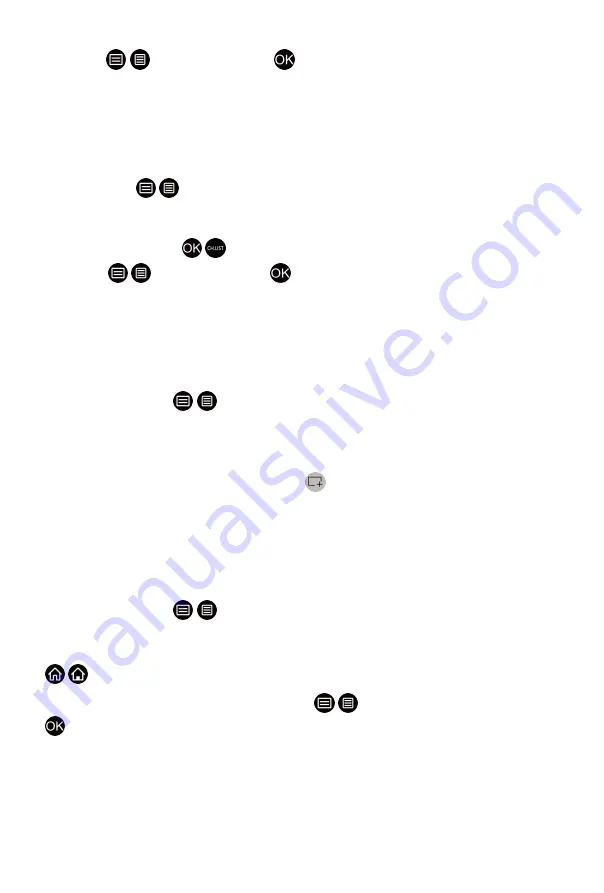
2. Move the focus to an input you want to add to the Home screen, and
press / >
Add to home
> . The input icon will appear in Shortcuts
on the Home screen.
Note:
• Some options in inputs source page cannot be added to the Home
screen.
• To remove inputs from Shortcuts, just move the focus to a shortcut page
and press / button on your remote control.
Add channels to the home screen
1. In Live TV, press / button to access the channel list.
2. Press / button and press button to tick channel(s) that you'd like
to add on the Home screen.
3. Select
Add to home
. The channel icon will appear in Shortcuts on the
Home screen.
Note:
• To remove channels from Shortcuts, just move the focus to a shortcut
page and press / button on your remote control.
Add webpages to the home screen
1. In Browser, visit a website you'd like to add on the Home screen.
2. Use the D-pad to move the focus to
Add to home
icon in the top
Browser navigation bar and select it.
3. Select
Add
, and this webpage will appear in Shortcuts on the Home
screen.
Note:
• To remove webpages from Shortcuts, just move the focus on a shortcut
page and press / button on your remote control.
Managing apps
/ >
My Apps
Select the item you want to move, press / button to manage, and press
button to store position.
Note:
• Some app may not be moved.
33
Summary of Contents for VIDAA U5
Page 1: ...Hisense User Manual VIDAA U5...
Page 4: ...Guidelines 69...






























