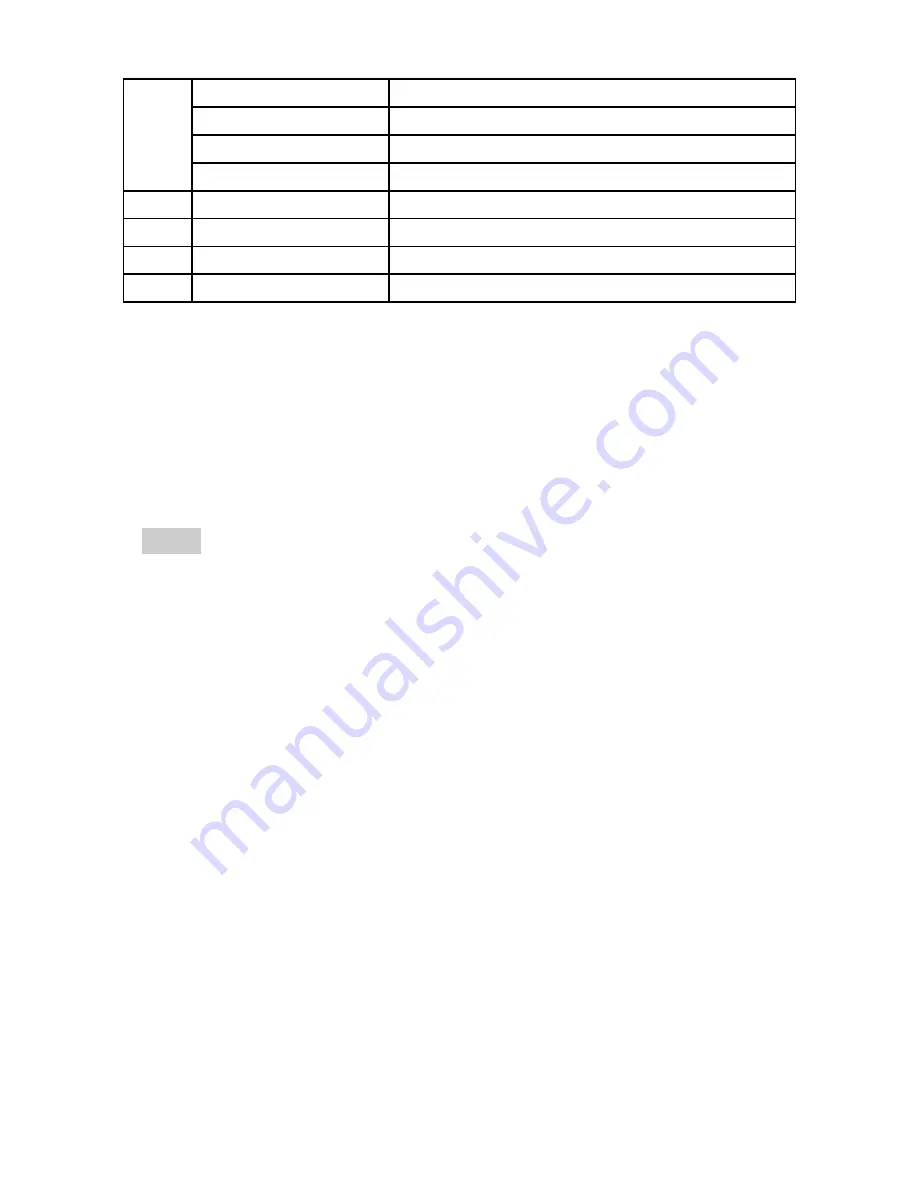
6
5
Menu key
Press to present a main menu.
Home key
Press to return to home screen.
Return key
Return to previous menu.
Fast search key
Enter Google search interface.
6
Headset jack
Insert earphone.
7
Power key
Press to turn on or off the phone.
8
Camera
Take pictures.
9
Flash unit
Add photos
’ light.
2.
Inserting the SIM/USIM card
Your phone must work with a card provided by your service
provider. Your card contains all your subscription information.
Insert SIM/USIM card with the metal contacts facing down and
the cut corner aligned with that of the slot.
Notes:
1.
If no card is installed,
the string of “Please insert a
SIM/USIM card
” will display on the screen, if there are
errors in the insertion, or your card is damaged, the
string of “No service” will display on the screen after
your phone is powered on.
2.
If your card is PIN-locked your
phone will display “card
is locked
”.
You must enter PIN before the phone can
start working. Please contact your network service
provider if you need.
3.
When inserting card, please keep it away from possible
damage caused by static, scratch and bend, and put it
where it is not available for children.
3.
Inserting SD card
Insert SD card with the metal contacts facing down and the cut
corner aligned with that of the slot.






















