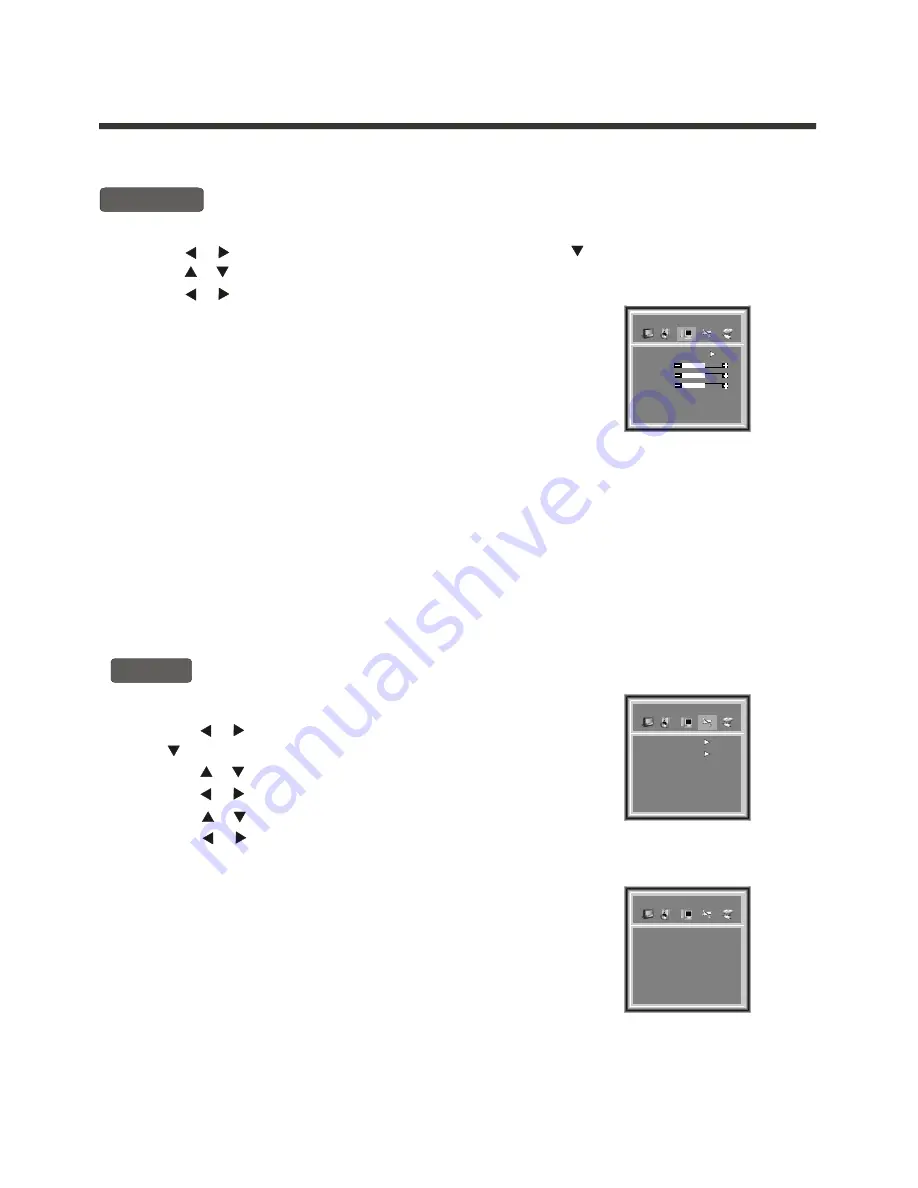
Menu operation
-15-
H Clipping:
The item allows you to extend or shorten the TV image
in the horizontal direction.
H Position:
The item allows you to move the TV image in the
horizontal direction.
V Position:
The item allows you to move the TV image in the
vertical direction.
Auto Configuration:
When the image looks abnormal, you can try to choose
the
Auto Configuration
item to correct the image.
example :
NOTE: The disabled items will disappear. For
H Clipping will disappear
unless the valid input signal is VGA or Component.
Geometry
[ or ]
1) Press the
MENU
button to enter the main menu.
2) Press the button to select the item
Geometry
, and press the button to enter
geometry
menu.
3) Press the button to select the item you want to adjust.
4) Press the button to change the value.
5) Press OK button to confirm your selection. Press OK again to exit from the menu.
[ or ]
[ or ]
[ ]
Equalier
50
50
50
H Postion
H Clipping
V Postion
Auto configuration
Geometry
Using the General Settings menu
Timer
[ or ]
1) Press the
MENU
button to enter the main menu.
4) Press the button to enter the
Timer menu
.
5
2) Press the button to select the item
General Settings,
and press
the button to enter
General Settings
menu.
3) Press the button to select
Timer
.
) Press the button to select the item you want to adjust.
6) Press the button to change the value
7) Press OK button to confirm your selection. Press OK again to exit from the menu.
[ or ]
[ or ]
[ ]
[ or ]
[ or ]
Clock
: This item allows you to set the local time on the TV.
On/Off :
The item allows the TV automatically to turn on
or jump to a preset channel or switch to standby
mode when the preset time is reached.
Time:
The item allows you to set the preset time, turn
on time, standby time.
Program:
the item allows you to preset the channel number that the TV will turn to at the preset time.
Equalier
Clock 00:00
On/Off Time Program
Off 00:00 0
Off 00:00 PowerOff
Off 00:00 0
Off 00:00 0
Timer
Using the Geometry menu
Equalier
Timer
General Settings
Osd language English
CC mode Off
Vchip menu
MTS Off
Reset Menu Off
LANGUAGE ENGLISH
LANGUAGE ENGLISH





















