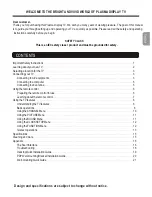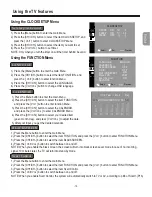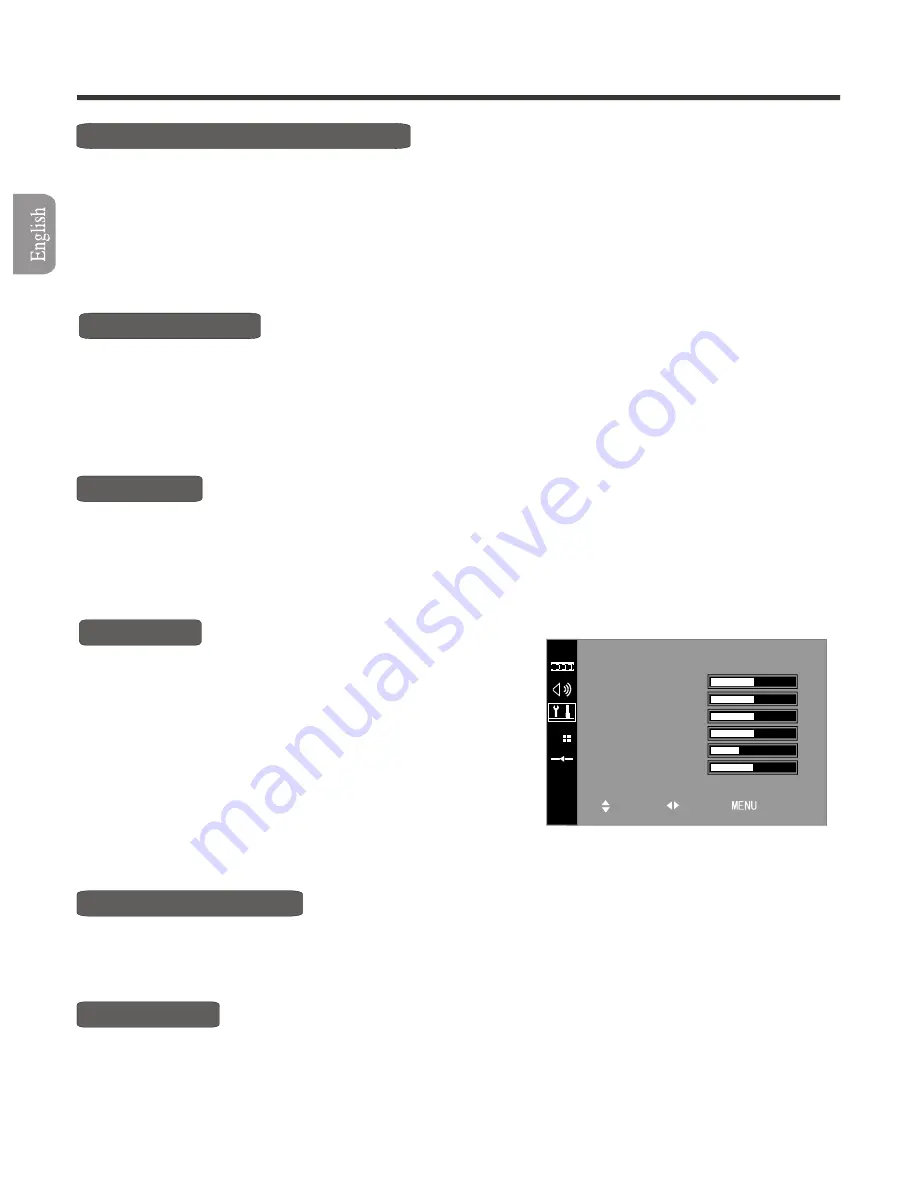
Using the TV features
C.C.B (change channel blackscreen)
1) Press the Menu button to enter the main Menu.
2) Press the
button to select the item FUNCTION, and press the
button to enter FUNCTION Menu.
3) Press the
button to select the item C.C.B.
4) Press the
button to switch between on and off.
NOTE: When you enable C.C.B, the screen will keep black at the interval of changing channels. Otherwise, the screen
will freeze at the interval.
[CH+/CH-]
[ Vol+ ]
[CH+/CH-]
[ Vol+/Vol- ]
ADVANCE
1) Press the Menu button to enter the main Menu.
2) Press the
button to select the item FUNCTION, and press the
button to enter FUNCTION Menu.
3) Press the
button to select the MOTIONDETECT.
4) Press the
button to select between on and off.
NOTE: Enable MotionDetect for better moving effects. Disable MotionDetect for clearer pictures.
[CH+/CH-]
[ Vol+ ]
[CH+/CH-]
[ Vol+/Vol- ]
MOTION DETECT
Menu POS
1) Press the Menu button to enter the main Menu.
2) Press the
button to select the item FUNCTION, and press the
button to enter FUNCTION Menu.
3) Press the
button to select the Menu POS.
4) Press the
button to adjust the Menu position.
[CH+/CH-]
[ Vol+ ]
[CH+/CH-]
[ Vol+/Vol- ]
ADVANCE
1) Press the Menu button to enter the main Menu.
2) Press the
button to select the item FUNCTION,
and press the
button to enter FUNCTION Menu.
3
4) Press the
button to select the item you want to adjust.
5) Press the
button to adjust the levels.
[CH+/CH-]
[ Vol+ ]
) Press the [CH+/CH-] button to select the item ADVANCE,
and press the [ Vol+ ] button to enter ADVANCE Menu.
[CH+/CH-]
[ Vol+/Vol- ]
NOTE: The disabled items will turn gray.
PHASE
FREQUENCY
H POSITION
V POSITION
H WIDTH
V WIDTH
Select
Set
Previous
Teletext Operations
Selecting Teletext Mode
Select the channel that is broadcasting the desired TELETEXT program.
Press [TEXT] button and alternate between TELETEXT mode and normal mode.
NOTE: All the operations below should be under the Teletext mode except TIME operation.
Page selection
You can directly input your desired page number by pressing [0~9] buttons.
You can sequentially read pages by pressing
button.
[CH+/CH-]
-13-
Summary of Contents for PDP4211
Page 1: ...Part No IES050148...
Page 18: ...Scart connector Appendix SeeSignalSourceSelectiononpage8for selecting SCARTinput 16...
Page 19: ...Appendix 17...
Page 23: ...21 Appendix...