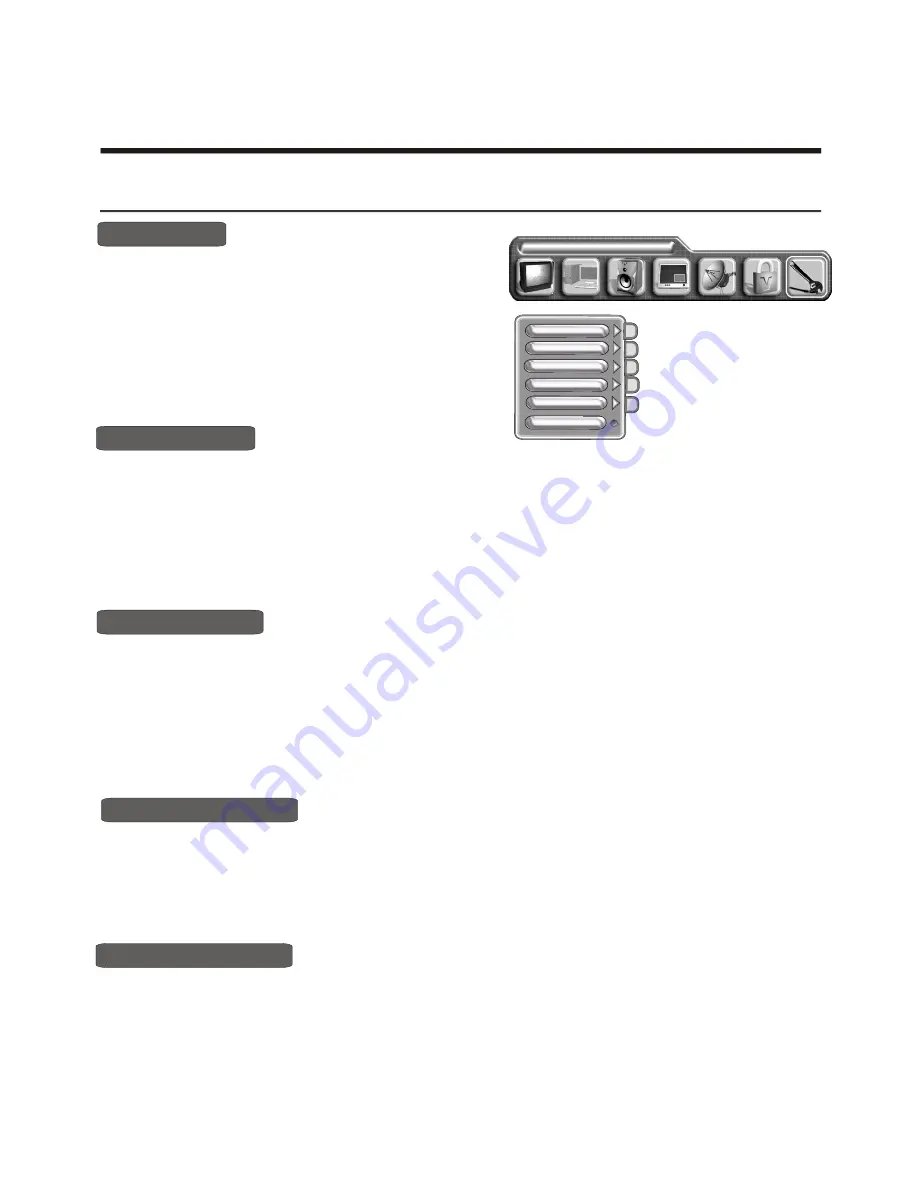
1) Press the MENU button to enter the main menu.
2) Press the [VOL+ or VOL-] button to select the item General settings
3) Press the [CH+ or CH-] button to select Factory reset.
4) Press the [ VOL+-] button to select Yes or No .
Factory reset
1) Press the MENU button to enter the main menu.
2) Press the [VOL+ or VOL-] button to select the item General settings
3) Press the [CH+ or CH-] button to select Noise reduce.
4) Press the [ VOL+ ] button to enter the Noise reduce.
5) Press the [ CH+ or CH-] button to select Low / Middle / High .
Noise reduce
1) Press the MENU button to enter the main menu.
2) Press the [VOL+ or VOL-] button to select the item General settings
3) Press the [CH+ or CH-] button to select Sleep timer
4) Press the [ VOL+-] button to adjust the Sleep timer
Sleep timer
1) Press the MENU button to enter the main menu.
2) Press the [VOL+ or VOL-] button to select the item General settings
3) Press the [CH+ or CH-] button to select Deinterlacer
4) Press the [ VOL+ ] button to enter the Deinterlacer
5) Press the [ CH+ or CH-] button to select the feature
Deinterlace
-14-
Using the General settings menu
Language english
General settings
Colour system
Noise reduce
Factory reset
Sleep timer
Deinterlace
You can set colour syetem.
1) Press the [MENU] button to enter the main menu.
2) Press the
button to select the item
General settings
3) Press the
button to select colour system and press
the [VOL+] button to enter colour system
4) Press the
button to switch among Auto, Pal ,Secam.
[VOL+ or VOL-]
[VOL+ ]
[CH+ or CH-]
Colour system
Using the TV features
Plug & Play























