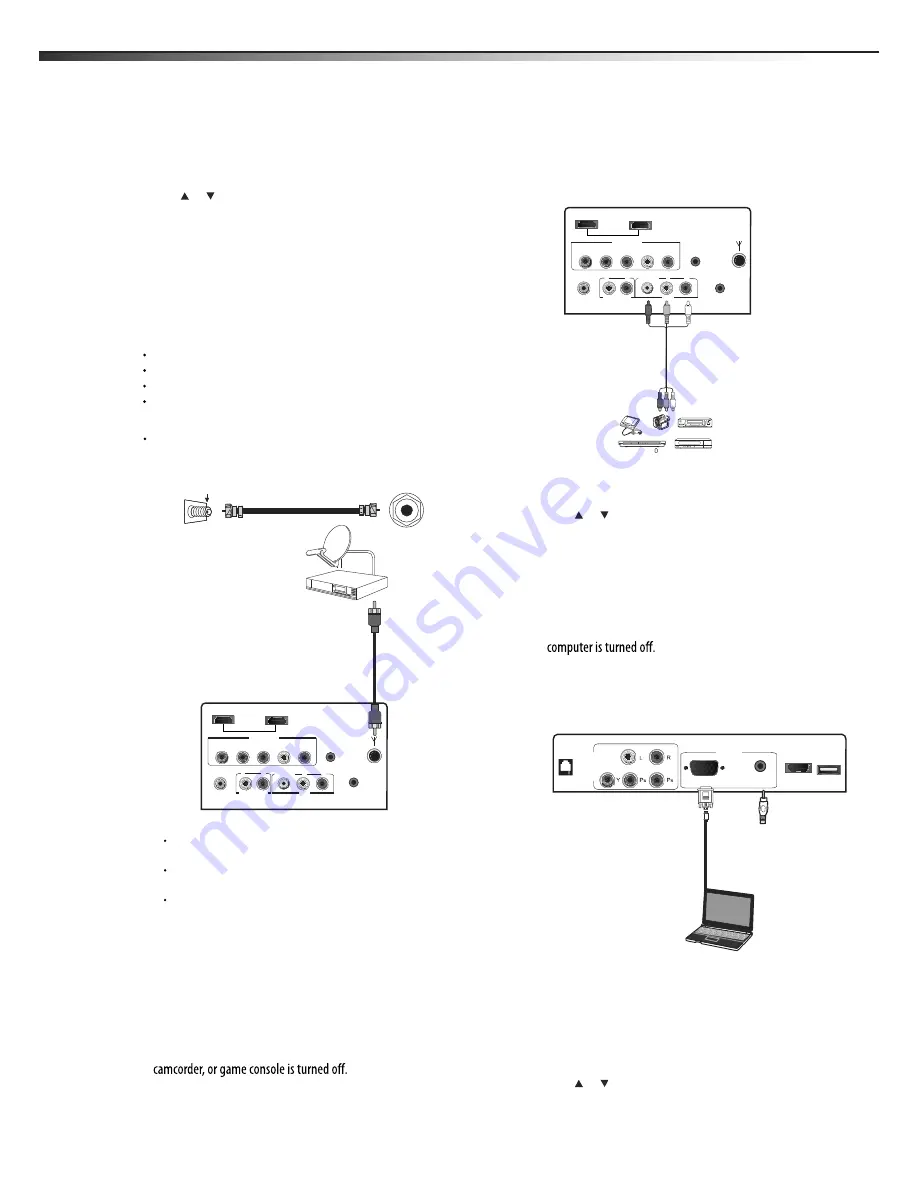
HDMI3
COMP1
PC AUDIO
RJ12
PC
USB
VGA
HDMI2
COMP 2
HEADPHONE
AUDIO OUT
VIDEO
L
R
L
R
AV
DIGITAL
AUDIO OUT
Y
P
B
P
R
L
R
HDMI1
SERVICE
ANT IN
HDMI2
COMP 2
HEADPHONE
AUDIO OUT
VIDEO
L
R
L
R
AV
DIGITAL
AUDIO OUT
Y
P
B
P
R
L
R
HDMI1
SERVICE
ANT IN
Making connections
8
To connect an antenna, cable TV, or satellite TV box:
Connect one end of a 75-Ohm, coaxial cable to the jack
ANT IN
on the back of the TV, then connect the other end of the cable to
the antenna or cable TV wall jack.
Notes:
We recommend using a 75-Ohm, coaxial cable to reduce interference
and noise that may be caused by radio wave transmissions.
Do not bundle the coaxial cable with the power cord or any other
cables.
If you are using an antenna and reception is not good, contact a
service technician to adjust the antenna.
Connecting a VCR, camcorder, or game
console
Note
: If the VCR, camcorder, or game console has component jacks
(better), or an HDMI jack (best), connect them using the best available
connection.
To connect a VCR, camcorder, or game console:
1
Make sure that your TV’s power cord is unplugged and the VCR,
2
Connect one end of a standard AV cable (not included) into the
AV
video jack on the back of the TV, then connect the other end
of the cable to the
AV OUT VIDEO
jack on the external device.
3
Connect the audio connectors of the AV cable (the red and white
connectors) to the
AV OUT AUDIO
jacks of the external device,
then connect them to the
AV L
and
R
jacks on the back of your TV.
To play the external AV device:
1
Turn on the TV, then press
INPUT
. The
INPUT SOURCE
menu
opens.
2
Press or to select
Video
, then press
ENTER
.
3
Turn on the device, then start playback on the device.
Connecting a computer
To connect a computer:
1
Make sure that your TV’s power cord is unplugged and the
2
Connect one end of a VGA cable (not included) to the
VGA
jack on
the side of the TV, then connect the other end of the cable to the
3
Connect one end of an audio cable with a stereo mini-plug (not
included) to the
PC AUDIO
jack on the side of the TV, then
connect the other end of the cable to the
AUDIO OUT
jack on
the computer.
To play video from the computer:
1
Turn on the TV, then press
INPUT
. The
INPUT SOURCE
menu
opens.
2
Press
or
to
select
PC
, then press
ENTER
.
3
Turn on the computer, then adjust the computer display
properties as needed.
ANT IN jack on
the side of the TV
Antenna, cable TV,
or satellite box
Home antenna terminal
(75 ohm)
To play from the component video device:
1
Turn on the TV, then press
INPUT
. The
INPUT SOURCE
menu
opens.
2
Press or to select
Component1 or Component2,
then press
ENTER
.
3
Turn on the component video device and start playback. Refer to
the instructions that came with the component video device.
Connecting an antenna, cable TV, or
satellite TV box
If you are connecting a satellite TV or cable box, you can use one of the
following (if available):
Best - HDMI cable
Better - Video component cables
Good - Video composite cable
Acceptable - 75-ohm coaxial cable.
VCR, camcorder,
or game console
AV cable
Note
: Cables are often
color-coded to connectors.
Connect yellow to yellow,
red to red, and white to
white.
75-Ohm coaxial cable
VGA
cable
Audio cable
Computer
LTDN40V86MH





















