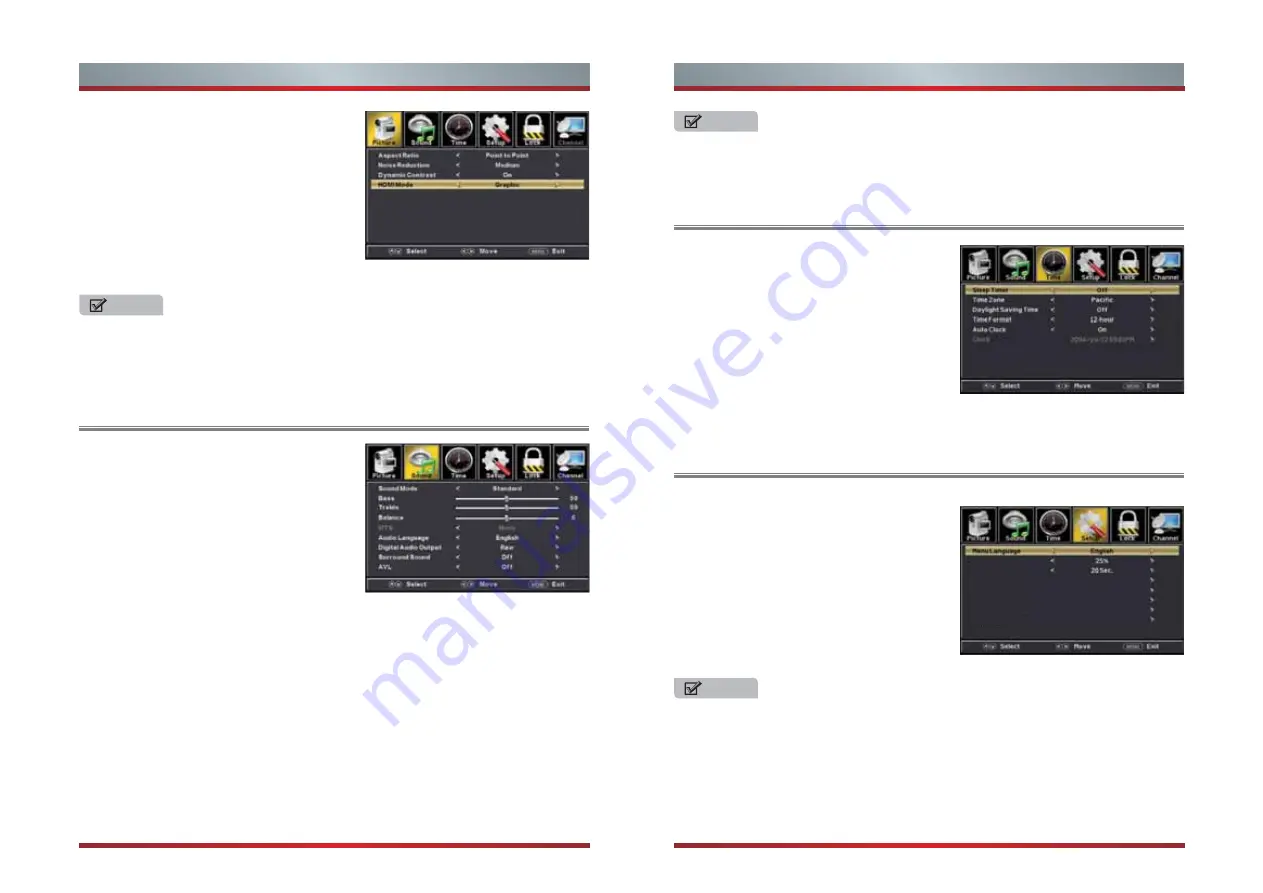
Using the Sound Menu
Using the Time Menu
Using the Setup Menu
NOTES
NOTES
NOTES
Transparent
OSD Timeout
Closed Caption
Input Label
Other Settings
Restore Default
Setup Wizard
CEC
15
16
Basic Features
Basic Features
Aspect Ratio:
Adjust how the picture fills the
screen.
Noise Reduction:
Select to reduce the noise
level of connected equipment: Off, Low,
Medium or High.
Dynamic Contrast:
Automatically adjust
picture detail and brightness.
HDMI Mode:
Adjust the HDMI output mode.
You can select Graphic or Video.
1. The option of “Aspect Ratio” is different in different input source. (For more
information, see “Shortcuts Instructions”)
2. Only select the “Graphic” in “HDMI Mode”,you can just adjust Aspect Ratio is the
Point to Point mode.
1,The option of “MTS” is only available in ATV.
2,The option of “Audio Language”is only available in DTV.
3,When “AVL” is “On”, that means audio out control is activated.
1. The option of “Closed Caption” is Only available under TV and AV source.
2. The option of “Over Scan” is Only available under DTV and Component Source.
You can adjust:
Sound Mode
- Adjust the Sound Mode. You
can select Stan-dard,Music,Movie,Sports,User.
Bass
- Adjust the low frequency sounds.
Treble
- Adjust the high frequency sounds.
Balance
- Adjust the balance between the left
and right speakers.
MTS
- Configures the multi-track sound.
You can adjust:
Sleep Timer
- Set a timer for the TV to turn off
automatically.
Time Zone
- Select your time zone.
Daylight Saving Time
- Set the daylight saving
time for your area.
Time Format
- Select your time format.
Auto Clock
- Select “On” for automatic date
and time setting using information from broadcast stations in your area.
Clock
- Set the time manuslly when “Auto Clock” is “Off“.
You can adjust:
Menu language
- Select TV Menu language .
Transparent
- Adjust the transparency of the
OSD (on screen display) menu.
OSD Time Out
- Adjust the duration of the
OSD (on screen display) menu.
Closed Caption
- Adjust Closed Captioning
settings.
Mono:
Sets the sound to mono.
Stereo:
Sets the sound to stereo when stereo is not available, the sound is
automatically switched to mono.
SAP:
Sets the sound to the second audio program.
Audio Language
- Select the language supported by the chosen digital channel.
Digital audio output
- Adjust the form of the digital audio output.You can select
“Raw”,”PCM” or close it by select “Off“.
CC Mode
- Turn Closed Captioning on/off.
Analog CC
- Set Closed Captioning for standard (analog) program.
Digital CC
- Set Closed Captioning for digital program.
Option
- Adjust the digital Closed Captioning setting.
Surround Sound
- Simulates surround sound and enhances bass response.
AVL
- Automatically adjusts volume to a consistent level;attenuates loud passages.
Raw:
Source code,the digital audio code is directly outputted,unprocessed.
PCM:
A form of code, pulse code modulation.
Summary of Contents for LCDD0041
Page 1: ...English ...
Page 20: ...25 26 ...





















