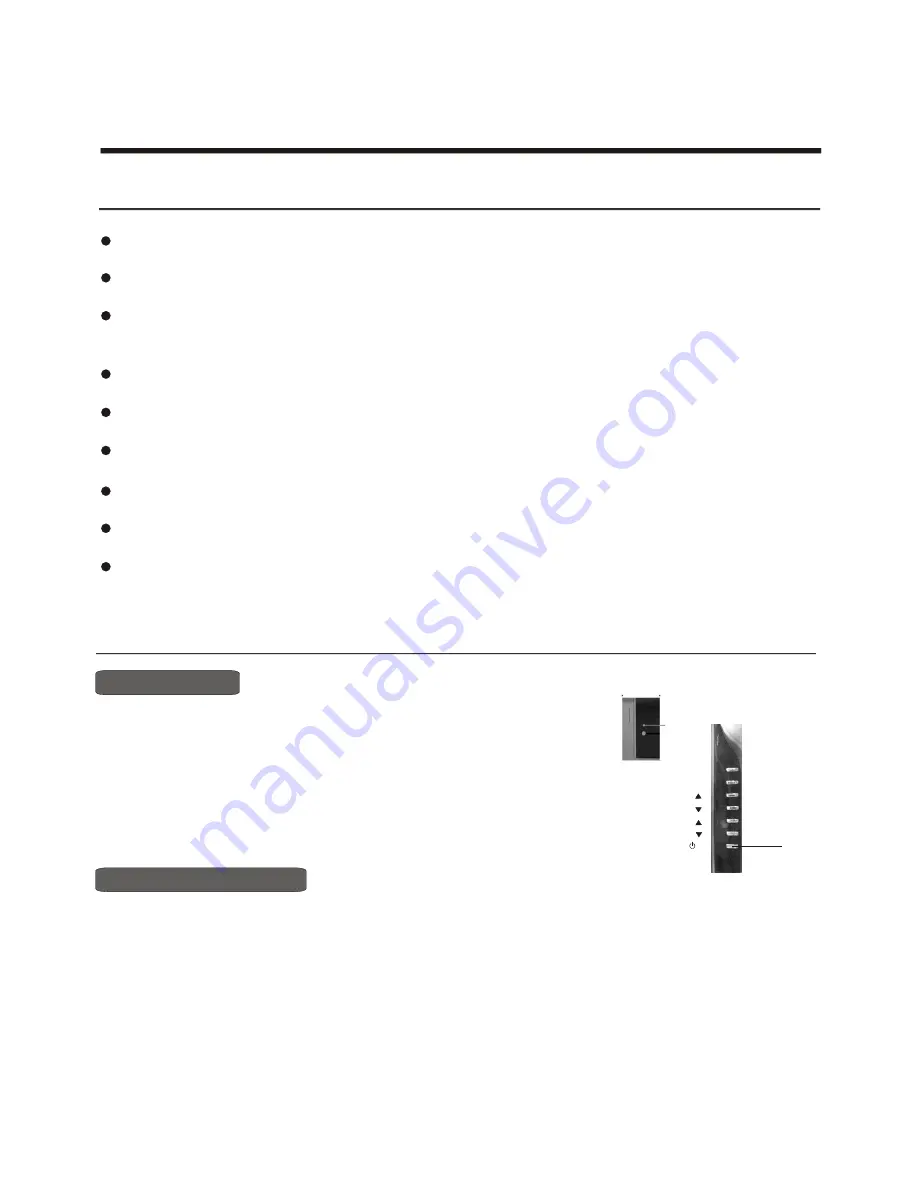
Using the TV features
Basic Operations
Multimedia - TV receiver, Video monitor and PC display, all in one.
Wider viewing angle, 16:9 display - 176
¡ã
viewing angle at typical value
Digital display device - truthfully reproducing the images, without distortion or blurring, irrespective
of magnetic or geomagnetic effect.
200 channels storage
Sleep timer
Teletext with 252 pages memory
NICAM
Three SCART interface
Multi-language OSD
Understanding the TV features
1) Connect the TV to power outlet and turn on the power switch, the power
indicator will be red
2) Press the Power button on the front control or on the
the TV on standby.Press the power switch to turn off power.
3) If you decide to shut off the TV for a long time, it is recommended
that you unplug the power from the outlet.
and then turn blue.Several seconds later, TV picture
will display on the screen.
remote control to make
Power ON/OFF
- 9-
Signal source selection
Select channels by [
CH+/CH-
]
Press [CH+/CH- ] button to select TV main source input; press the [SOURCE] button to select TV ,YP
B
P
R
,Video,
S-video,VGA,DVI, scart1,scart2 and scart3 input;press the [VIDEO] button to select VIDEO input; press the
[S-VIDEO] button to select S-VIDEO input; press the [ YP
B
P
R
button to select YP
B
P
R
input; press the [PC] button
to select VGA or DVI input;
press the [PIP SOURCE] button to select TV ,YP
B
P
R
,video,vga,dvi,scart1,scart2 and scart3 input of pip
source input;press [PIP CH+/CH- ] button to select TV input;
press the [SWAP] button to swap main source input and pip source input.
POWER
INDICATOR
POWER BUTTON
(STANDBY)
MENU
SOURCE
VOL
VOL
VOL
CH
CH























