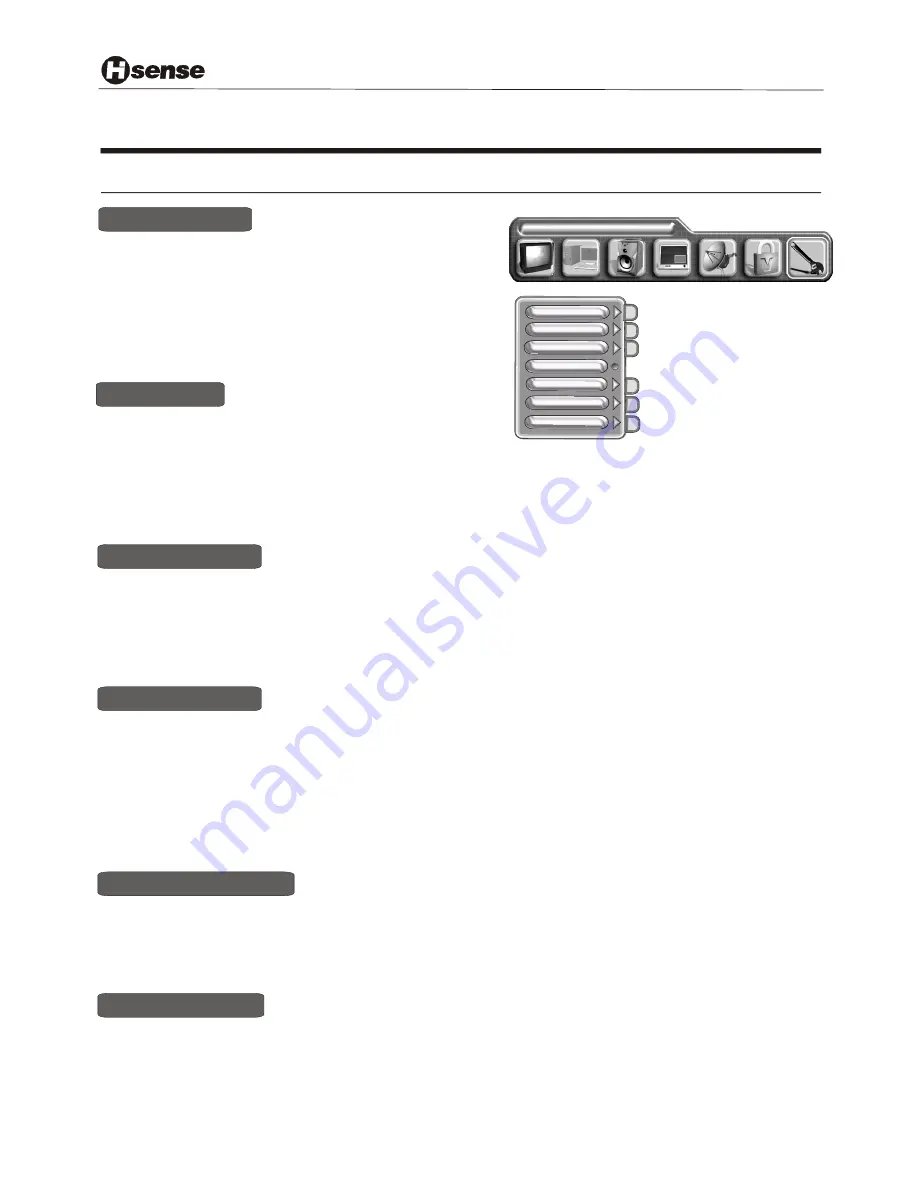
Innovation is life
CHANGE PASSWORD
Using the TV features
Using the GENERAL SETTINGS menu
LANGUAGE ENGLISH
GENERAL SETTINGS
OSD POSITION
COLOUR SYSTEM
OSD LANGUAGE
BLANK
TRANSPARENCY
SLEEP TIMER
DEINTERLACER
1) Press the MENU button to enter the main menu.
2) Press the [VOL+ or VOL-] button to select the item GENERAL SETTINGS.
3) Press the [CH+ or CH-] button to select BLANK
4) Press the [ VOL+] button to enable the BLANK
NOTE: When you enable the blank,the screen will turn into blue screen saver mode in case of valid input
signal, The screen will turn into auto screen saver mode several seconds later,and into stand-by mode 15
minutes later.
BLANK
You can set colour syetem.
1) Press the [MENU] button to enter the main menu.
2) Press the
button to select the item GENERAL SETTINGS
3) Press the
button to select colour system .and press
the [VOL+] button to enter colour system
4) Press the
button to switch among AUTO, PAL ,SECAM.
[VOL+ or VOL-]
[VOL+ ]
[CH+ or CH-]
Colour system
1) Press the [MENU] button to enter the main menu.
2) Press the
button to select the item GENERAL
SETTINGS
3) Press the
button to select OSD POSITION
4) Press the
button to
adjust the OSD POSITION
[VOL+ or VOL-]
[VOL+ or VOL- or CH+ or CH-]
[CH+ or CH-]
OSD POSITION
1) Press the MENU button to enter the main menu.
2) Press the [VOL+ or VOL-] button to select the item GENERAL SETTINGS
3) Press the [CH+ or CH-] button to select SLEEP TIMER
4) Press the [ VOL+-] button to adjust the SLEEP TIMER
SLEEP TIMER
1) Press the MENU button to enter the main menu.
2) Press the [VOL+ or VOL-] button to select the item GENERAL SETTINGS
3) Press the [CH+ or CH-] button to select TRANSPARENCY
4) Press the [ VOL+ or VOL-] button to adjust the volume of transparency
TRANSPARENCY
1) Press the MENU button to enter the main menu.
2) Press the [VOL+ or VOL-] button to select the item GENERAL SETTINGS.
3) Press the [CH+ or CH-] button to select OSD LANGUAGE,and press the [VOL+]]button
to enter the OSD LANGUAGE
4) Press the [ VOL+] button to select the language what you want use.
OSD LANGUAGE
-13 -
Summary of Contents for LCD3201EU
Page 1: ...LCD3201EU USER S MANUAL LCD COLOUR TV Part No IES040723...
Page 21: ......





















