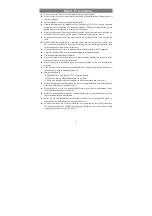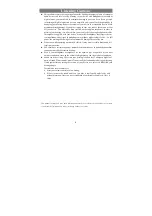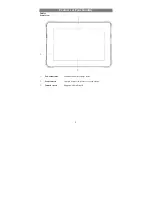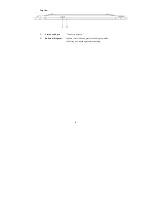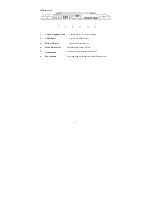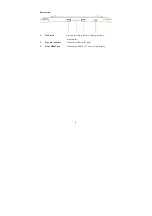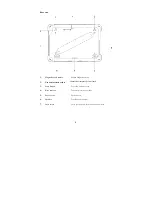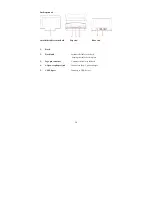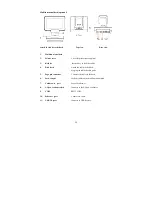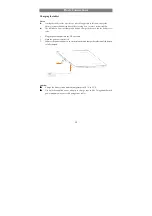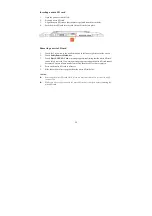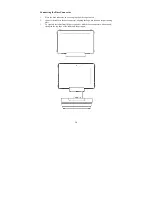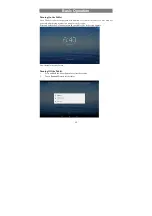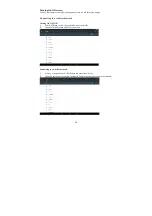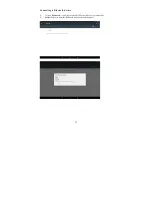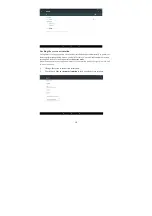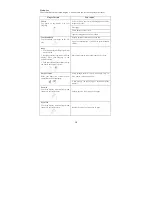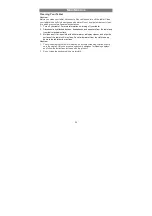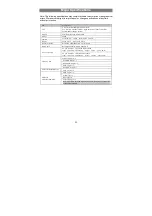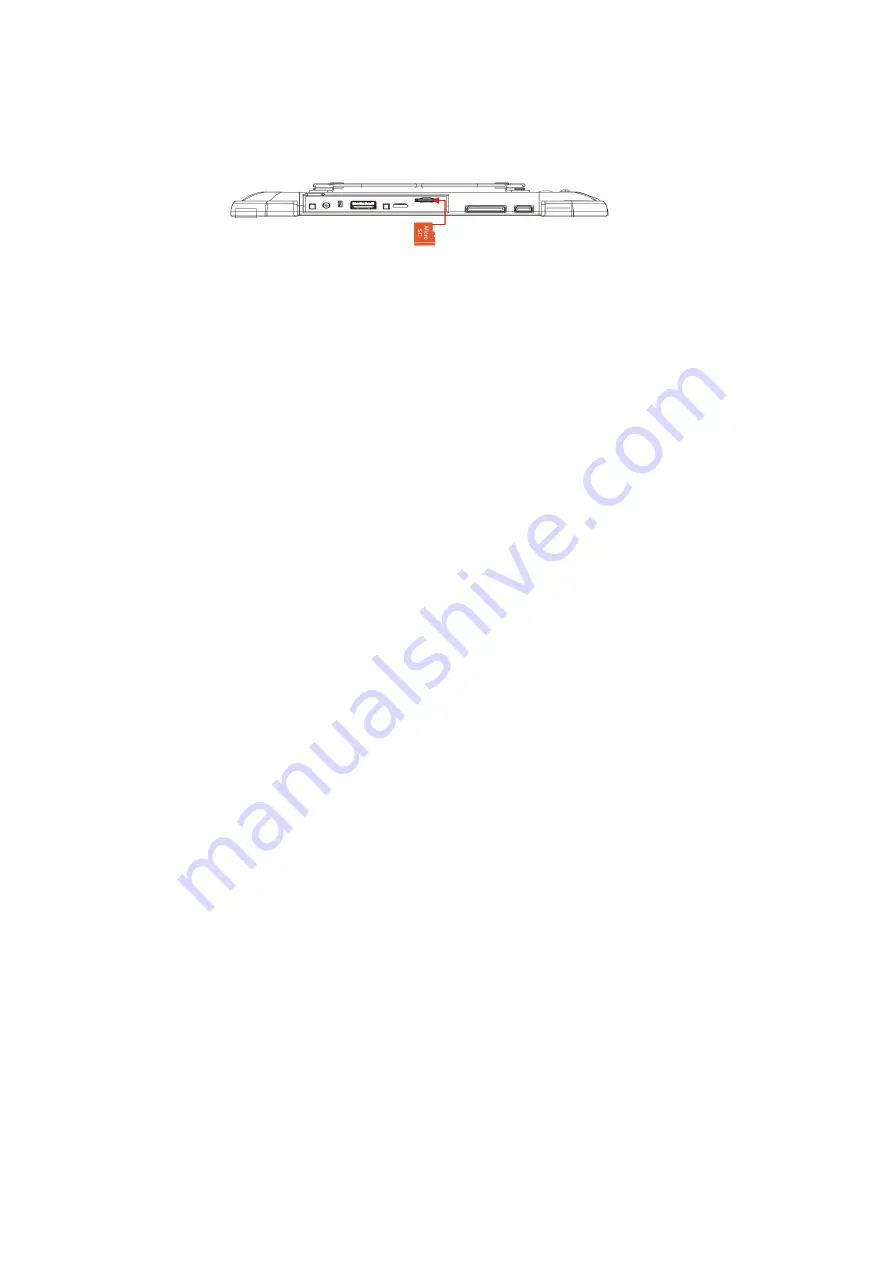
13
I
nserting a micro SD card
1.
Open the port cover on the left.
2.
Pick up a micro SD card.
3.
Align the micro SD card so that the pins are pointed toward the card slot.
4.
Push the micro SD card into the card slot until it locks into place.
Removing a micro SD card
1.
Touch the Tray button in the notification area in the lower-right corner of the screen.
2.
Touch
Safely Remove Hardware
.
3.
Touch
Eject XXXX SD Card
. A message appears confirming that the micro SD card
can be safely removed. If a warning message appears stating the micro SD card cannot
be removed, ensure all data transfers involving the micro SD card are complete.
4.
Press on the micro SD card to release it.
5.
Slide the card out after it pops out from the micro SD card slot.
Caution:
Removing the micro SD card while it is in use may cause data loss or result in appli-
cation errors.
Make sure all save operations to the micro SD card are complete
before removing the
micro SD card.