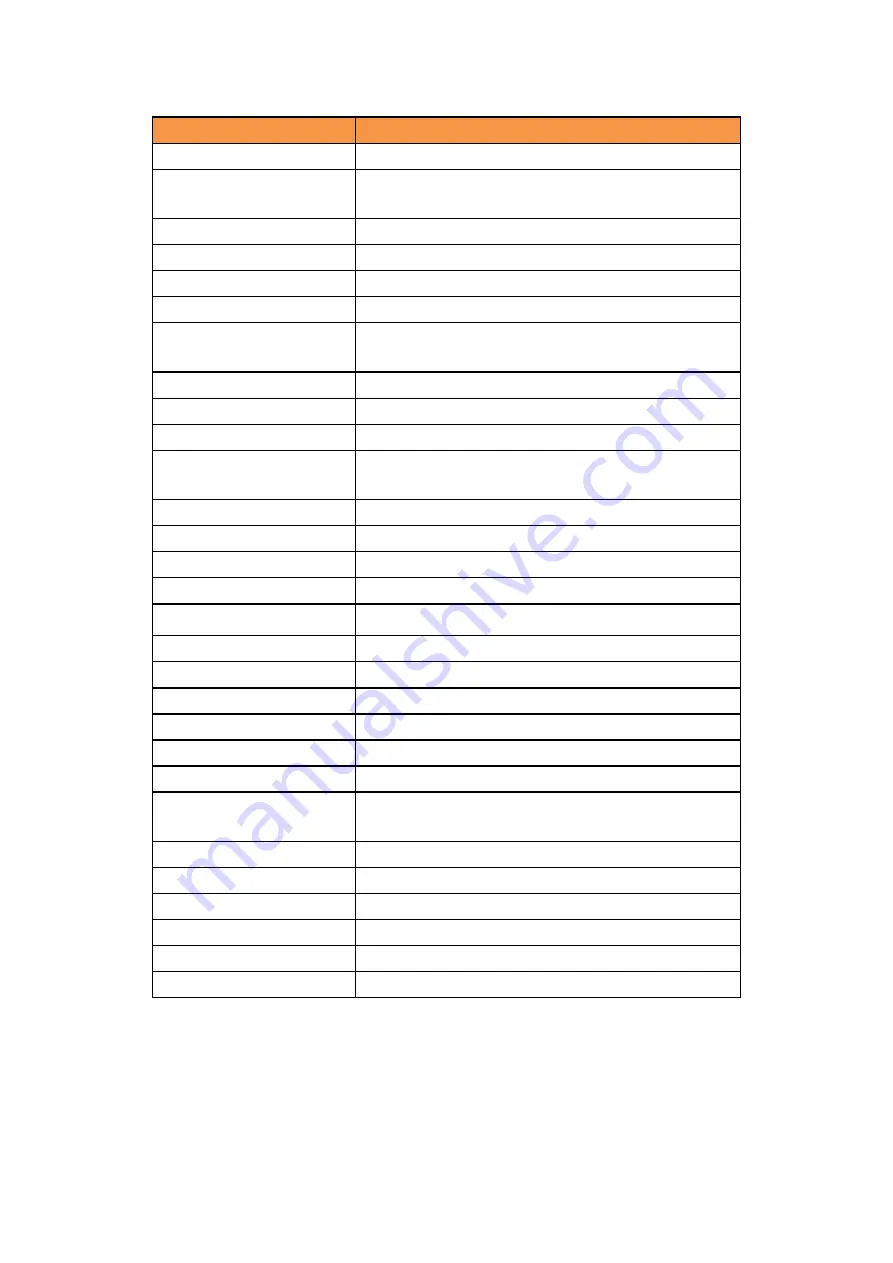
Hisense HK870 Series All-in-One POS System Integration
ManualPage 20 of 41
HK870 Common Jumpers and functions
Table 2. Common Jumper Descriptions
Connectors
Function
1. ATX 1
ATX Power Output Connector (4*1 Pin 2.54mm)
2. J_DC1
DC Power Supply Connector (4*1 Pin 2.54mm)
Interface
3. J_USB1& J_USB2
Front USB Headers(5*2 Pin 2.54mm)
4. J13,J14
F_USB1 Signal Control Jumpers(3*1 Pin 2.54mm)
5. JGPIO1
GPIO Header(5*2 Pin 2.00mm)
6. SATA_P1,SATA_P2
SATA Power Supply Connectors(4*1 Pin 2.00mm)
7. J1
SATA1 DOM Power Supply Selection Jumper(3*1 Pin
2.00mm)
8. J_COM1-COM4
COM1~4 headers(5*2 Pin 2.54mm)
9. JC1
COM1 Control Jumper (3*1 Pin 2.00mm)
10. JC2
COM2 Control Jumper (3*1 Pin 2.00mm)
11. JC3-TTL1, JC3-TTL2,
JC3_P
COM3 Control Jumper (3*1 Pin 2.00mm)
12. JC4
COM4 Control Jumper (3*1 Pin 2.00mm)
13. LVDS1
LVDS Header (15*2 Pin 2.00mm)
14. JP2
LVDS Backlight Control Connector (5*1 Pin 2.00mm)
15. LVDS_P1
LVDS VCC Selection Jumper (3*2 Pin 2.00mm)
16. J_VGA1
VGA Header(12*1 Pin 2.00mm)
17. F_PANEL1
Front Panel Header (5*2 Pin 2.54mm)
18. F_AUDIO1
Front Audio Header (5*2 Pin 2.54mm)
19. J_SPK_R, J_SPK_L
Amplifier Headers(2*1 Pin 2.00mm)
20. JCMOS1
COMS clear jumper(3*1 Pin 2.54mm)
21. J_LPT1
LPT header Headers(13*2 Pin 2.00mm)
22.J_KBMS1
Keyboard and Mouse Headers(6*1 Pin 2.00mm)
23. SYS_FAN1,SYS_FAN2
System Fan Headers(3*1 Pin 2.54mm/ 4*1 Pin
2.54mm)
24.DCOUT1
Power-on Signal Select Jumper(3*1 Pin 2.00mm)
25. JP3
Debug Header
26. SO_DIMM
SO-DIMM socket
27. SATA
SATA connector
28. MINIPCIE
MINIPCIE socket
29. SIM
SIM card socket
















































