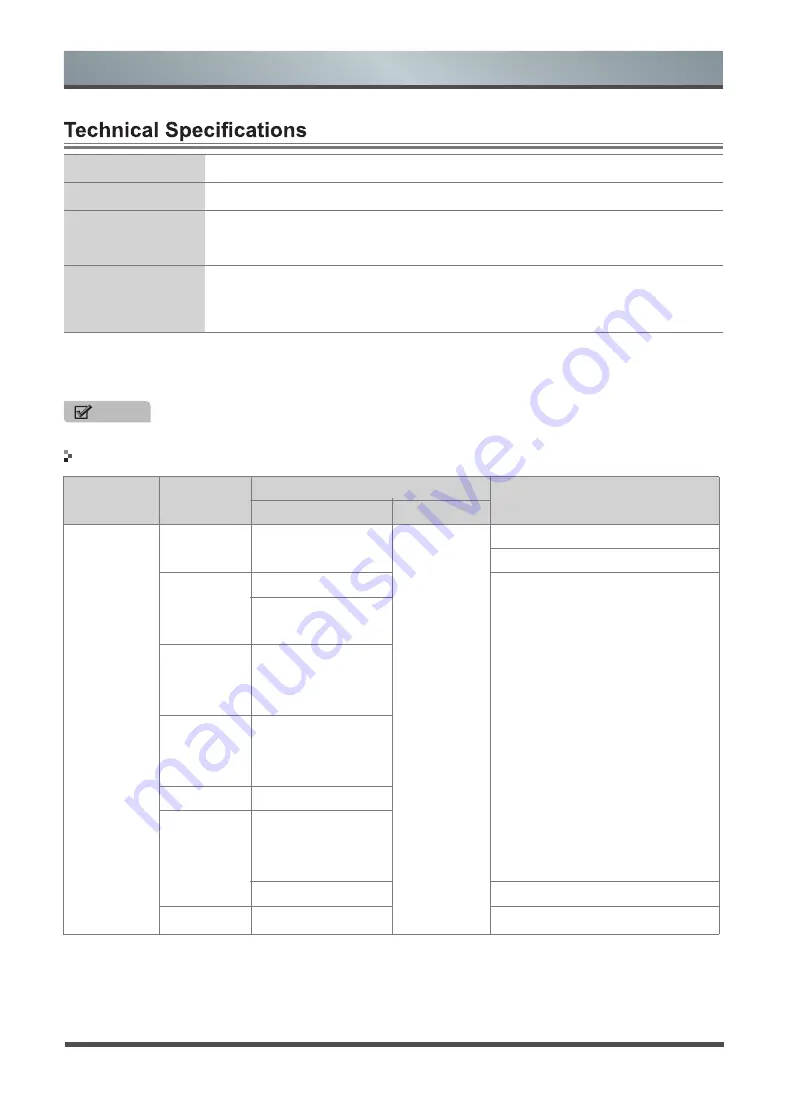
29
Other Information
Colour System
Television System
Environmental
Conditions
HDMI Mode
NOTE
Features, appearance and specifications are subject to change without notice.
Playable format list
PAL NTSC SECAM
PAL/SECAM-B/G,D/K DVB-T+C DVB-T2 DVB-S/S2
Temperature: 5°C - 45°C
Humidity: 20% - 80% RH
Atmospheric pressure: 86 kPa - 106 kPa
480I / 60Hz, 480P / 60Hz, 576I / 50Hz, 576P / 50Hz, 720P / 50Hz, 720P / 60Hz,
1080I / 50Hz, 1080I / 60Hz, 1080P / 50Hz, 1080P / 60Hz 640 × 480, 800 × 600,
1024 × 768 60Hz
Media
File Ext.
Codec
Remark
Video
Audio
MOVIE
.mpg
MPEG-1, MPEG-2
MP3,AAC
AC3
,PCM
Max Solution:
1920×1080
Max Data Rate:
40 Mbps
.avi
Xvid, MJPEG
Max Solution:
1920×1080
Max Data Rate:
20 Mbps
MPEG-4 SP/ASP,
H.263/H.264
.ts
MPEG-2,
H.264
,
HEVC
.mov
.mkv
MPEG-4 SP/ASP,
H.263/H.264,
HEVC
.dat
MPEG-1
.mp4
MPEG-4 SP/ASP,
H.263/H.264,
HEVC
MPEG-1, MPEG-2
Max Solution:
720×576
.vob
MPEG-2
Max Data Rate:
40 Mbps
Other Information



































