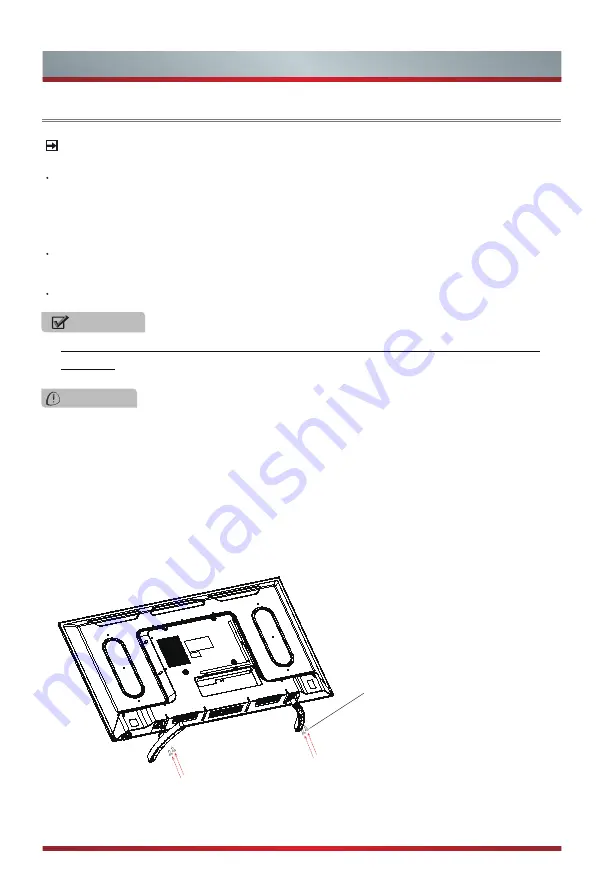
English
2
Installing the Stand
Installing the Stand
NOTES
The TV screen is very fragile,and must be protected at all times when removing the
base stand. Be sure that no hard or sharp object, or anything that could scratch or
damage the screen, come into contact with it.DO NOT exert pressure on the front
of the TV at any time because the screen could crack.
For tabletop use, the TV must be attached to the provided stand as shown on this
page.
Product images are only for reference, actual product may vary in appearance.
WARNING
Be sure to disconnect the AC power cord before installing a stand or wall-mount
brackets.
CAUTION
Carefully place your TV facedown on a soft,cushioned surface to prevent damage
to the TV or scratching to the screen.
Follow the illustrations and textual instructions below to complete the installa-
tion steps:
1. Attach the stand to the TV set as shown in the picture.
2. Use the screws to fix the stand tightly.
40″ Screws: (ST4 × 14F) × 4
32″ Screws: (ST4 × 12F) × 4






























