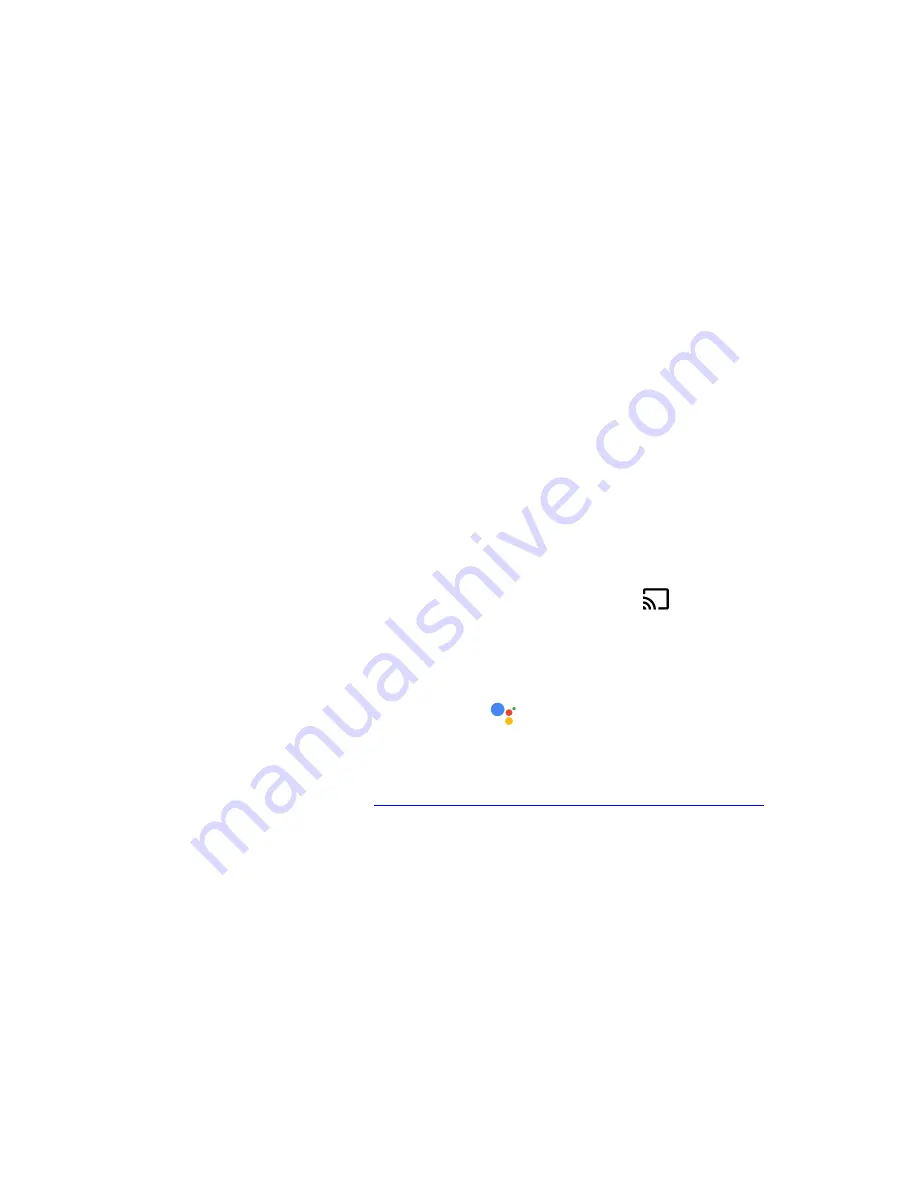
Frequently Asked Questions
Hisense H9E Plus
H9E Plus FAQs
Last Updated and Released on 8/23/18
Page
1
of
3
1.
What applications are available on the Hisense H9E Plus TV?
The following third-party applications are built into the Hisense H9E Plus TV:
In addition to the above built in third-party applications, you may, if you so choose, download
and install additional third-party applications from the Google Play Store.
2.
Is Google Cast built-in to the Hisense H9E Plus TV?
Yes! Google Cast is built in to the Hisense H9E Plus TV.
3.
How do I use Google Cast?
a.
Make sure your television is connected to the same wireless network as the device casting
to the television.
b.
Determine the name of your television by navigating to
Menu
>
Settings
>
About
.
c.
Using an application that supports Google Cast, select the cast icon
, and select the
device name for your Hisense H9E Plus TV.
4.
How do I connect with the Google Assistant?
Just pair your Hisense H9E Plus TV’s remote control and follow the on-screen instructions – then
you’re ready! Press the Google Assistant Button
and tell your Google Assistant what you
want to see!
5.
How do I connect with Alexa?
Instructions are provided here:
https://www.hisense-usa.com/amazon-alexa-support-info
6.
Does the Hisense H9E Plus TV support HDR10 or Dolby Vision HDR?
Both!
7.
Is the Hisense H9E Plus TV Edge-Lit or Back-Lit?
The Hisense H9E Plus TV utilizes Edge-Lit Local Dimming technology for a great viewing
experience.
8.
What is the Refresh Rate of the Hisense H9E Plus TV?
The Hisense H9E Plus Series has a native 120 Hz Panel and has 240 Motion Rate to make action
smoother and more intuitive.
•
Google Play Movies
•
Google Play Store
•
Google Play Games
•
Netflix
•
Sling TV
•
YouTube
•
YouTube Kids
• FandangoNow
• Pluto TV
• Pandora
• Vudu
• Showtime
• TikiLive





















