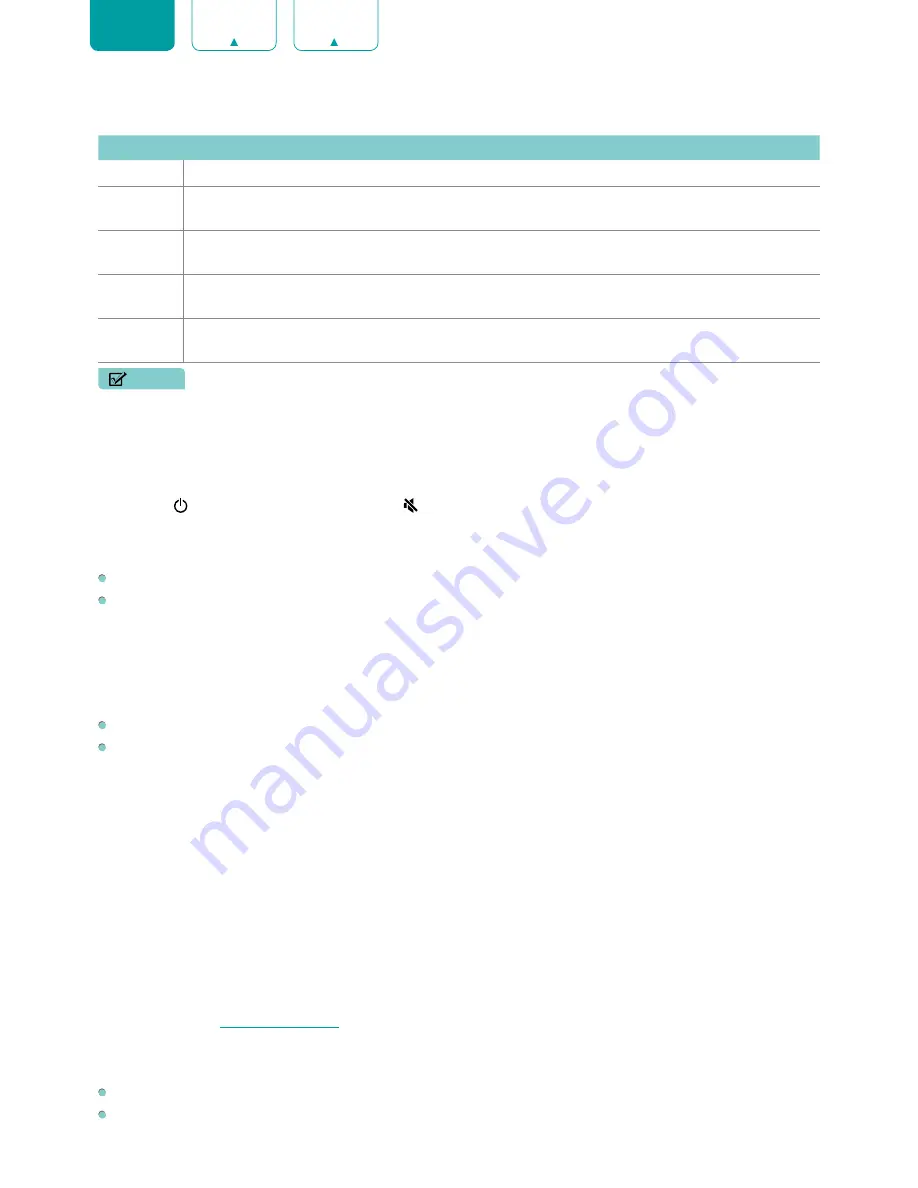
24
ENGLISH
FRANÇAIS
ESPAÑOL
Canadian French Ratings
Rating
Defined as
G
General (appropriate for all ages and must contain little to no violence or sexual content)
8ans+
General but inadvisable for young children(could contain scenes disturbing to children under eight).
Recommended for viewing with parent.
13ans+
Programming is appropriate for children 13 and older and may contain moderate violence, language
and some sexual situations.
16ans+
Recommended for children 16 and older and may contain strong violence, language and sexual
content.
18ans+
Programming intended for viewers that are 18 and older. Programming may contain extreme violence
and graphic sexual content/pornography.
NOTE
• All ratings that are higher than those you select are also blocked. For example, if you choose to block the PG-13
rating, then the higher ratings (R and NC-17) are automatically blocked too.
Audio Only
When you select this option, the screen will not display the picture. You can only listen the audio. Press any button
except the
[ ]
button,
[
VOL + / - ]
buttons and
[ ]
button to restore operation.
TV Captions
Closed Caption:
You can switch between
OFF
,
ON
and
CC ON when mute
in Channel mode.
Analog Closed Caption:
Select an Analog Closed Caption setting from
Off
,
CC1-CC4
,
Text 1-Text 4
.
•
CC1-CC4:
Closed Caption appears in a small banner across the bottom of the screen. CC1 is usually the “printed”
version of the audio. CC2-CC4 display content provided by the broadcaster.
•
Text1-Text4:
Closed Caption that covers half or all of the screen. Text1-Text4 display content provided by the
broadcaster.
•
Off:
To turn off the Analog Closed Caption.
Digital Closed Caption:
Select a Digital Closed Caption:
Off
,
Service1-Service6
.
Digital Caption Style:
There are two caption styles. One is the
As Broadcaster
, while the other is the
Custom
style
where you can adjust the Font Size, Font Style, Font Color, Font Opacity, Background Color etc.
Audio Language(MTS)
You can choose the audio language in DTV mode and you can set MTS for
Mono
,
Stereo
or
SAP
in ATV mode.
Sleep Timer
Set the sleep timer to automatically turn the TV off within a specified time: off, 10 Minutes, 20 Minutes, 30 Minutes, 40
Minutes, 50 Minutes, 60 Minutes, 90 Minutes and 120 Minutes.
Settings
Settings lets you configure the TV, set app options, add accounts, and change other preferences. For more information
about Settings, See
Settings on page 25
.
Help
TV Information:
View system information, including: Serial Number, Serial Code, Software Version etc.
Signal Diagnosis:
Perform self diagnosis to test sound, picture and connections.























