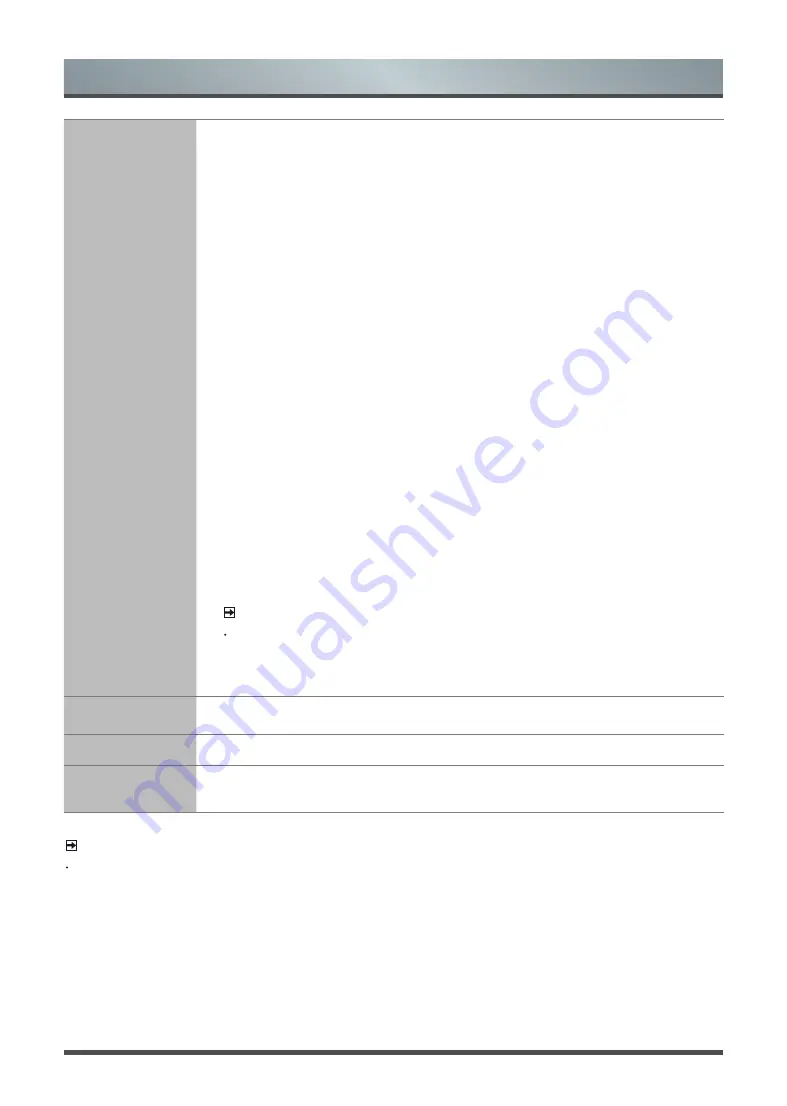
4
Menu
Advanced
Picture Settings
Adjust advanced picture settings based on your viewing preference.
•
Overscan:
Change the video size settings to slightly crop the edges of the
displayed image.
•
Sharpness:
Adjust how sharp or soft edges of images appear.
•
Adaptive Contrast:
Automatically darken dark areas and lighten light areas of
images to see more details.
•
Colour Temperature:
Adjust how warm(red) or cool(blue) the white areas of an
image appears.
•
Ultra Smooth Motion:
Reduce seeing afterimages that are left on the screen
when viewing fast-moving objects.
•
Judder Reduction:
To enhance picture fluency, try to reduce picture judder.
However, in some cases this may cause picture blur.
•
Blur Reduction:
To avoid loosing picture detail, try reducing the screen blur. This
may however, cause screen judder.
•
Noise Reduction:
Improve how clear the picture appears by reducing noise.
•
MPEG Noise Reduction:
Reduce picture noise, such as mosquito noise and/or
block noise, in compressed videos.
•
Expert Settings:
• Colour Tuner: Adjust the Hue, Saturation and Brightness of colour settings.
• White Balance: Adjust the intensity of lights to view the true colours of all images
in the picture.
• Black Level: Adjust the HDMI signal range to be more suitable for the content.
• Gamma Adjustment: Adjust the Gamma to choose how the TV will respond to the
content grayscale. In a dark room choose a Higher number like 2.4. In a brighter
area select a Lower number like 2.0. In general, 2.2 is normally recommended.
NOTE
Some models don’t support this function.
• RGB Only Mode: View images based on default settings or choose the colour
red, blue or green.
Display
Adjust advanced picture settings on curent source. (This function is only available in
VGA)
Aspect Ratio
Adjust the Aspect Ratio to stretch or zoom in on your picture.
Restore Default
Picture Settings
Restore all the picture settings in the current picture mode to the factory default values.
NOTE
For Motion Smoothing, the input video’s frame rate played by player needs to be in accordance with the
frame rate of the video itself.
Summary of Contents for H80L5UK
Page 22: ......




















