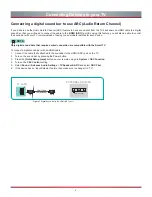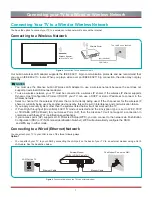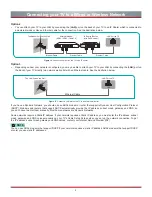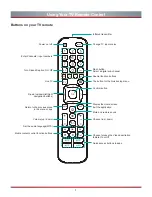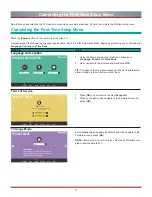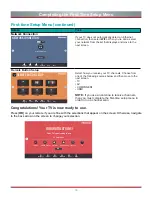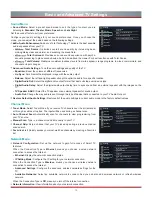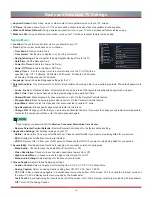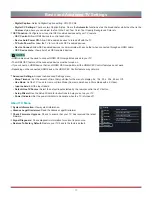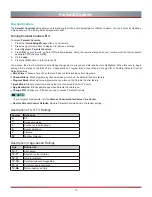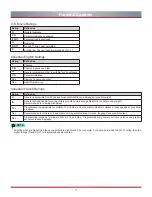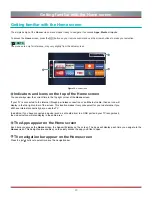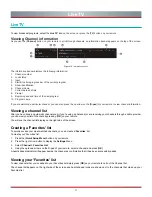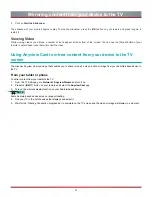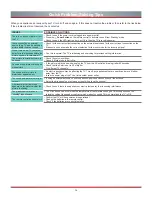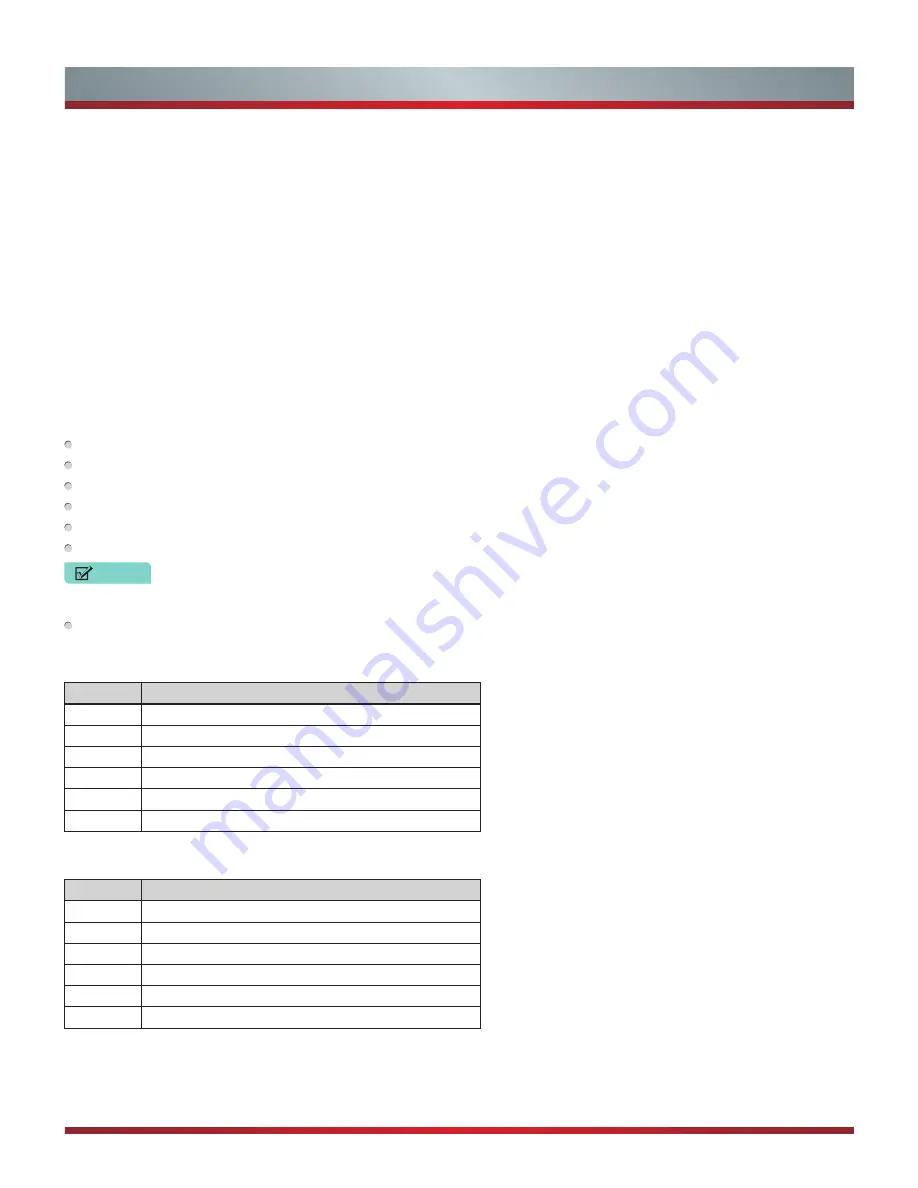
18
Parental Controls
The
Parental Controls
setting allows you to block content that is not appropriate for children to watch. You can do this by creating a
4-digit password. The factory-default password is 0000.
Turning Parental Controls 'On'
To access
Parental Controls
:
1. Press the [
Quick Setup Menu
] button on your remote.
2. Press the right arrow button to display the full menu settings.
3. Select
System > Parental Controls
.
4. Press [
OK
] on your remote, an Enter PIN window displays. Using the numerical keypad on your remote,
enter the factory-default
password 0000 and press [
OK
].
5. Go to
Locks
.
6. Press the [
OK
] button to turn the locks On.
You will see the other Parental Control settings change from a greyed out state and become highlighted. When this occurs, begin
adding other settings to the Block Time, Channel Block, Program Block, Input Block, Change PIN or Restore Parental Control
Defaults features.
Block Time:
Choose a time of day that you’d like to start blocking certain programs.
Channel Block:
Block programs by channels when you turn on the Parental Controls feature.
Program Block:
Block certain programs when you turn on the Parental Control feature.
Input Block:
Block content from devices that are connected to certain TV ports.
App Restriction:
Block specific apps when Parental Controls is on.
Change PIN:
Change your PIN that you use to access Parental Controls.
Restore Parental Control Defaults:
Restore Parental Controls back to the factory setting.
Description of U.S. TV Ratings
Content
Defined as
A
All
D
Suggestive dialog
L
Course or crude language
S
Sexual situations
V
Violence
FV
Fantasy Violence
Description of Age-based Ratings
Age
Defined as
TV-Y
All children
TV-Y7
Directed to older children
TV-G
General audience
TV-PG
Parental Guidance Suggested
TV-14
Parents strongly cautioned
TV-MA
Mature Audiences Only
NOTE
If you forget your password, call the
Hisense Consumer Electronics Care Center
.
Parental Controls
Summary of Contents for H5507
Page 2: ...English ES A164908 ...