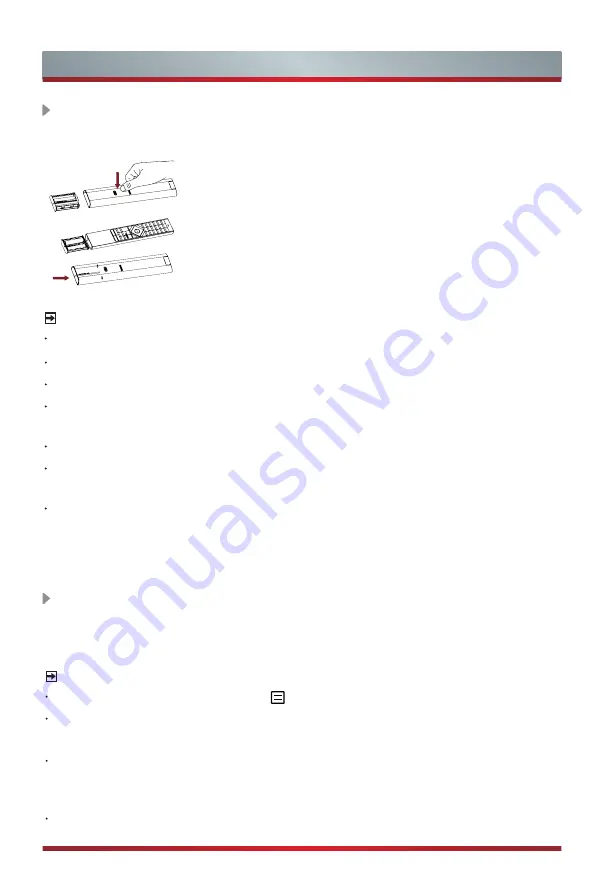
11
Remote Control
Installing Batteries in the Remote Control
NOTES
Product image is only for reference, actual product may vary in appearance.
Dispose of your batteries in a designated disposal area. Do not throw the batteries into fire.
Do not mix battery types or combine used batteries with new ones.
Remove depleted batteries immediately to prevent battery acid from leaking into
the battery compartment.
If you do not intend to use the remote control for a long time, remove the batteries.
Batteries should not be exposed to excessive heat, such as sunshine, heat
registers, or fire.
Battery chemicals can cause a rash. If the batteries leak, clean the battery
compartment with a cloth. If chemicals touch your skin, wash immediately.
1. Press the switch and the battery case will pop up
automatically.
2. Insert two AAA size batteries. Make sure to match
the (+) and ( - ) ends of the batteries with the (+)
and ( - ) ends indicated in the battery compartment.
3. Push the battery case back to the remote control.
NOTE:
Check information according to the actual remote control in the accessory bag.
Pairing the Remote Control (only for Bluetooth remote control)
Pair the remote to the TV after you power it on. Keep the remote control within 3
metres from the TV. Press any button (except power and mic button) to pair.
NOTES
In special cases, press and hold [
] button to pair.
If an unknown error occurred with the remote, then it could have been caused by
interference. Try to remove what's causing the interference and pair it again.
If an unknown error occurred in the remote control while the battery power is
normal, you can take out the batteries, press any key for 1~2 seconds, and insert
them back. Then the remote control will work normally.
The remote cannot be paired to the TV while the TV is in standby mode.
Summary of Contents for 75U8G
Page 1: ...Bar code ...
Page 3: ...A Declaration ...






































