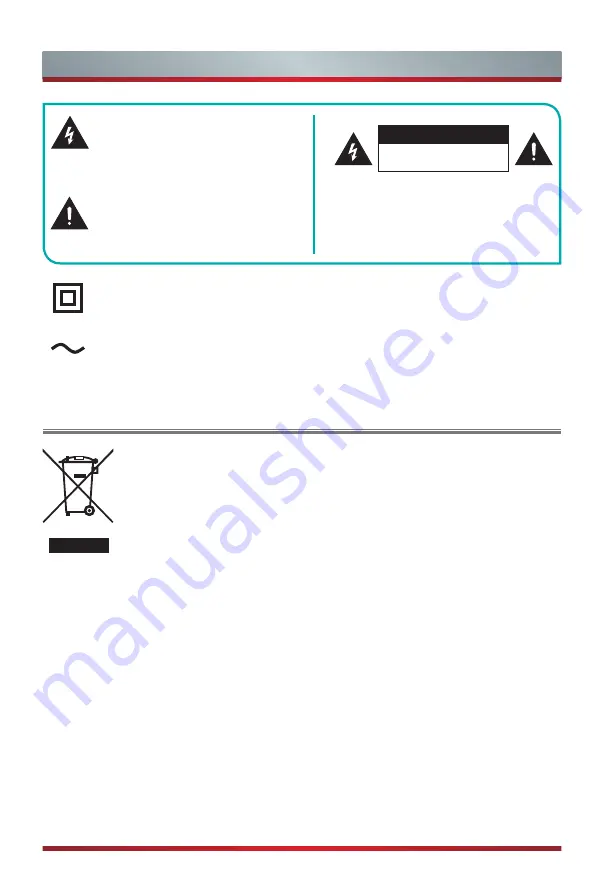
B
Important Safety Precautions
This symbol alerts user about the
presence of a dangerous voltage not
isolated inside the product which can
be sufficiently powerful to constitute a
risk of electrocution.
This symbol alerts user about the
presence of important operating
instructions and maintenance in the
document enclosed in the package.
Disposal of Used Electrical & Electronic Equipment
ATTENTION
RISK OF SHOCK
ELECTRIC
Packaging and electrical goods should be recycled appropriately, and
not treated as household waste. Please dispose of this equipment at
your applicable collection point for the recycling of electrical & electronic
equipment waste. By ensuring the correct disposal of this product,
you will help prevent potentially hazardous to the environment and to
human health, which could otherwise be caused by unsuitable waste
handling of this product. The recycling of materials will help conserve
natural resources. Please do not therefore dispose of your old electrical
and electronic equipment with your household waste. For more detailed
information about recycling of this product, please contact your local city
office, your household waste disposal service or the shop where you
purchased the product.
Do not open the back cover.
In no case the user is allowed to operate
inside the TV set. Only a qualified
technician is entitled to operate.
Class II product: This symbol indicates that it does not require a safety
connection of protective earthing (ground).
AC voltage: This symbol indicates that the rated voltage marked with the
symbol is AC voltage.
Summary of Contents for 65R8
Page 2: ...A Declaration ...




































